Ra (stateless) (ra (stateless) setting) -45, Dhcpv6 (dhcpv6 setting) -45 – TA Triumph-Adler P-C4580DN User Manual
Page 169
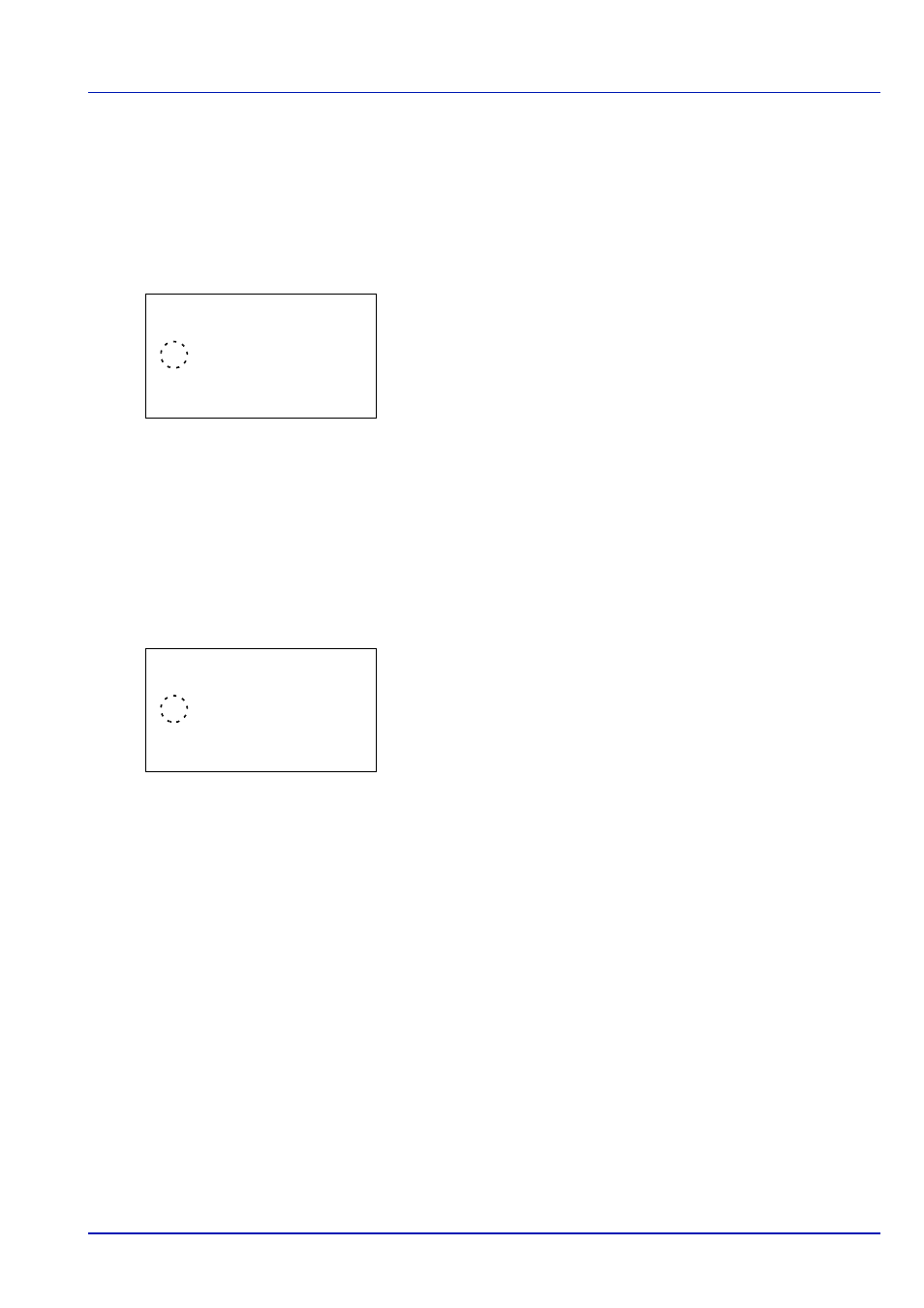
6-45
Operation Panel
RA (Stateless) (RA (Stateless) setting)
Select whether or not to use RA (Stateless). The RA (Stateless) settings are available when selecting On for TCP/IP (IPv6).
The default setting is On.
IMPORTANT After changing the setting, restart the network, or turn the machine OFF and then ON. For detailed
information on restarting the network, refer to Restart Network (Restarting the network card) on page 6-47.
1
In the IPv6 Setting menu, press
or to select RA(Stateless).
2
Press [OK]. The RA(Stateless) screen appears.
3
Press
or to select whether RA (Stateless) is enabled.
4
Press [OK]. The RA (Stateless) setting is set and the IPv6 Setting
menu reappears.
DHCPv6 (DHCPv6 setting)
Select whether or not to use the DHCP (IPv6) server. The DHCP (IPv6) Settings are available when selecting On for TCP/
IP (IPv6). The default setting is On.
IMPORTANT After changing the setting, restart the network, or turn the machine OFF and then ON. For detailed
information on restarting the network, refer to Restart Network (Restarting the network card) on page 6-47.
1
In the IPv6 Setting menu, press
or to select DHCPv6.
2
Press [OK]. The DHCPv6 screen appears.
3
Press
or to select whether DHCPv6 is enabled.
4
Press [OK]. The DHCPv6 setting is set and the IPv6 Setting menu
reappears.
RA(Stateless):
a
b
1 Off
********************-
2
*On
DHCPv6:
a
b
1 Off
********************-
2
*On
