Media type set. (paper type settings), Media type set. (paper type settings) -23 – TA Triumph-Adler P-C4580DN User Manual
Page 147
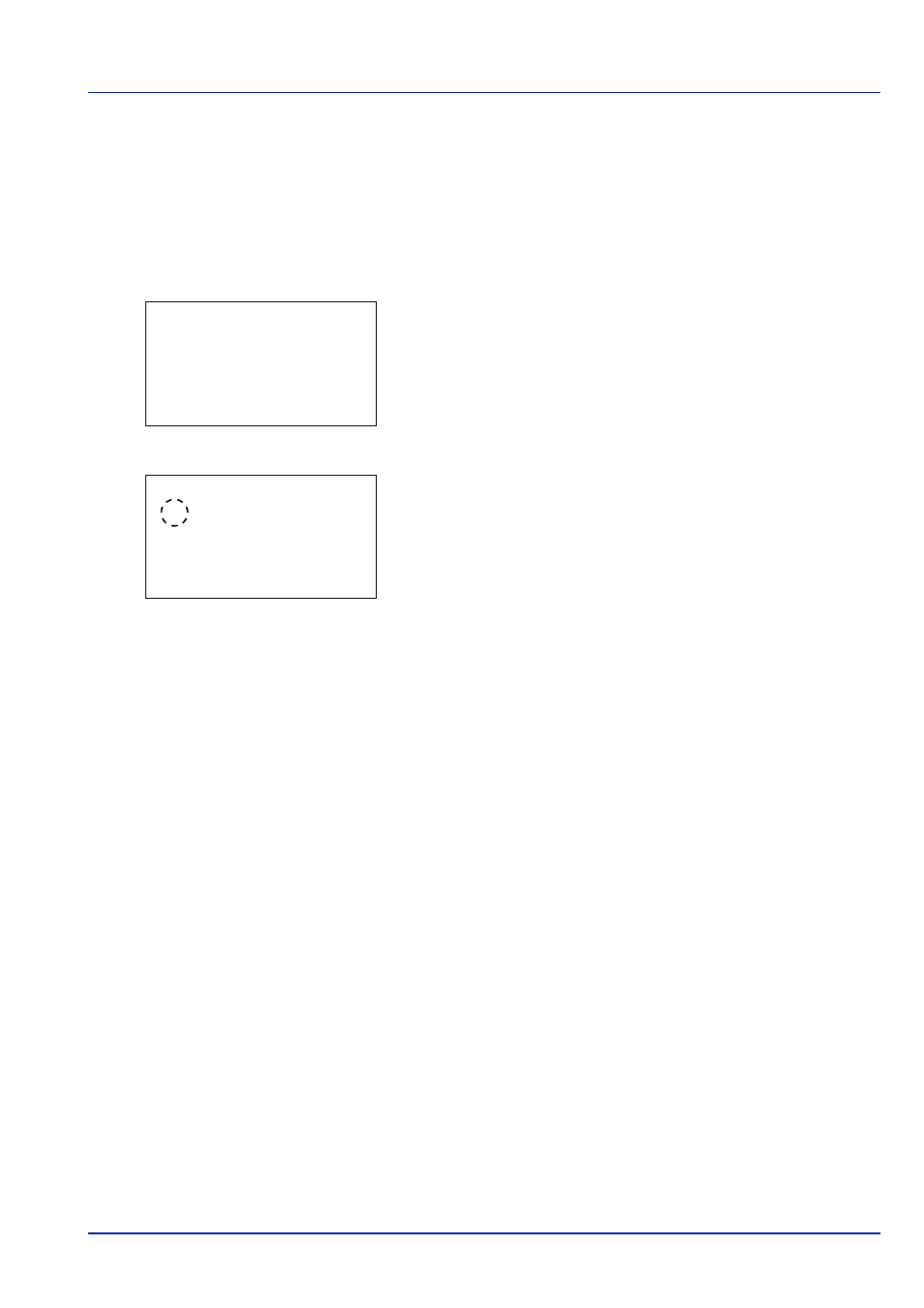
6-23
Operation Panel
Cassette (1 to 7) Type (Setting the cassette paper type)
By setting a paper type (plain, recycled, etc.) for the paper cassette, you can automatically select the paper in the paper
cassette according to the paper type you command on the printer driver. The default setting is plain paper for all paper
cassettes.
For more information about paper types that you can feed from the paper cassette, refer to Paper on page -9.
1
In the Paper Settings menu, press
or to select the cassette you
want to set.
2
Press [OK]. The Cassette # Set. menu screen appears.
#
shows the number of the cassette installed in the printer (1 to 7).
3
Press
or to select Media Type.
4
Press [OK]. The Media Type screen appears listing the media types
that can be used with the selected cassette.
The available Media Types are as follows:
Plain
Preprinted
Bond
Recycled
Vellum
Rough
Letterhead
Color
Prepunched
Thick
HighQuality
CUSTOM1
to 8
5
Press
or to select the desired media type.
6
Press [OK]. The media type for the cassette is set and the Paper
Settings
menu screen reappears.
Media Type Set. (Paper type settings)
You set the paper thickness by selecting a paper weight. This allows you to set the paper thickness for each of the media
types that can be used on the printer. And for custom paper registered in the printer (up to 8), you can specify paper
thickness and whether duplex printing is permitted.
For normal settings, refer to Setting the Paper Thickness on page 6-24. For custom paper settings, refer to Custom Paper
Settings on page 6-25.
Cassette 1 Set.:
a
b
********************-
2 Media Type
[ Exit
]
1 Paper Size
Media Type:
a
b
********************-
2 Preprinted
3 Bond
1 *Plain
