Date setting (date and time settings), Date setting (date and time settings) -61 – TA Triumph-Adler P-C4580DN User Manual
Page 185
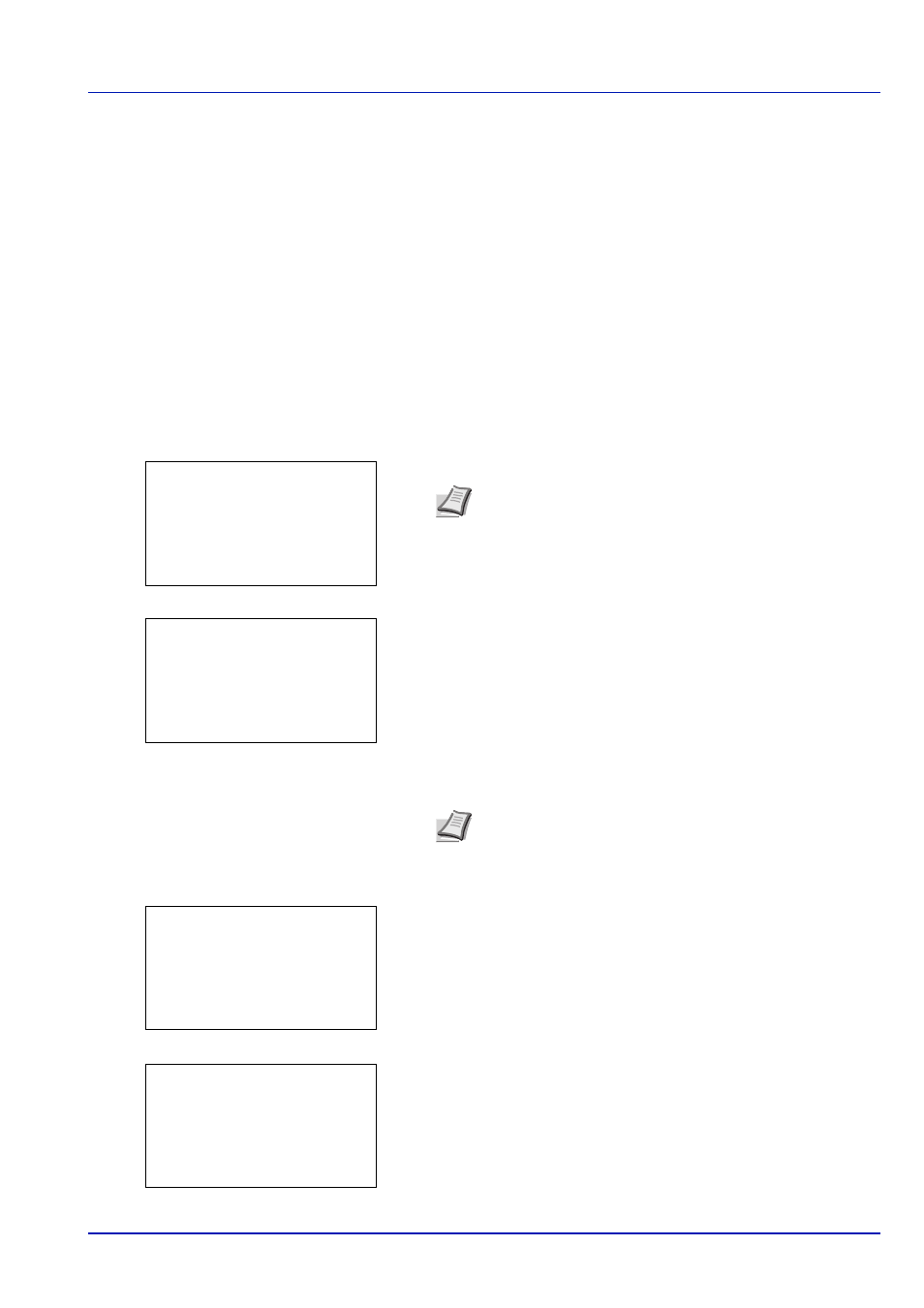
6-61
Operation Panel
Date Setting (Date and time settings)
Set the date and time.
The date and time settings consist of the following items:
• Date Format (date format selection)...6-63
• Time Zone (time difference setting)...6-63
• Summer Time (summer time setting)...6-63
1
In the Device Common menu, press
or to select Date
Setting
.
2
Press [OK]. The Login screen appears.
3
With the Login User Name entry field selected, press [OK]. The
Login User Name
entry screen is displayed.
4
Enter the Login User Name using the numeric keys then press [OK].
The log in screen reappears.
5
Press
or to select the Login Password entry field.
6
Press [OK]. The Login Password entry screen is displayed.
IMPORTANT To change the Date Setting, the administrator's Login User Name and Login Password must be
entered. For details of the administrator settings, refer to Local User List on page 6-102.
If you change the date/time while using an application, you will no longer be able to use the application.
Note When user login administration is set:
• When logged in as an administrator, the log in screen is
not displayed and the Date Setting menu screen is
displayed.
• The setting is not possible when logged in as anyone other
than an administrator. Log in again as an administrator.
Note The initial setting for the administrator's Login User
Name is "Admin".
For details on entering characters, refer to Character Entry
Method on page A-6.
Login User Name:
O
b
/******************-
Login Password:
[ Login
]
Login User Name:
a
b
*
ABC
[ Text
]
Login User Name:
O
b
Admin
Login Password:
/******************-
[ Login
]
Login Password:
a
b
*
ABC
[ Text
]
