Installing printer driver in windows – TA Triumph-Adler P-C4580DN User Manual
Page 33
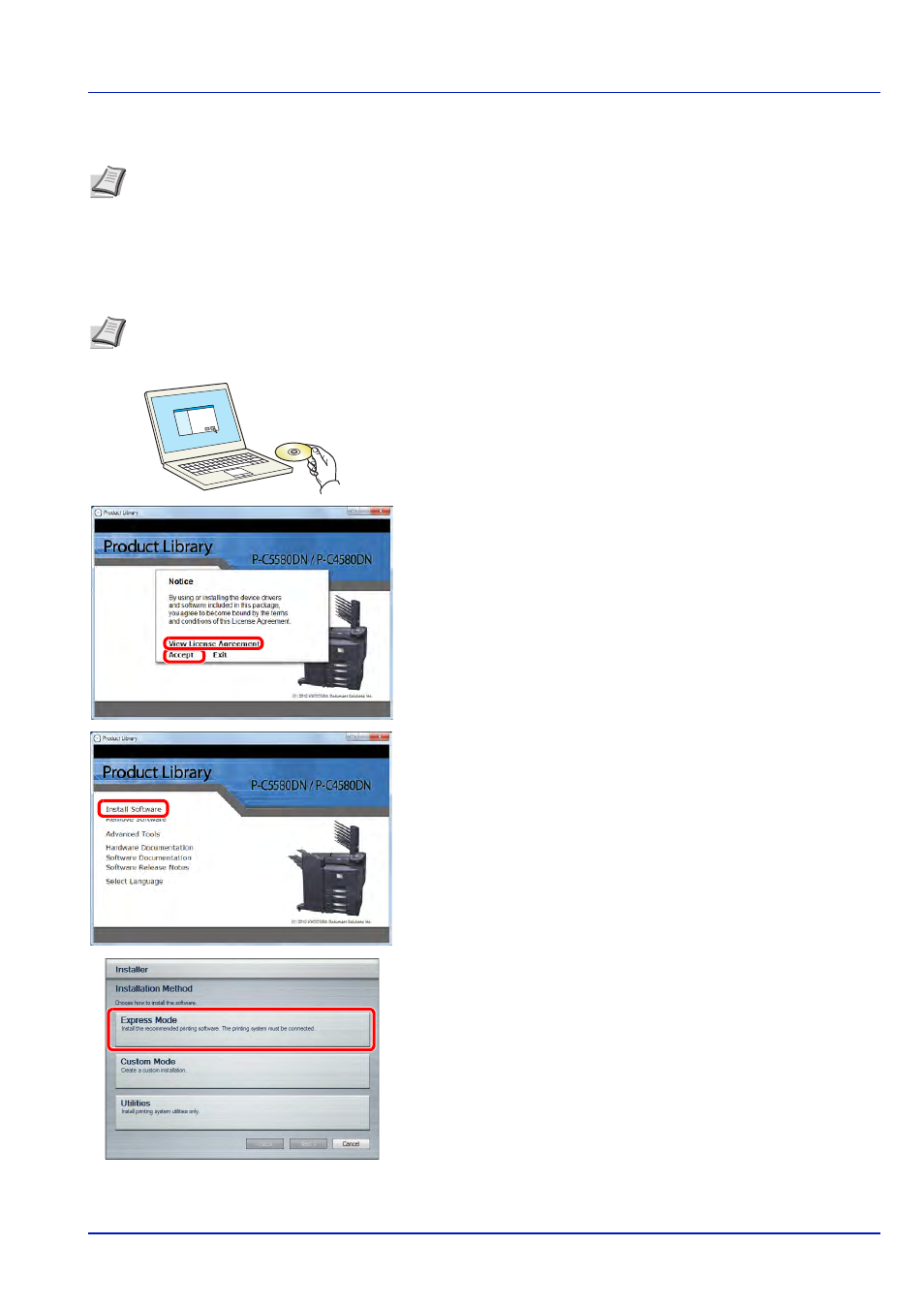
2-9
Preparation before Use
Installing Printer Driver in Windows
You can use either Express Mode or Custom Mode to install the software. Express Mode automatically detects connected
machines and installs the required software. Use Custom Mode if you want to specify the printer port and select the software
to be installed. For details, refer to Custom Installation in the
Printing System Driver User Guide on the CD-ROM.
1
Insert the CD-ROM.
2
Click View License Agreement and read the License Agreement.
Click Accept.
3
Click Install Software.
4
Click Express Mode.
Note Installation on Windows must be done by a user logged on with administrator privileges.
If the Welcome to the Found New Hardware Wizard dialog box displays, select Cancel.
If the autorun screen is displayed, click Run Setup.exe.
If the user account management window appears, click Allow.
Note In Windows operating systems, you must be logged on with administrator rights to install the printer driver.
