TA Triumph-Adler P-C4580DN User Manual
Page 191
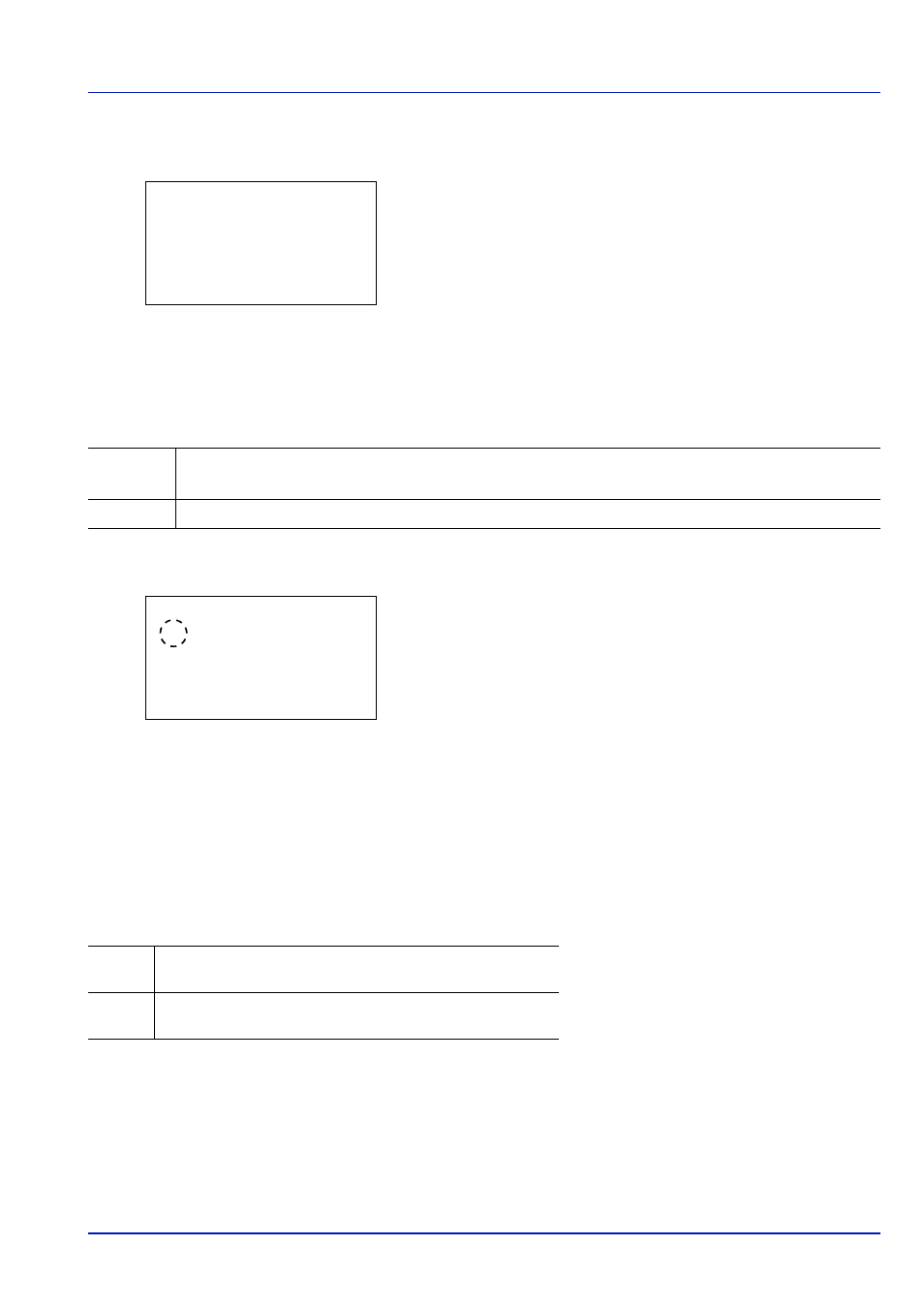
6-67
Operation Panel
1
In the Device Common menu, press
or to select Error
Handling
.
2
Press [OK]. The Error Handling menu screen appears.
DuplexPaperError (Duplex printing error detection setting)
If the error detection setting for duplex printing has been turned Display Error, and you attempt to print onto a paper
size and paper type that cannot be used for duplex printing, the Duplex disabled error message will be displayed and
printing will stop.
1
In the Error Handling menu, press
or to select
DuplexPaperError
.
2
Press [OK]. The DuplexPaperError screen appears.
3
Press
or to select the setting for handling duplex paper errors.
4
Press [OK]. The handling of duplex paper errors is set and the Error
Handling
menu screen reappears.
Finishing Error (Setting when a finishing error occurs)
Select the setting when finishing (stapling, punching, sorting, or auto image rotation) is not possible for the selected paper
size or type.
Error Handling:
a
b
********************-
2 Finishing Error
3 No Staple Error
[ Exit
]
1 DuplexPaperError
Display
Error
• To print onto one-side of the paper only when this message is displayed, press [OK].
• Press [Cancel] to cancel the printing itself.
1-sided
• To print onto one-side of the paper.
DuplexPaperError: a
b
********************-
2 Display Error
1
*1-sided
Display
Error
• A message is displayed and printing stops.
Ignore
• A message is not displayed and printing continues without
finishing.
