Lan interface (lan interface setting) -91 – TA Triumph-Adler P-C4580DN User Manual
Page 215
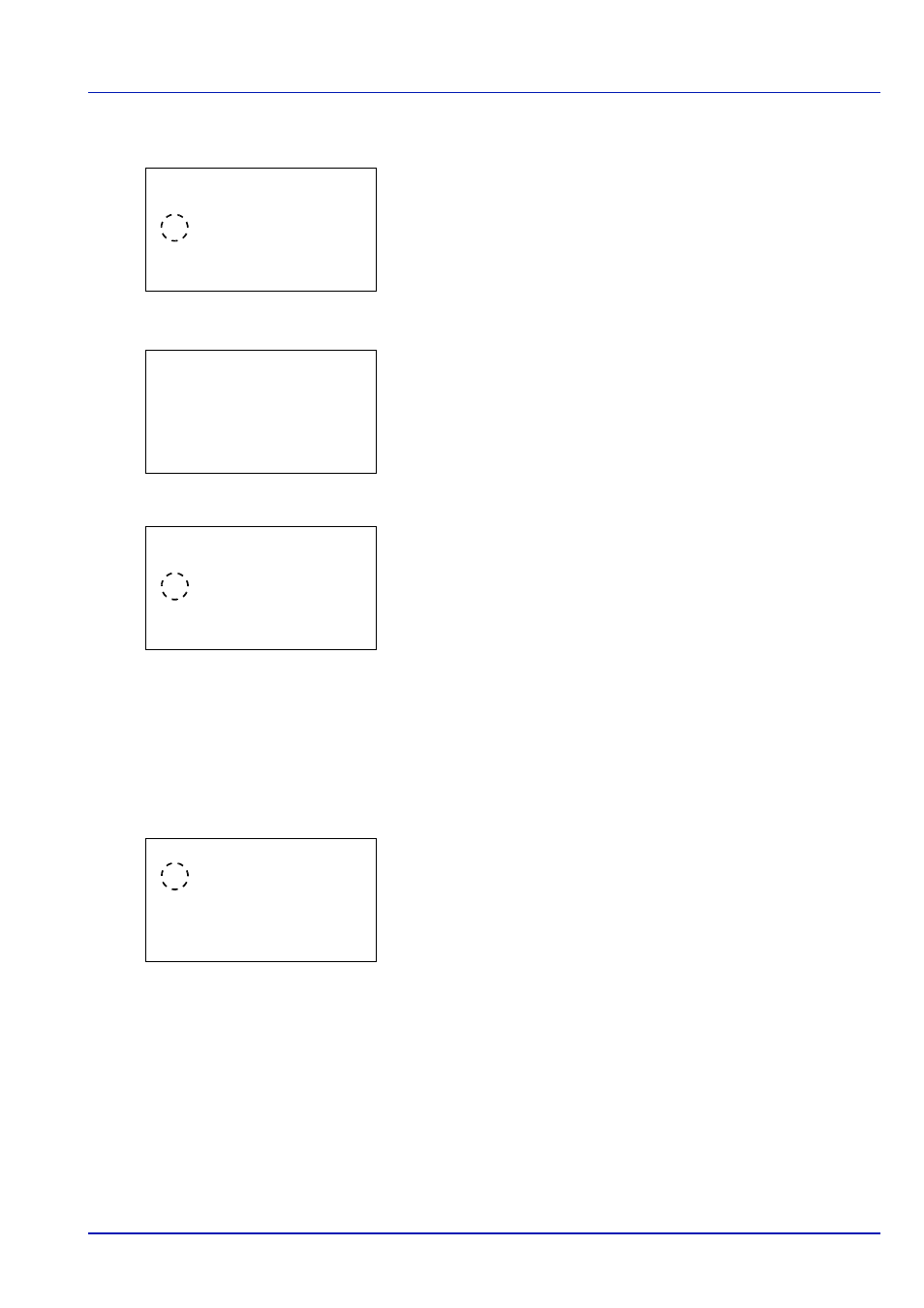
6-91
Operation Panel
3
Press
or to select Off/On.
4
Press [OK]. The Off/On screen appears.
5
Press
or to select whether Thin Print is enabled.
6
Press [OK]. The Thin Print is set and the ThinPrint menu reappears.
When Thin Print is set to On, the settings for Thin Print over SSL
are displayed, so continue on and set these.
7
Press
or to select ThinPrintOverSSL.
8
Press [OK]. The ThinPrintOverSSL screen appears.
9
Press
or to select whether Thin Print over SSL is enabled.
10
Press [OK]. The Thin Print is set and the ThinPrint menu reappears.
LAN Interface (LAN Interface setting)
Specify the settings for the LAN interface to be used. The default setting is Auto.
1
In the Network Security menu, press
or to select LAN Interface.
2
Press [OK]. The LAN Interface screen appears.
The available LAN Interface are as follows:
Auto
10Base-Half
10Base-Full
100Base-Half
100Base-Full
1000Base-T
3
Press
or to select the desired LAN Interface.
4
Press [OK]. The LAN Interface is set and the Network Security menu
reappears.
Off/On:
a
b
1 Off
********************-
2
*On
ThinPrint:
a
b
********************-
2 ThinPrintOverSSL
[ Exit
]
1 Off/On
ThinPrintOverSSL: a
b
1 Off
********************-
2
*On
LAN Interface:
a
b
********************-
2 10Base-Half
3 10Base-Full
1
*Auto
