Data overwrite (data overwrite setting) -95 – TA Triumph-Adler P-C4580DN User Manual
Page 219
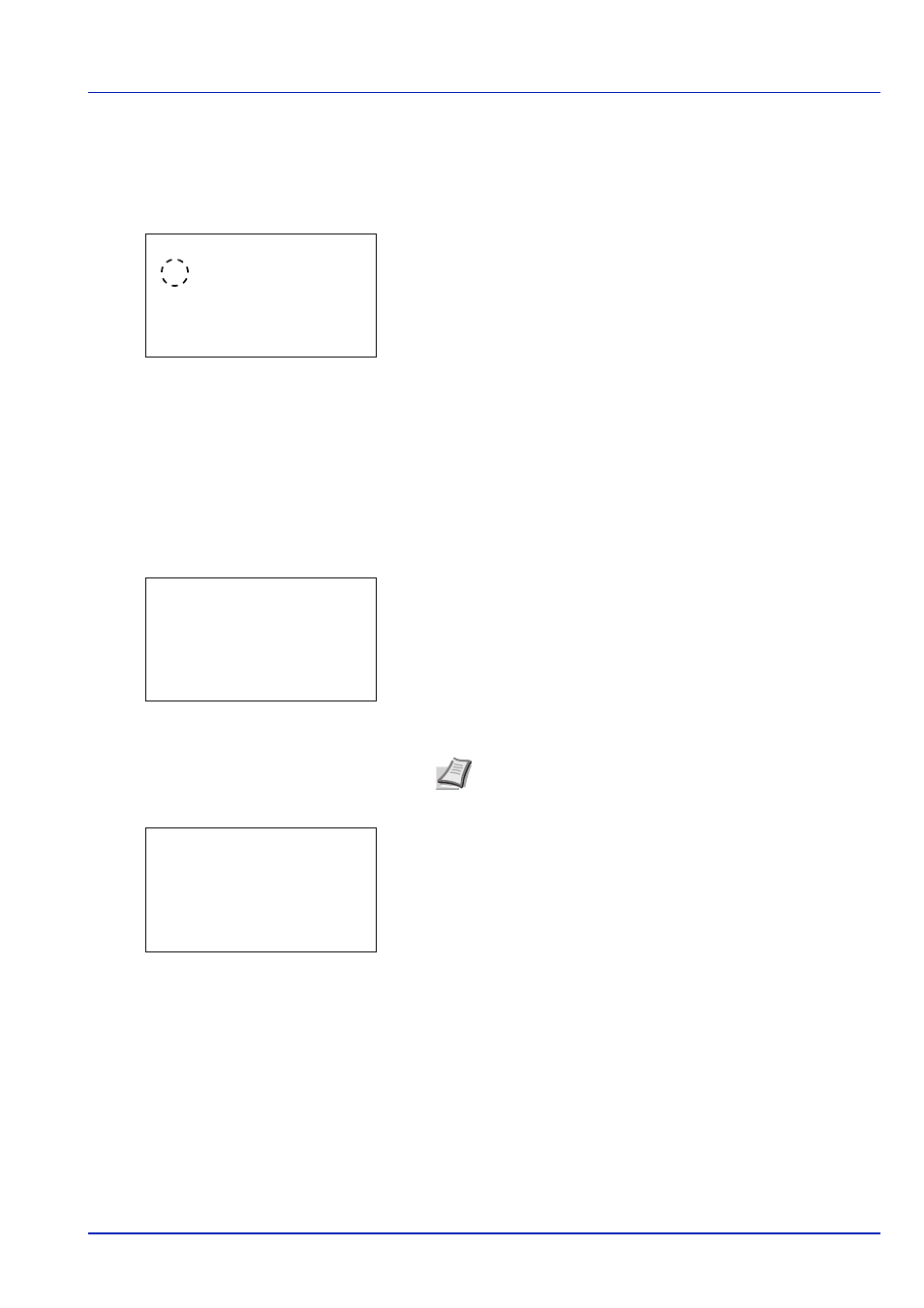
6-95
Operation Panel
Data Overwrite (data overwrite setting)
Set the method for erasing the printed data from the machine's hard disk after printing is finished.
1
In the HDD Initializ. menu, press
or to select Data
Overwrite
.
2
Press [OK]. The Data Overwrite menu screen appears.
3
Press
or to select the Data Overwrite setting.
4
Press [OK]. Data Overwrite is set and you return to the HDD
initialization menu.
SecurityPassword (Change the Security Password)
Change the Security Password.
1
In the HDD Initializ. menu, press
or to select Security
Passwd
.
2
Press [OK]. The New Password input menu screen appears.
3
Enter the new Security Password using the numeric keys.
4
Press [OK]. The Confirm Password input menu screen appears.
5
To confirm, re-enter the security password to be registered. Enter the
new Security Password using the numeric keys.
6
Press [OK]. If the Security Password entered matches then the
password is changed to the new password and the HDD
Initializ.
menu reappears.
If the password does not match, Incorrect password is displayed
and the New Password screen reappears. Enter again from the new
Security Password.
Data Overwrite:
a
b
********************-
2 3-time Overwrite
1 *Once Overwrite
New Password:
a
b
*
S
ABC
[ Text
]
Note The Security Password must be between 6 and 16
characters. For details on entering characters, refer to
Character Entry Method on page A-6.
Confirm Password: a
b
*
S
ABC
[ Text
]
