Display jobs log, Display jobs log -81 – TA Triumph-Adler P-C4580DN User Manual
Page 205
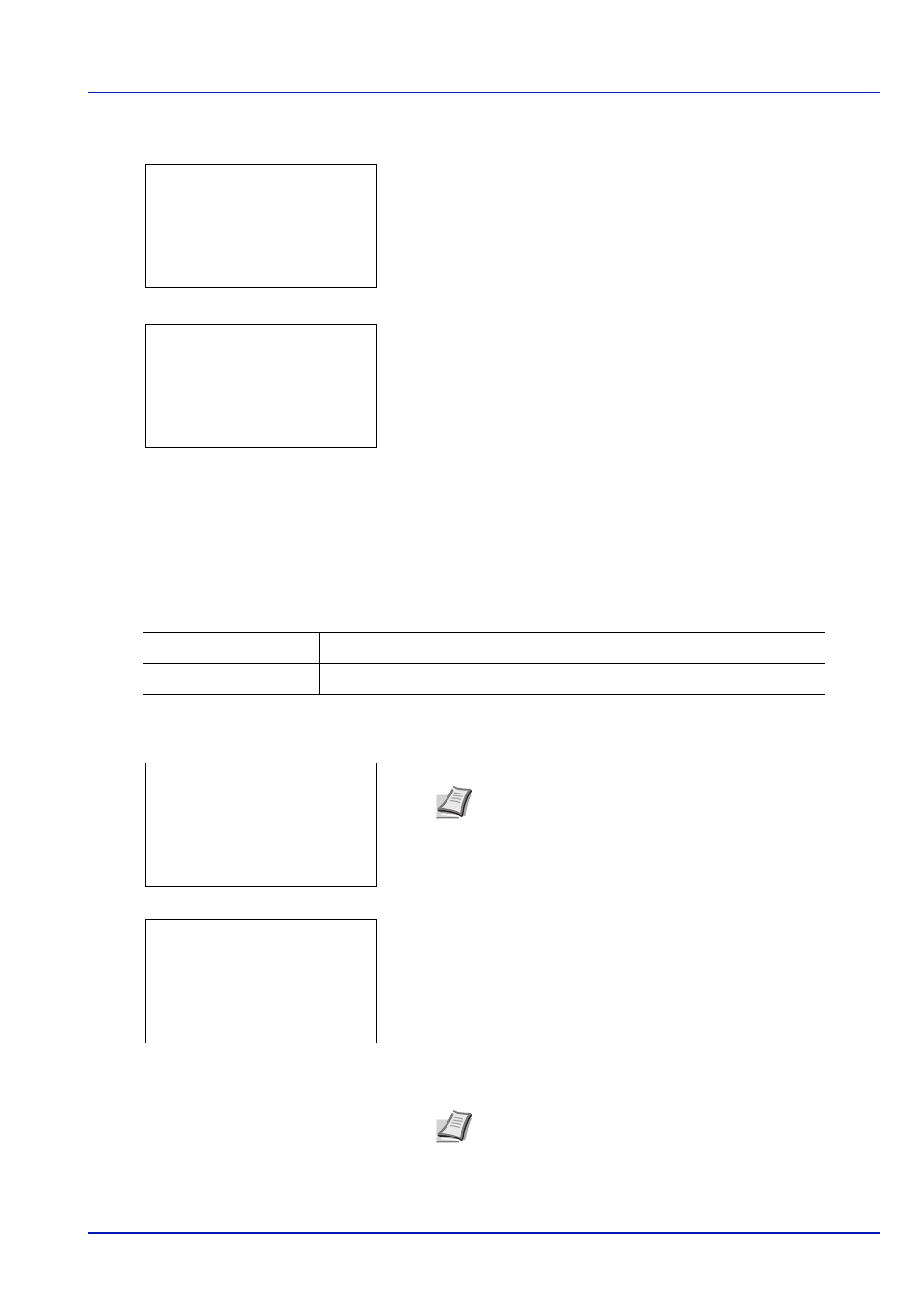
6-81
Operation Panel
11
Press
or to select whether Toner Alert Level is enabled.
12
Press [OK]. The TonerAlert Level screen appears.
13
Press
or to select TonerAlert Level.
14
Press [OK]. The TonerAlert Level screen appears.
15
Set the level at which an alert will be displayed using the numeric
keys,
or . The setting is possible between 5 and 100%.
16
Press [OK]. The Toner Alert Level is set and the TonerAlert
Level
menu reappears.
Display Jobs Log
Set Display Jobs Log.
1
In the Device Common menu, press
or to select Display
Jobs Log
.
2
Press [OK]. The Login screen appears.
3
With the Login User Name entry field selected, press [OK]. The
Login User Name
entry screen is displayed.
4
Enter the Login User Name using the numeric keys then press [OK].
The log in screen reappears.
TonerAlert Level: a
b
********************-
2 TonerAlert Level
[ Exit
]
1 Off/On
TonerAlert Level: a
b
(5 - 100)
/*5-%
Show All
All users can view the job log.
Hide All
Only users with administrator privileges can view the job log.
Note When user login administration is set:
• When logged in as an administrator, the log in screen is
not displayed and the Display Jobs Log menu screen
is displayed.
• The setting is not possible when logged in as anyone other
than an administrator. Log in again as an administrator.
Note The initial setting for the administrator's Login User
Name is "Admin".
For details on entering characters, refer to Character Entry
Method on page A-6.
Login User Name:
O
b
/******************-
Login Password:
[ Login
]
Login User Name:
a
b
*
ABC
[ Text
]
