Page setting (setting pagination) – TA Triumph-Adler P-C4580DN User Manual
Page 160
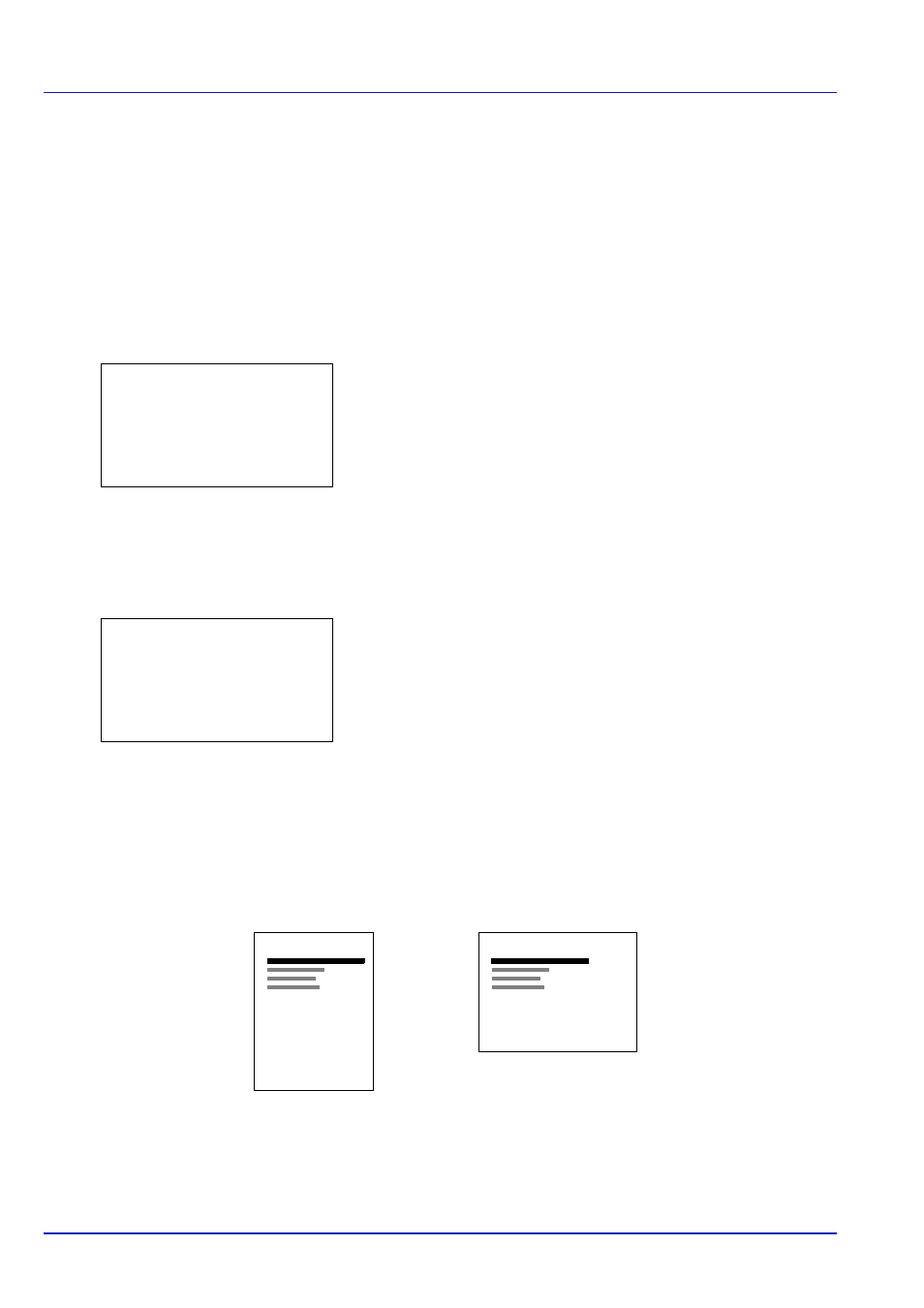
Operation Panel
6-36
Page Setting (Setting pagination)
You can use the Page Setting menu to set the number of copies, the page orientation and other pagination settings.
The options available in Page Setting are as follows:
• Copies (Number of copies)...6-36
• Orientation (Print orientation)...6-36
• Wide A4 (Wide A4 pitch)...6-37
• XPS FitTo Page (Adjusting the XPS file print out size)...6-37
• TIFF/JPEG Size (Adjusting the TIFF/JPEG file print out size)...6-38
1
In the Print Settings menu, press
or to select Page Setting.
2
Press [OK]. The Page Setting menu screen appears.
Copies (Number of copies)
You can set the number of copies of each page to be printed for the current interface.
1
In the Page Setting menu, press
or to select Copies.
2
Press [OK]. The Copies screen appears.
3
Use the numeric keys to set the number of copies.
4
Press [OK]. The setting is stored and the Page Setting menu
reappears.
Orientation (Print orientation)
You can select portrait (upright) or landscape (sideways) page orientation.
Page Setting:
a
b
********************-
2 Orientation
3 Wide A4
[ Exit
]
1 Copies
Copies:
a
b
(1 - 999)
/**1-copies
Portrait Orientation
A
Landscape Orientation
A
