Print quality (setting print quality), Print quality (setting print quality) -34 – TA Triumph-Adler P-C4580DN User Manual
Page 158
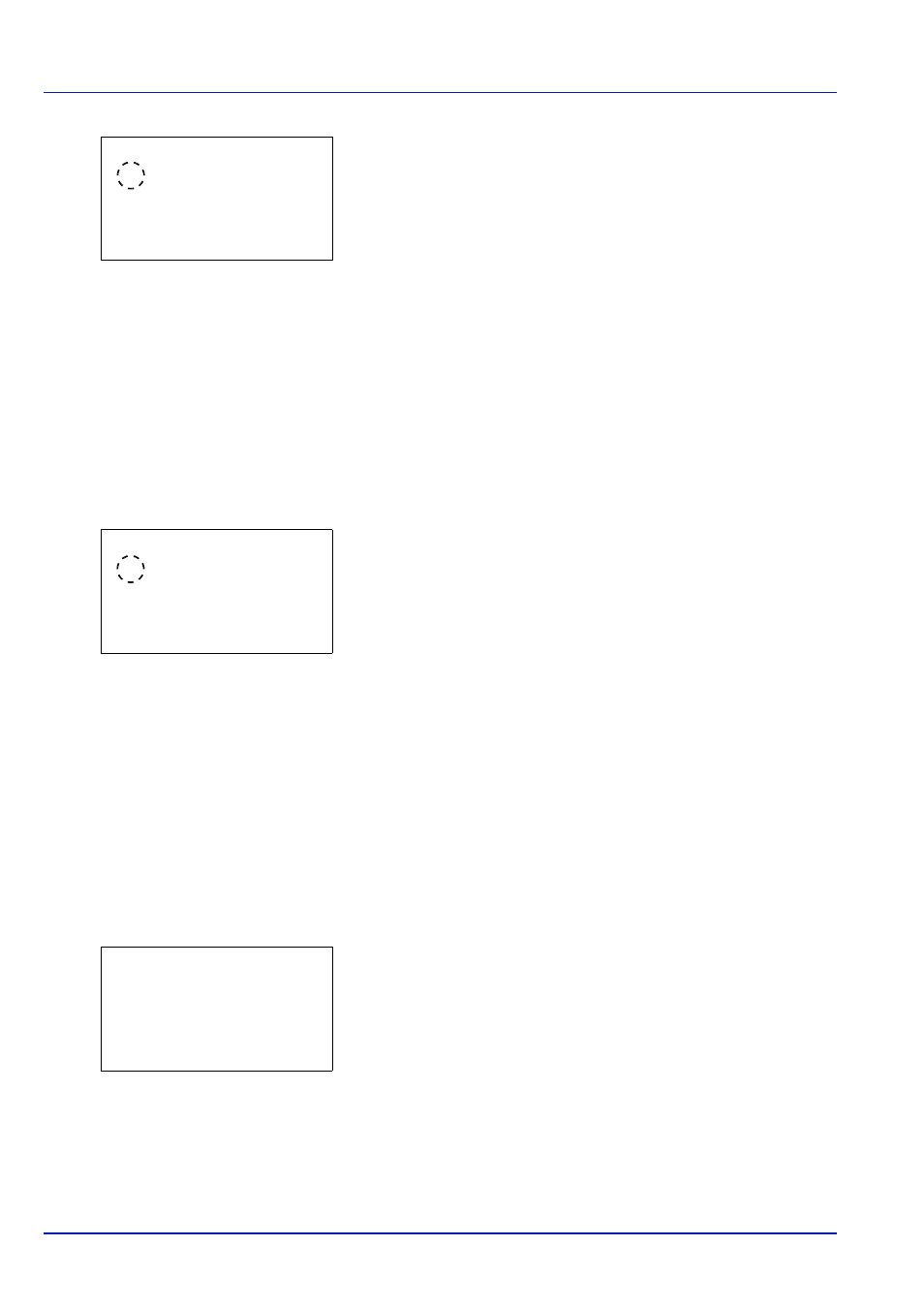
Operation Panel
6-34
4
Press [OK]. The Alt. Emulation screen appears showing a list of
the available alternative emulations.
The available alternative emulations are as follows:
PCL6
IBM Proprinter*
DIABLO 630*
EPSON LQ-850*
*This appears when the Emulation Option is installed.
5
Press
or to select the desired alternative emulation.
6
Press [OK]. The alternative emulation is set and the Print Settings
menu reappears.
Color Mode (Selecting color or black & white printing)
When executing printing at the printer, you can select Color mode or Black & White mode. By default, the printer is set to
print in color mode.
1
In the Print Settings menu, press
or to select Color Mode.
2
Press [OK]. The Color Mode screen appears.
3
Press
or to select the desired color mode.
4
Press [OK]. The color mode is set and the Print Settings menu
reappears.
Print Quality (Setting print quality)
In Print Quality menus, you can set the EcoPrint mode, Toner SaveLevel, and Gloss Mode.
The options available in Print Quality are as follows:
• EcoPrint (Selecting the EcoPrint mode)...6-35
• Toner SaveLevel (Selecting the Toner SaveLevel)...6-35
• Gloss Mode (Setting gloss mode)...6-35
1
In the Print Settings menu, press
or to select Print Quality.
2
Press [OK]. The Print Quality menu screen appears.
Alt. Emulation:
a
b
********************-
2 IBM Proprinter
3 DIABLO 630
1
*PCL6
Color Mode:
a
b
********************-
2 Black & White
1 *Color
Print Quality:
a
b
********************-
2 Toner SaveLevel
3 Gloss Mode
[ Exit
]
1 EcoPrint
