TA Triumph-Adler P-C4580DN User Manual
Page 193
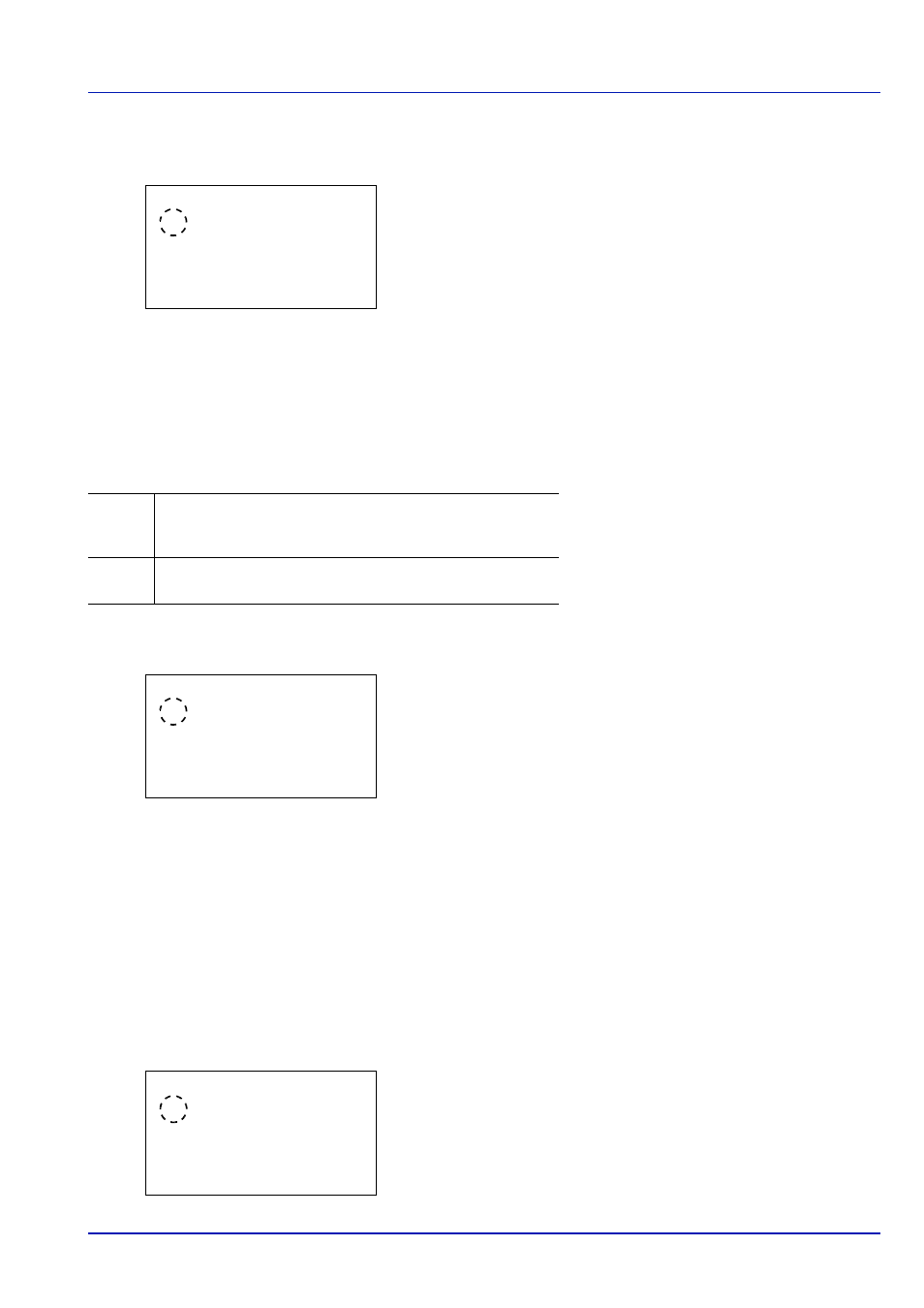
6-69
Operation Panel
1
In the Error Handling menu, press
or to select Stapling
Limit
.
2
Press [OK]. The Stapling Limit screen appears.
3
Press
or to select the setting for handling staple limit errors.
4
Press [OK]. The handling of staple limit errors is set and the Error
Handling menu screen reappears.
Punch Waste Full (Setting when the punch waste box is full)
This setting can be specified when a punch unit is installed on the optional Document Finisher. Select the setting when the
punch waste box becomes full and the message Empty the punch waste box. is displayed during punching.
1
In the Error Handling menu, press
or to select Punch Waste
Full
.
2
Press [OK]. The Punch Waste Full screen appears.
3
Press
or to select the setting for handling punch waste full.
4
Press [OK]. The handling of punch waste full is set and the Error
Handling menu screen reappears.
Paper Mismatch (Detection settings for paper size/type errors when the paper source is
fixed)
Select Continue in this setting if you want to continue printing even if the paper size or type you specified is different from
the fixed paper source, or select Display Error to have the paper feed error displayed.
1
In the Error Handling menu, press
or to select Paper
Mismatch
.
2
Press [OK]. The Paper Mismatch screen appears.
Stapling Limit:
a
b
********************-
2 Display Error
1
*Ignore
Display
Error
• A message is displayed and printing stops. Printing
automatically resumes when the punch waste is discarded
and the punch waste box is replaced in the punch unit.
Ignore
• A message is displayed, however, printing continues
without punching.
Punch Waste Full: a
b
********************-
2 Display Error
1
*Ignore
Paper Mismatch:
a
b
********************-
2 Display Error
1
*Continue
