TA Triumph-Adler P-C4580DN User Manual
Page 230
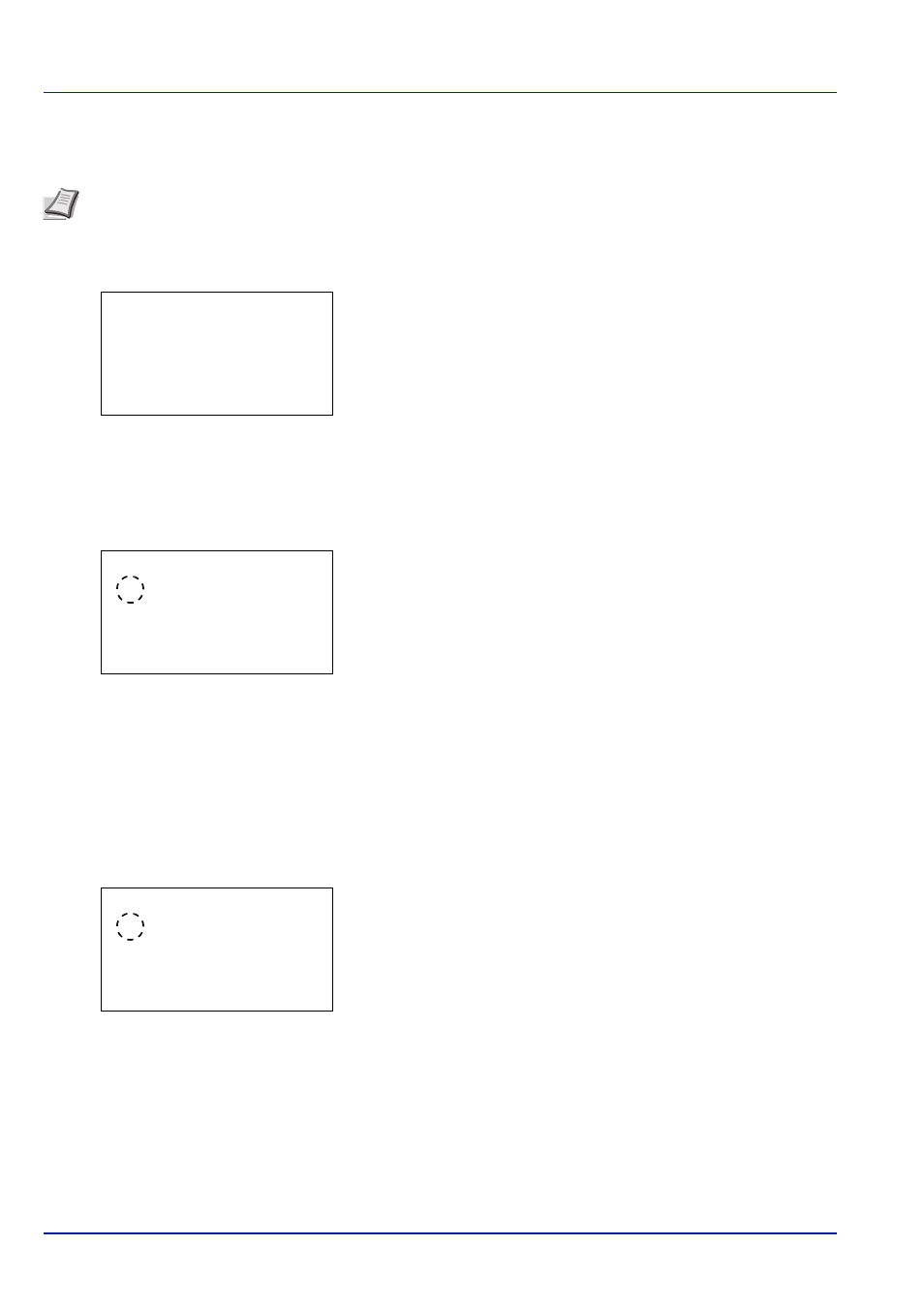
Operation Panel
6-106
ID Card Setting
This sets the login method when the optional Card Authentication Kit is used and users are managed using ID cards.
1
In the User Login Set. menu, press
or to select ID Card
Setting
.
2
Press [OK]. The ID Card Setting menu screen appears.
The options available in ID Card Setting are as follows:
• Key Login (Setting for key login permission)...6-106
• Password Login (Password Login setting)...6-106
Key Login (Setting for key login permission)
This setting also permits logging in using the numeric keys on the ID card login screen. When Permit is set, KeyLogin is
displayed on the login screen and it is possible to log in by entering the Login User Name and Login Password using the
numeric keys. When Prohibit is set, it is not possible to log in using the numeric keys.
1
In the ID Card Setting menu, press
or to select Key Login.
2
Press [OK]. The Key Login screen appears.
3
Press
or to select Permit or Prohibit.
4
Press [OK]. Set the Key Login and the The ID Card Setting menu
reappears.
Password Login (Password Login setting)
This sets whether or not to require the entry of a Login Password after authentication using an ID card. When set to On, the
Login Password entry screen is displayed after the ID card is authenticated.
1
In the ID Card Setting menu, press
or to select Password
Login
.
2
Press [OK]. The Password Login screen appears.
3
Press
or to select Off or On.
4
Press [OK]. Set the Password Login and the The ID Card Setting
menu reappears.
Note This item is only displayed when the optional Card Authentication Kit is activated. For details of the Card
Authentication Kit, refer to Card Authentication Kit (B) Operation Guide for Printer.
ID Card Setting:
a
b
********************-
2 Password Login
[ Exit
]
1 Key Login
Key Login:
a
b
********************-
2 Prohibit
1
*Permit
Password Login:
a
b
********************-
2 On
1
*Off
