Printing a private/stored job -32, Print a file -32 – TA Triumph-Adler P-C4580DN User Manual
Page 114
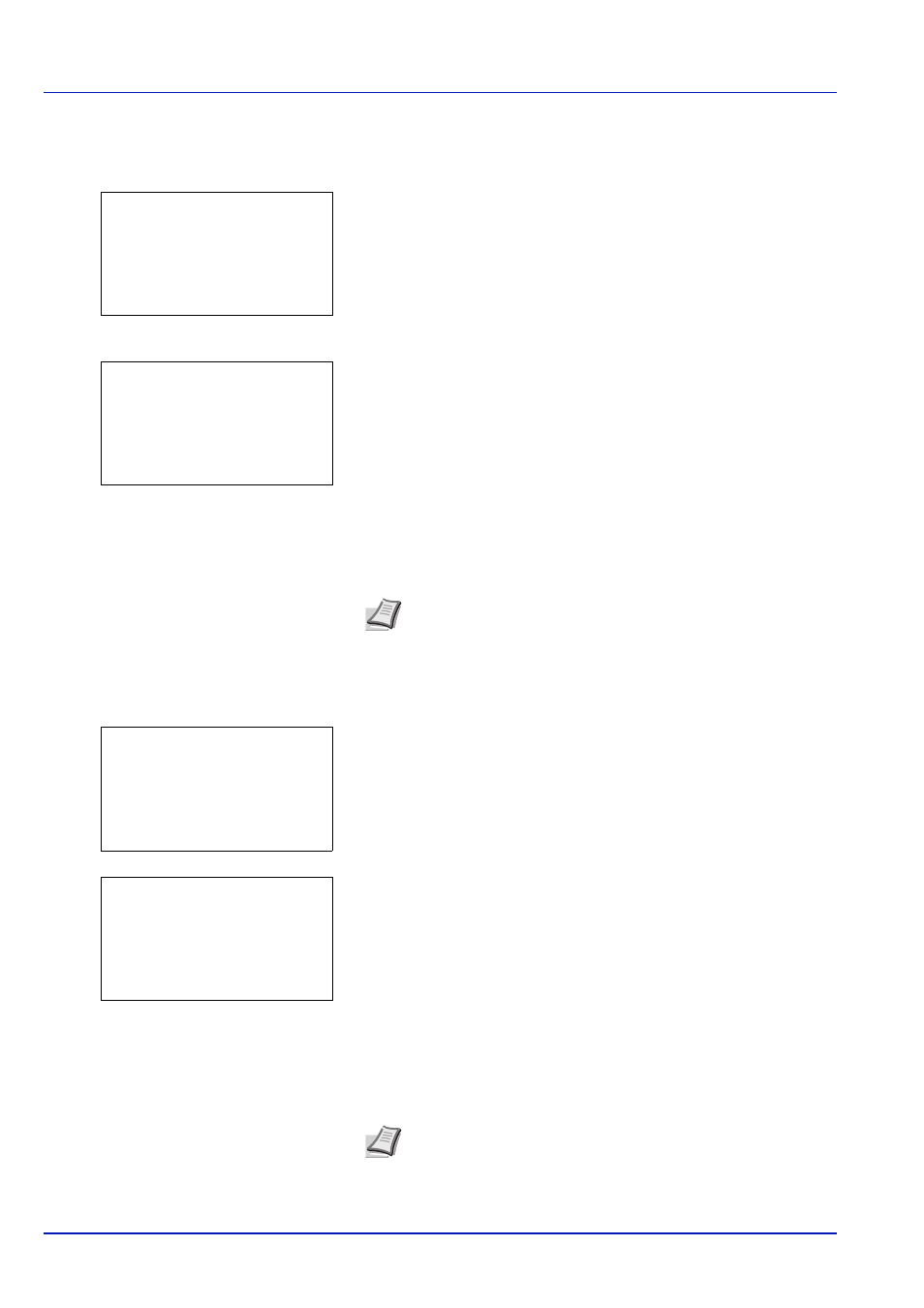
Document Box
4-32
Printing a Private/Stored Job
1
In the Job Box menu, press
or to select Private/Stored.
2
Press [OK]. The Private/Stored screen appears listing the user
names for stored jobs.
3
Press
or to select the user name you entered in the printer
driver.
4
Press [OK]. The printer displays a list of the jobs stored under the
selected user name.
5
Press
or to select the name of the job to be printed.
When [Select] ([Right Select]) is pressed, the file is selected. A
checkmark will be placed on the right of the selected file.
Select the checkmarked file and press [Select] ([Right Select])
again to cancel the selection.
Print a File
Print the file(s) selected in the Job Box.
1
In the file list screen, select the item and press [OK]. The Print/
Delete
menu screen appears.
2
Press
or to select Print and press [OK]. If the selected job was
saved as a Private Print job, its ID is displayed. If the job was saved
in stored job mode, the number of direct copies is displayed.
3
Use the numeric keys to enter the access code entered in the printer driver.
Press [OK]. If the entered access code is correct, the Copies menu
screen appears.
If the entered access code is incorrect, the ID menu screen
reappears.
Note To select all files, follow the steps of Select/Deselect All
Files on page 4-26
Private/Stored:
a
b
********************-
l User02
l User03
l User01
l User01:
a
b
********************-
Q Data01.doc 120313g
Q Data02.doc 120313g
[ Select
]
All Files
Note When the access code is set to the document selected
in the check box, Incorrect ID is displayed for the
disagreement.
l User01:
a
b
********************-
2 Delete
1 Print
ID:
P
b
*******************
0001
S
