Wide a4 (wide a4 pitch) -37 – TA Triumph-Adler P-C4580DN User Manual
Page 161
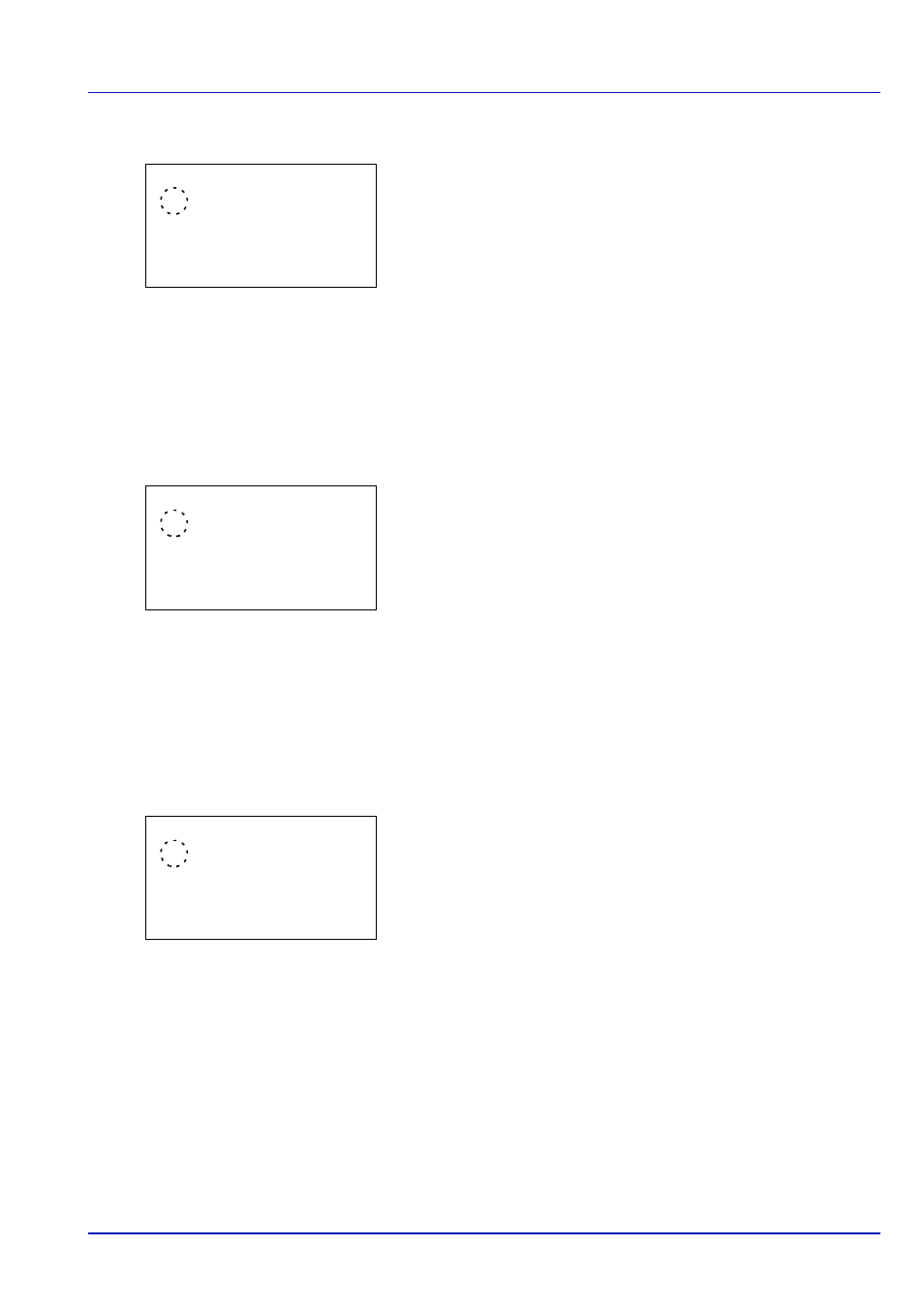
6-37
Operation Panel
1
In the Page Setting menu, press
or to select Orientation.
2
Press [OK]. The Orientation screen appears.
3
Press
or to select the desired Orientation.
4
Press [OK]. The orientation is set and the Page Setting menu
reappears.
Wide A4 (Wide A4 pitch)
Turn this to On to increase the maximum number of characters that can be printed in a line for an A4 page (78 characters
at 10 pitch) and Letter size page (80 characters at 10 pitch). This setting is only effective in PCL 6 emulation.
1
In the Page Setting menu, press
or to select Wide A4.
2
Press [OK]. The Wide A4 screen appears.
3
Press
or to select whether Wide A4 mode is enabled.
4
Press [OK]. The wide mode setting is set and the Page Setting menu
reappears.
XPS FitTo Page (Adjusting the XPS file print out size)
Select On in this setting to enlarge or reduce XPS files to fit the printable area during printing.
1
In the Page Setting menu, press
or to select XPS FitTo Page.
2
Press [OK]. The XPS FitTo Page screen appears.
3
Press
or to select whether XPS FitTo Page mode is enabled.
4
Press [OK]. The XPS FitTo Page setting is set and the Page Setting
menu reappears.
Orientation:
a
b
********************-
2 Landscape
1
*Portrait
Wide A4:
a
b
********************-
2 On
1
*Off
XPS FitTo Page:
a
b
********************-
2 On
1
*Off
