Print a file -27, Deleting a quick copy job -27 – TA Triumph-Adler P-C4580DN User Manual
Page 109
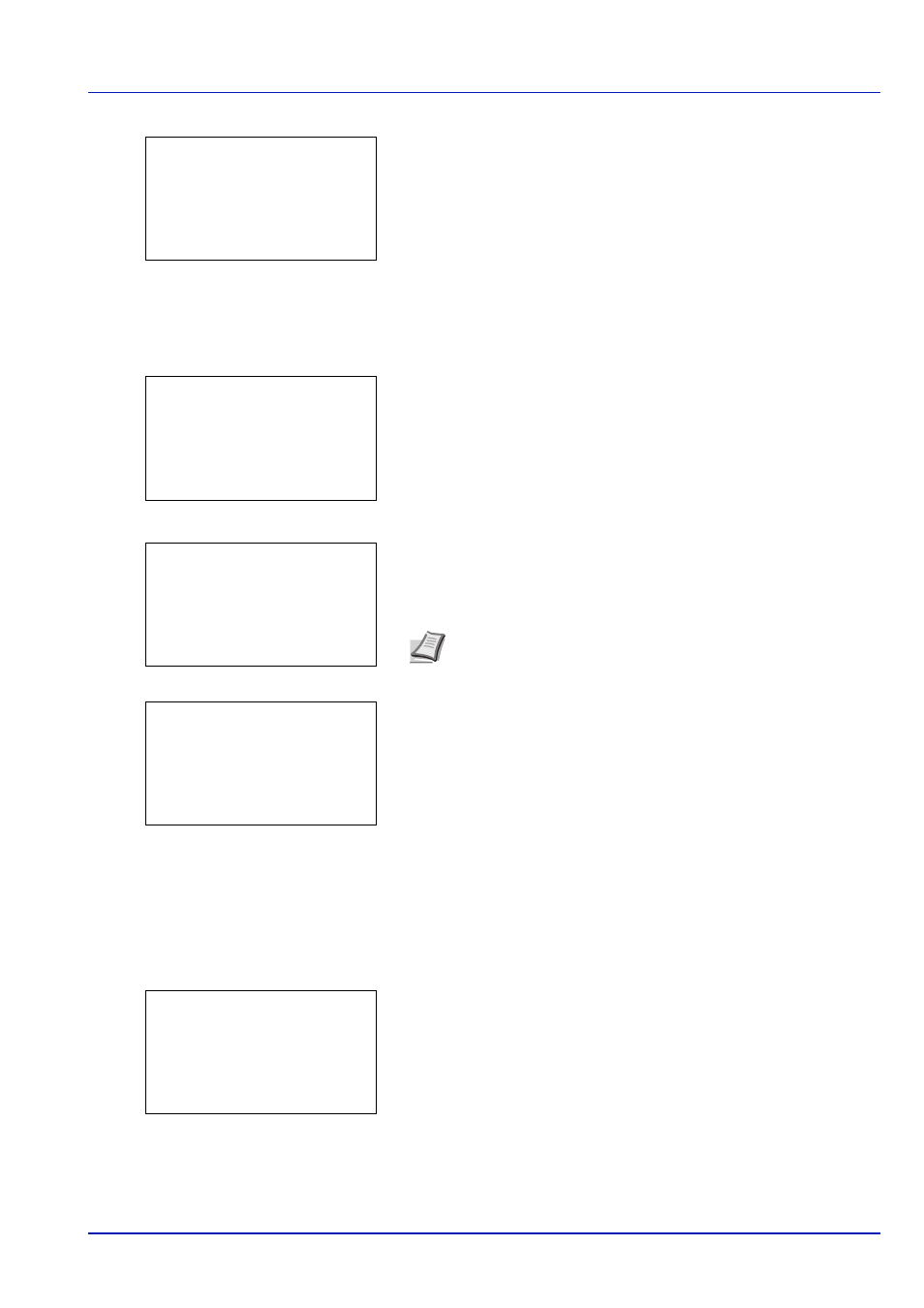
4-27
Document Box
When there is a file not checked in the Job Box, all files will be
checkmarked.
Print a File
Print the file(s) selected in the Job Box.
1
In the file list screen, select the item and press [OK]. The Print/
Delete
menu screen appears.
2
Press
or to select Print and press [OK]. The Copies menu
screen appears.
To print 2 or more copies, use the numeric keys to set the number of
copies to be printed.
3
Press [OK]. The message Accepted. appears and the printer prints
the selected job.
Deleting a Quick Copy Job
Jobs saved using Quick Copy are automatically deleted when you turn the printer off, but you can also use this procedure
to delete jobs individually.
1
In the Job Box menu, press
or to select Quick Copy.
2
Press [OK]. The Quick Copy screen appears listing the user names
for stored jobs.
3
Press
or to select the user name you entered in the printer
driver.
l User01:
a
b
********************-
Q Data01.doc 120313g
Q Data02.doc 120313g
[
Menu
] [
Select ]
All Files
Note --- is displayed first, and it means it according to the set
number of copies when the data of each file is preserved. In this
setting, each set number of copies is printed.
l User01:
a
b
********************-
2 Delete
1 Print
Copies:
a
b
(1 - 999,---)
*****copies
---
Accepted.
Quick Copy:
a
b
********************-
l User02
l User03
l User01
