TA Triumph-Adler P-C4580DN User Manual
Page 55
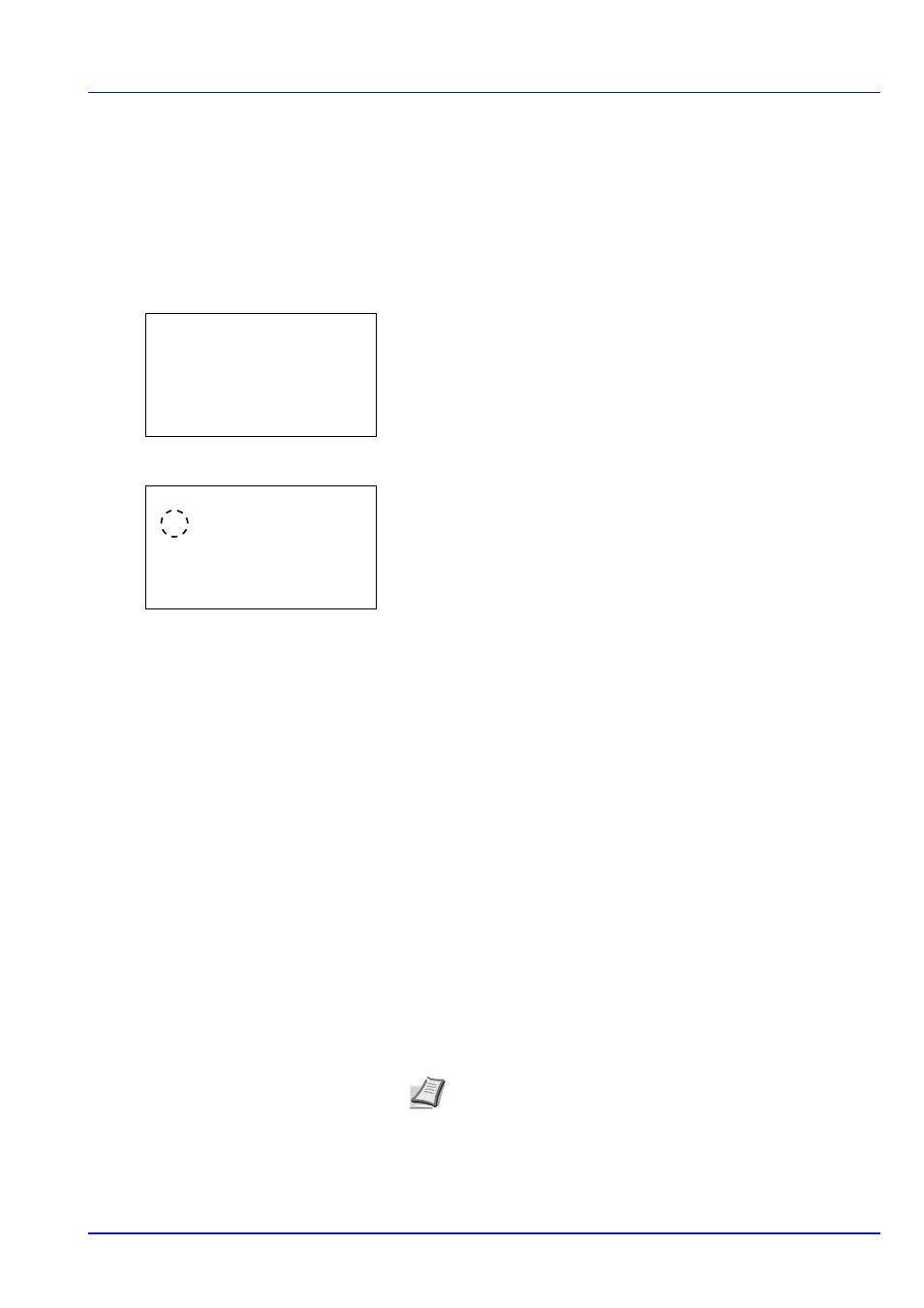
2-31
Preparation before Use
Cassette (1 to 7) Set. (Settings for the cassettes)
When loading paper in the printer’s paper cassette, follow the steps below to set the paper size and paper type.
If the optional paper feeder is installed, use the same procedure to set the cassette paper size and paper type.
Cassette (1 to 7) Size (Setting the cassette paper size)
1
In the Paper Settings menu, press
or to select the paper
cassette you want to set.
2
Press [OK]. The Cassette # Set. menu screen appears.
3
Press
or to select Paper Size.
4
Press [OK]. The Paper Size screen appears listing the paper sizes
that can be used with the selected cassette.
The available paper sizes are as follows:
Auto(Metric)
Auto(Inch)
Letter-R
Letter
Legal
A4-R
A4
B5-R
B5
A3
B4
Ledger
A5
Oficio II
216x340mm
12x18"
8K
16K-R
16K
Statement
Folio
5
Press
or to select the desired paper size.
6
Press [OK]. The paper size for the cassette is set and the Paper
Settings
menu screen reappears.
Cassette 1 Set.:
a
b
********************-
2 Media Type
[ Exit
]
1 Paper Size
Paper Size:
a
b
********************-
2 Auto(Inch)
3 Letter-R
1 *Auto(Metric)
Note To have the paper size automatically selected from metric
sizes or inch sizes, select Auto (Metric) or Auto (Inch).
