Usb keyboard type (usb keyboard type selection), Manual staple (manual staple setting), Manual staple (manual staple setting) -77 – TA Triumph-Adler P-C4580DN User Manual
Page 201
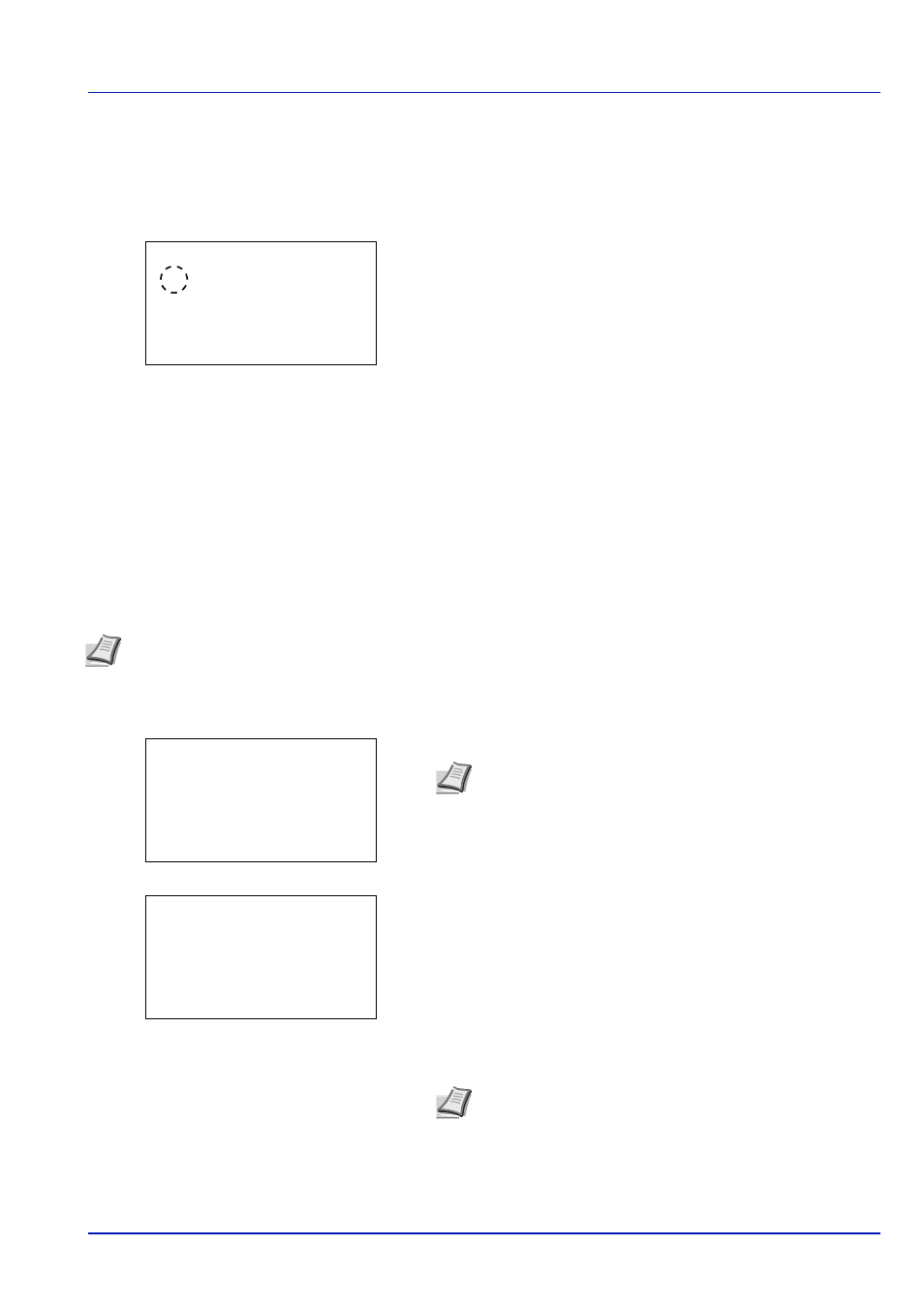
6-77
Operation Panel
USB Keyboard Type (USB keyboard type selection)
Select the type of USB keyboard that you want to use.
1
In the Device Common menu, press
or to select USB
KeyboardType
.
2
Press [OK]. The USB KeyboardType screen appears.
The available USB keyboard type are as follows:
US
Europe US
France
Germany
3
Press
or to select the desired USB keyboard type.
4
Press [OK]. The USB keyboard type is set and the Device Common
menu reappears.
Manual Staple (Manual Staple setting)
The following settings can be configured in the manual staple settings.
1
In the Device Common menu, press
or to select Manual
Staple
.
2
Press [OK]. The Login screen appears.
3
With the Login User Name entry field selected, press [OK]. The
Login User Name
entry screen is displayed.
4
Enter the Login User Name using the numeric keys then press [OK].
The log in screen reappears.
USB KeyboardType: a
b
********************-
2 Europe US
3 France
1
*US
•
•
•
Note When a 4,000-sheet finisher is not installed, these settings cannot be configured.
Note When user login administration is set:
• When logged in as an administrator, the log in screen is
not displayed and the Manual Staple menu screen is
displayed.
• The setting is not possible when logged in as anyone other
than an administrator. Log in again as an administrator.
Note The initial setting for the administrator's Login User
Name is "Admin".
For details on entering characters, refer to Character Entry
Method on page A-6.
Login User Name:
O
b
/******************-
Login Password:
[ Login
]
Login User Name:
a
b
*
ABC
[ Text
]
