TA Triumph-Adler P-C4580DN User Manual
Page 150
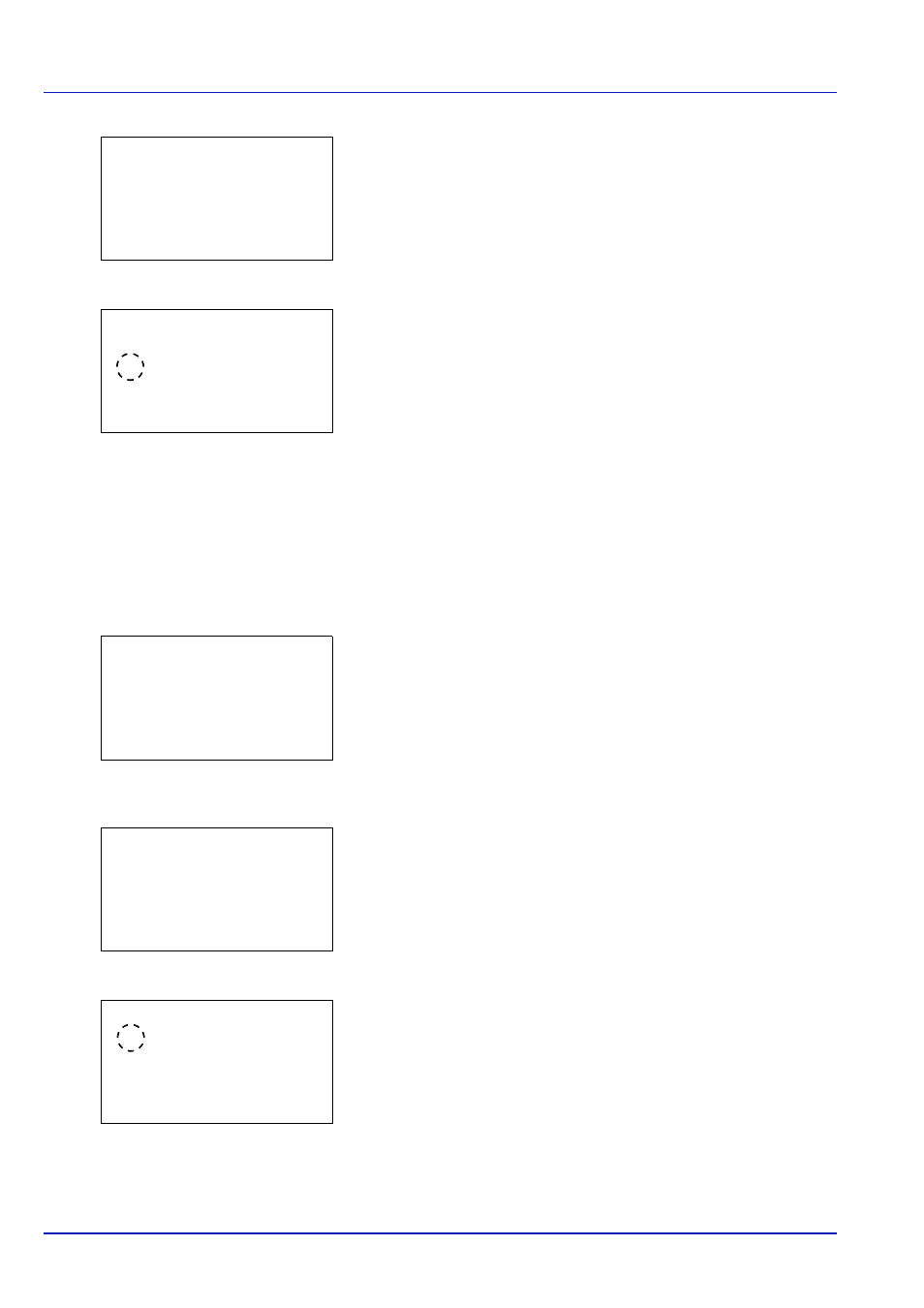
Operation Panel
6-26
4
Press [OK]. A menu for the selected media is displayed.
5
Press
or to select Paper Weight.
6
Press [OK]. The Paper Weight screen appears listing the paper
weights that can used with the printer.
7
Press
or to select the desired paper weight.
8
Press [OK]. The paper weight is set and the Media Type Set.
screen reappears.
Use the procedure below to specify whether duplex printing is
permitted with custom paper.
1
In the Paper Settings menu, press
or to select Media Type
Set.
.
2
Press [OK]. The Media Type Set. screen appears listing the
media types that can used with the printer.
3
Press
or to select the custom paper (CUSTOM 1 to 8) for which
you want to set the duplex printing permission.
4
Press [OK]. A menu for the selected media is displayed.
5
Press
or to select Duplex.
6
Press [OK]. The Duplex screen appears listing the paper weights
that can used with the printer.
7
Press
or to specify whether duplex printing is permitted.
8
Press [OK]. The duplex printing permission is set and the Media
Type Set.
screen reappears.
CUSTOM 1:
a
b
********************-
2 Duplex
[ Exit
]
1 Paper Weight
Paper Weight:
a
b
1 Extra Heavy
********************-
3 Heavy 2
2 *Heavy 3
Media Type Set.:
a
b
********************-
2 Transparency
3 Preprinted
[ Exit
]
1 Plain
CUSTOM 1:
a
b
********************-
2 Duplex
[ Exit
]
1 Paper Weight
Duplex:
a
b
********************-
2 Prohibit
1 *Permit
