Check file details -23 – TA Triumph-Adler P-C4580DN User Manual
Page 105
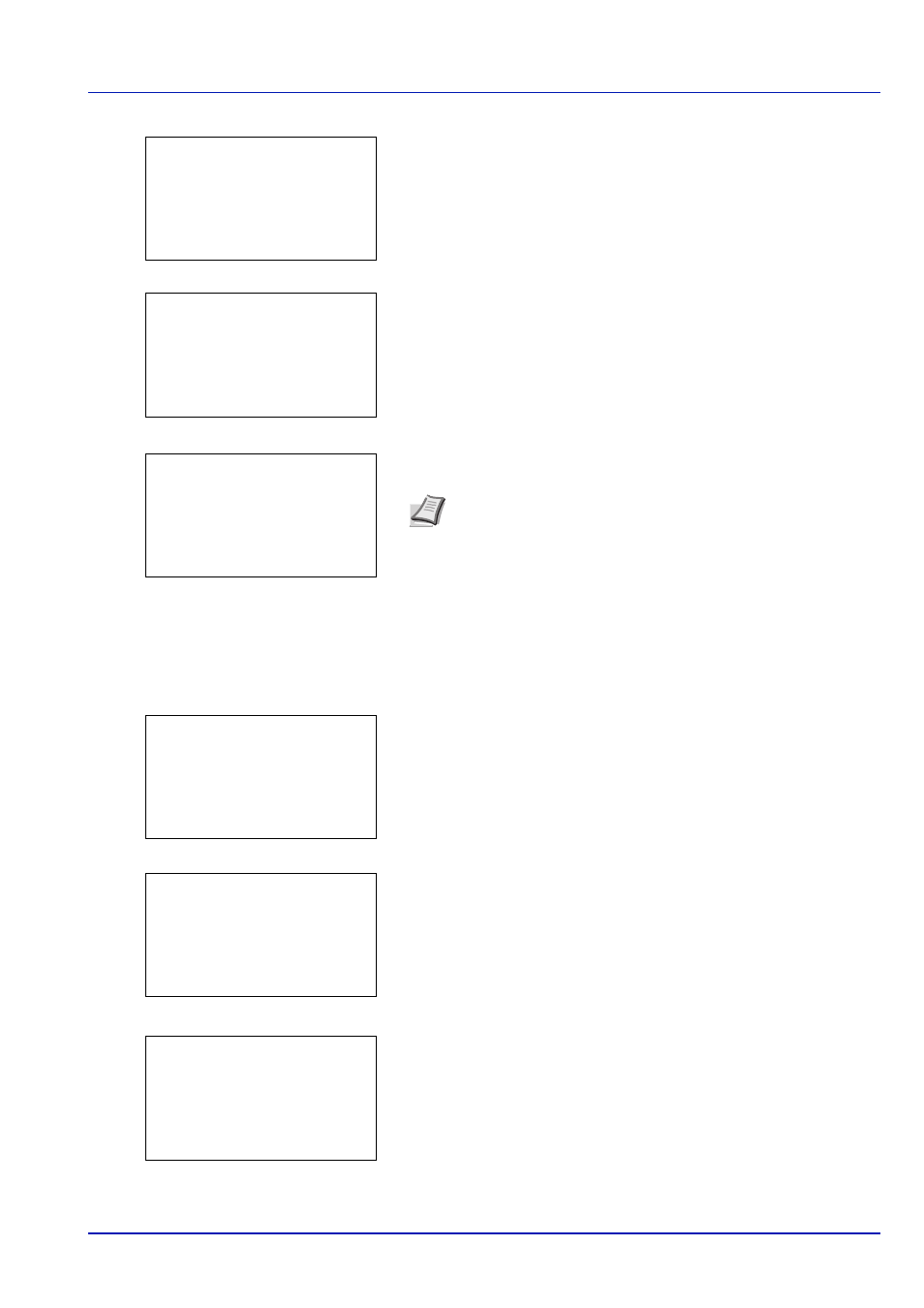
4-23
Document Box
2
Press
or to select Move.
3
Press [OK]. The Custom Box list screen appears.
4
Press
or to select the destination Box.
5
The message Completed. appears and the selected file(s) is/are
moved. Press [OK].
Check File Details
Details for the file that is selected with the cursor will appear.
1
In the file list screen, press [Menu] ([Left Select]).
2
Press
or to select File Detail.
3
Press [OK]. Details for the file that is selected with the cursor
appears.
The details for the file covers 6 pages in all. Press
to view to the
next page or
to return to the previous page.
In the File Name screen, if the file name is abbreviated because it
cannot be displayed on one line, press [Detail] ([Right Select]) to
change the display to three lines. If the file name cannot be displayed
in three lines, use
or to scroll up and down the display.
Pressing [OK] in three lines display returns you to one line display.
4
Pressing [OK] while the file details are displayed returns you to the
file list screen.
Note If the screen for entering a password is displayed then
enter the password using the numeric keys and then press [OK].
Refer to Character Entry Method on page A-6 for details on
entering characters.
m 0001 ABC box:
a
b
********************-
4 Move
Custom Box:
a
b
********************-
i 0003 Common
i 0004 doc box
i 0002 XYZ box
Completed.
Menu:
a
b
********************-
2 Box Detail/Edit
3 File Detail
1 Search(Name)
Detail:
P
b
File Name:
1/ 5
ABCDEFGHIJKLMNOPQRSTN
[ Detail
]
Detail:
O
b
ABCDEFGHIJKLMNOPQRSTU
VWXYZ.txt
