Job log, Job log -4 – TA Triumph-Adler P-C4580DN User Manual
Page 122
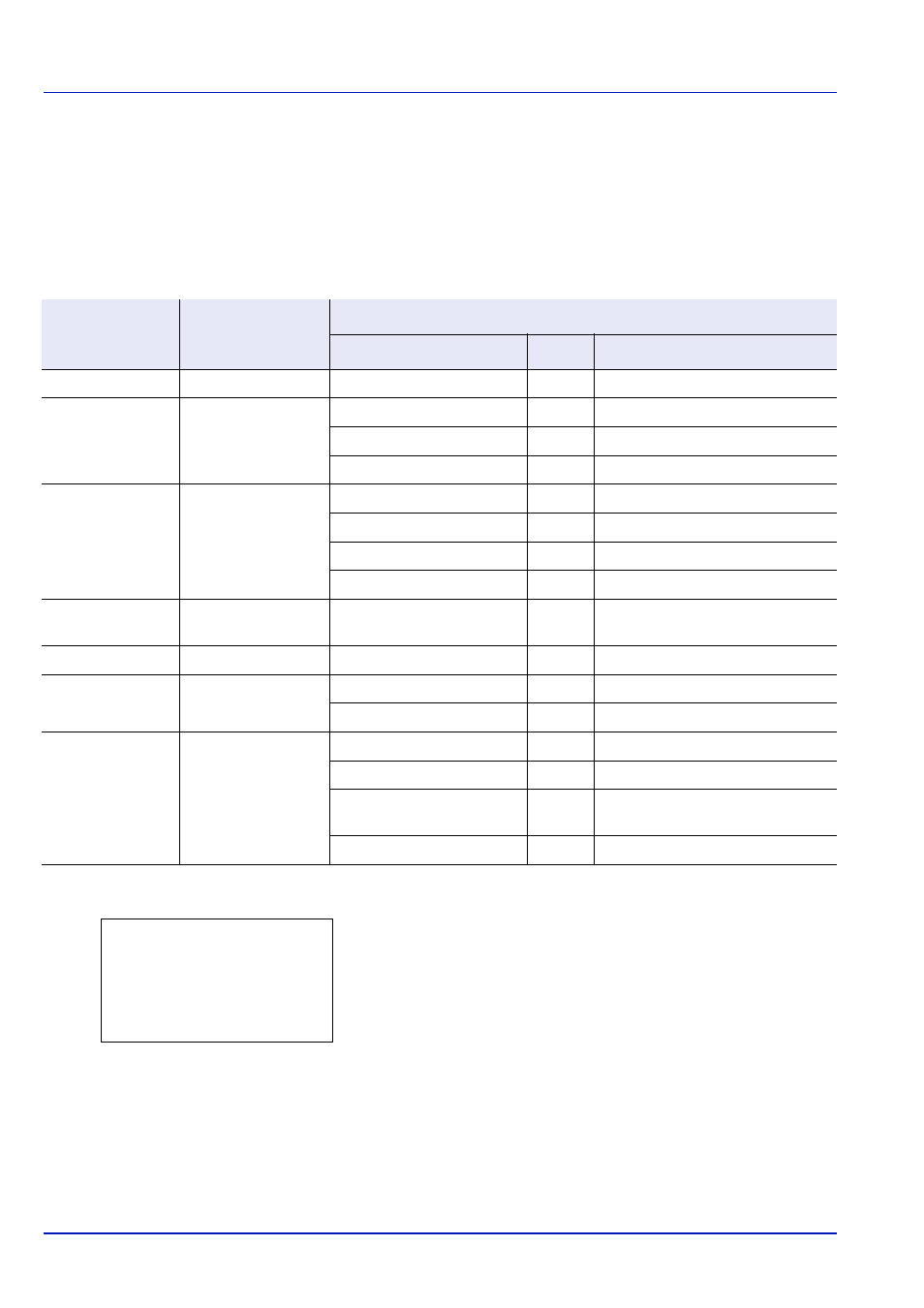
Status Menu
5-4
Job Log
You can use the Job Log to check the history of jobs that have already finished printing.
As well as jobs printed from PCs, this log shows the outcomes for jobs printed directly from USB memory and reports such
as status pages.
It is possible to check the log of the 100 most recent jobs.
The information available in the Job Log is listed below.
1
In the Status menu, press
or to select Job Log.
2
Press [OK]. Job Log is displayed, along with the job numbers of
completed jobs and a list of the job names. The job type and result for
each job are also shown as icons.
3
Press
or to select the name of the job whose details you want
to view.
Item
Content
Results Displayed
Display
Icon
Description
Job Name
Job name
Job name
Job name
Result
Job status
OK
u
Completed normally
Error
v
Error occurred.
Cancel
t
Job canceled.
Job Type
Job type
Printer
n
Printed from a PC
Report
j
Report
USB
Y
Printed from USB memory
Box
i
Printed from Job Box
Accepted Time
Job reception time
Year/Month/Day Hour:
Minute
User Name
Printed user name
User name
Printed Pages
Pages printed
***Page(s)
No. of pages
***/***
Pages completed/Pages specified
Color/B & W
Printing type
Color
Color printing
Black & White
Black & White printing
Mixed
Mixed Color and Black & White
printing
- - - - -
Nothing printed
Job Log:
a
b
0006 n ABCDEFGHIJN v
[ Detail
]
