Eco print (selecting the ecoprint mode) -20, File name entry (entering a file name) -20 – TA Triumph-Adler P-C4580DN User Manual
Page 102
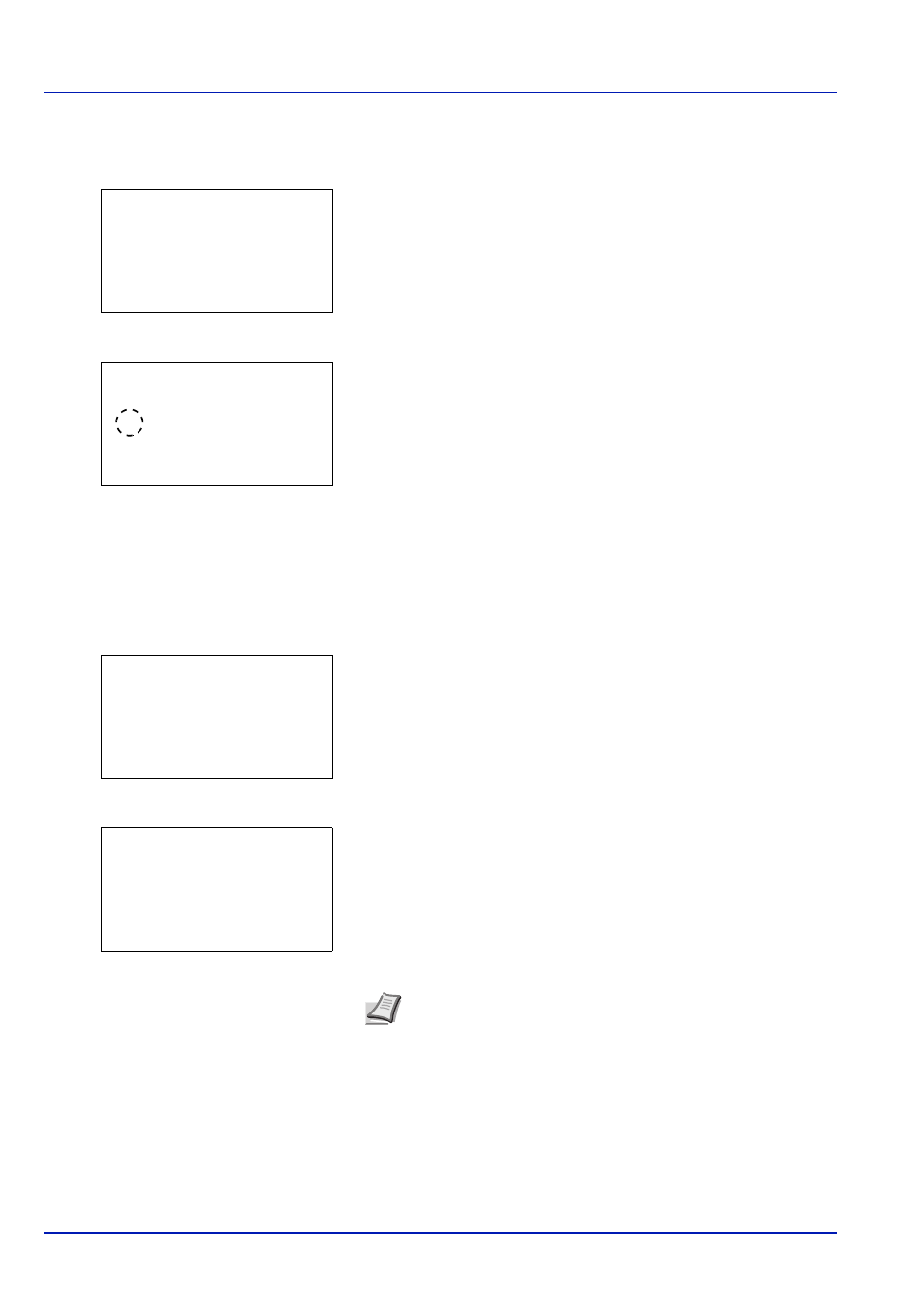
Document Box
4-20
Eco Print (Selecting the EcoPrint mode)
Set EcoPrint mode. For details, refer to EcoPrint (Selecting the EcoPrint mode) on page 6-35.
1
In the Copies menu or the Paper Selection menu, press
[Function]
([Right Select]). The Function menu appears.
2
Press
or to select Eco Print.
3
Press [OK]. The Eco Print screen appears.
4
Press
or to select the EcoPrint mode.
5
Press [OK]. The EcoPrint mode is set and the Function menu
reappears.
File Name Entry (entering a file name)
Enter the file name. The file name entered is displayed as the Job Name in the Job Status and Job Log.
1
In the Copies menu or the Paper Selection menu, press
[Function]
([Right Select]). The Function menu appears.
2
Press
or to select File Name Entry.
3
Press [OK]. The File Name Entry screen appears.
4
Enter the file name using the numeric keys.
5
Press [OK]. Register the file name and the Function menu
reappears.
Function:
a
b
********************-
2 Collate
3 Offset
1 Paper Output
EcoPrint:
a
b
1 Off
********************-
3 2
2
*1(Low)
Function:
a
b
********************-
2 Collate
3 Offset
1 Paper Output
File Name Entry:
a
b
doc*
S
ABC
[
Text
]
Note Up to 32 characters can be entered.
Refer to Character Entry Method on page A-6 for details on
entering characters.
