Oki MC363dn User Manual
Page 38
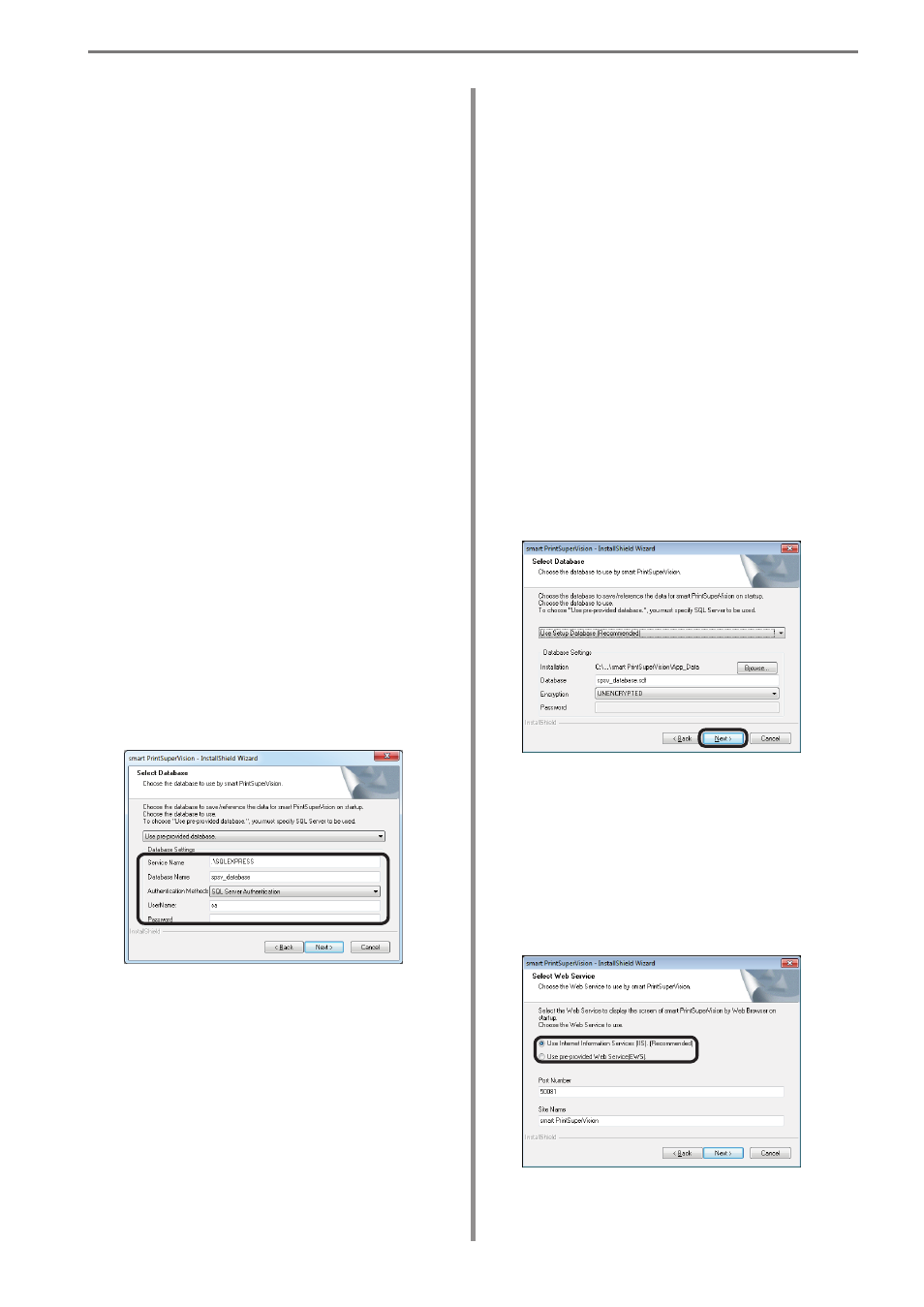
- 38 -
2. Setting Up smart PrintSuperVision (sPSV)
[Authentication Methods]
Specify the database authentication method.
(Default setting: SQL Server
Authentication)
[SQL Server Authentication]
Connect to the database using the user
name and password of an SQL Server login.
[Windows Authentication]
Connect to the database using a Windows
account and password.
[User Name]
Specify an SQL Server user name.
(default name: sa)
[Password]
Specify the SQL Server password.
9
Click [Next].
10
Select the web service to be used from
[Web Service]. Internet Information
Services (IIS) or an embedded web
service (EWS) can be selected as the web
service.
The settings screen varies depending on
the web service selected.
[Installation]
Click [Browse] and specify a location to save
the database.
[Database]
Enter the name of the database to be used in
sPSV.
(default name: spsv_database)
[Encryption]
Specify the encryption method for the
database.
(Default setting: UNENCRYPTED)
[UNENCRYPTED]
Not encrypted.
[Platform Default]
Encrypted using AES128_SHA256.
[Engine Default]
Encrypted using AES256_SHA512.
[Password]
Specify the password of the database to
connect to. This does not need to be entered if
[UNENCRYPTED] is specified.
selected>
Specify the SQL server being used.
[Service name]
Enter the name of the database server to which
to connect.
(Example: localhost\SQLEXPRESS
Default name: .\SQLEXPRESS)
[Database]
Enter the name of the database to be used in
sPSV.
(default name: spsv_database)
