Setting use restrictions for user names, Adding from the user, Adding from the job log – Oki MC363dn User Manual
Page 147: Creating a csv file to add in a batch, P. 147
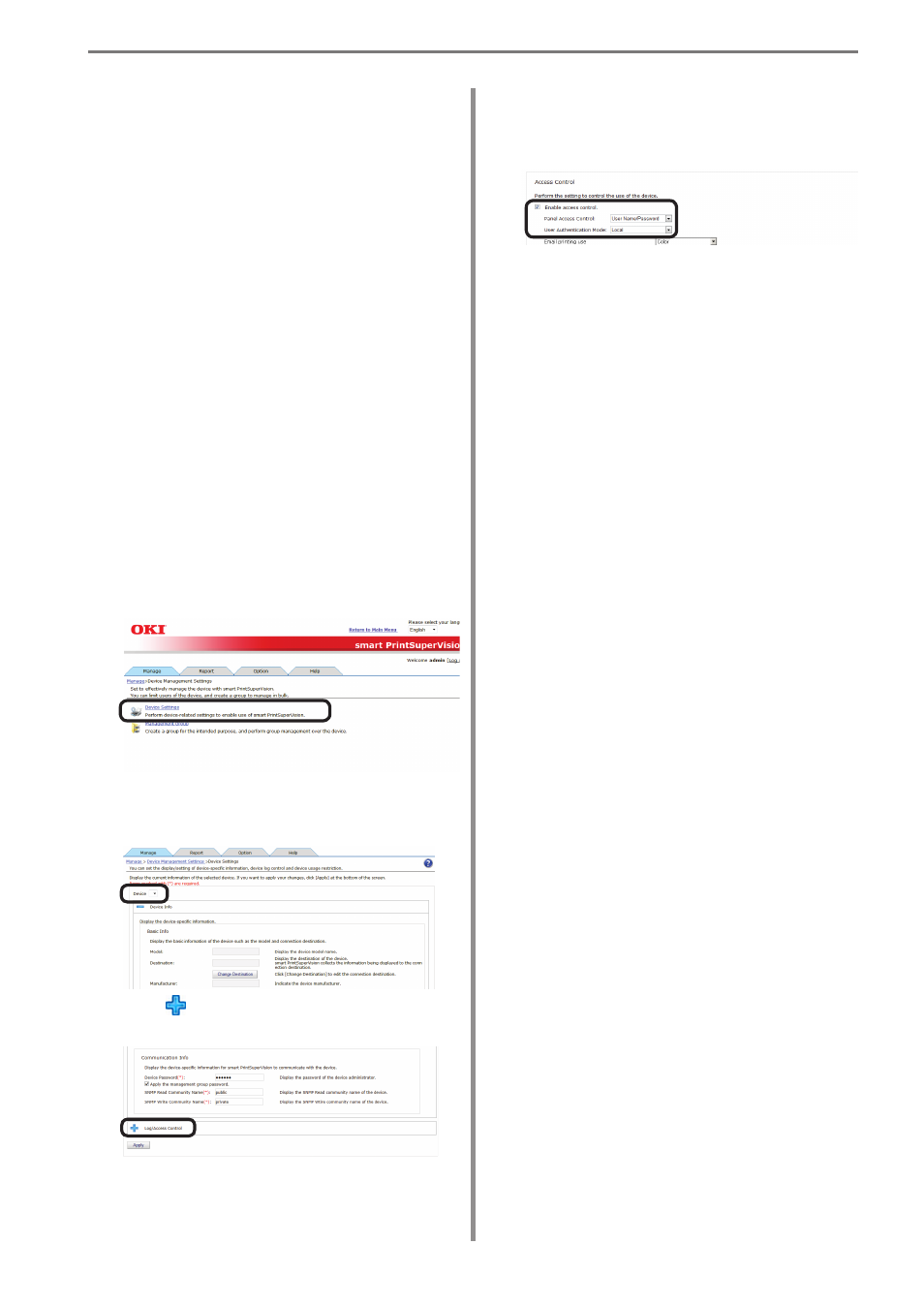
9. Restricting Device Use
- 147 -
Setting Use Restrictions
for User Names
If required, use restrictions can be set to
the user name. Add the settings using one
of the following methods.
• Adding from the user.
• Adding manually.
• Adding from the job log.
• Adding by association to a different user
name.
• Creating a user name list file and adding
in a batch.
• Users registered in Windows on the
network are read.
Adding from the User
Configure use restriction settings for the
device and device management group.
1
Configure from [Details Screen] >
[Manage] > [Device Management
Settings] > [Device Settings].
2
Select the device to configure from
[Device].
3
Click in [Log/Access Control] to open
the settings window.
4
Check [Enable access control.], and set
[Panel Access Control] and [User Auth.
Method:].
[Panel Access Control]
[User Name/Password]
Enter the user name and password when
logging in from the device panel.
[PIN]
Enter the PIN ID when logging in from the
device panel.
[Do not specify]
Use the default device method when logging
in from the device panel.
[Invalidity]
It is possible to disable the panel access
control of the device and use the print
restriction function.
[User Auth. Method]
[User Name/Password]
This is enabled when [User Name/Password]
is set in [Panel Access Control]. Specify
from [Local], [LDAP] and [Secure Protocol].
[Email printing use]
Sets the email print restrictions.
[Color]
Allows color and monochrome printing.
[Mono]
Prohibits color printing, prints in
monochrome.
[Invalidity]
Prohibits color and monochrome printing.
[Google Cloud Print use]
Sets restrictions for printing with Google Cloud
Print.
[Color]
Allows color and monochrome printing.
[Mono]
Prohibits color printing, prints in
monochrome.
