Adding manually, P. 149 – Oki MC363dn User Manual
Page 149
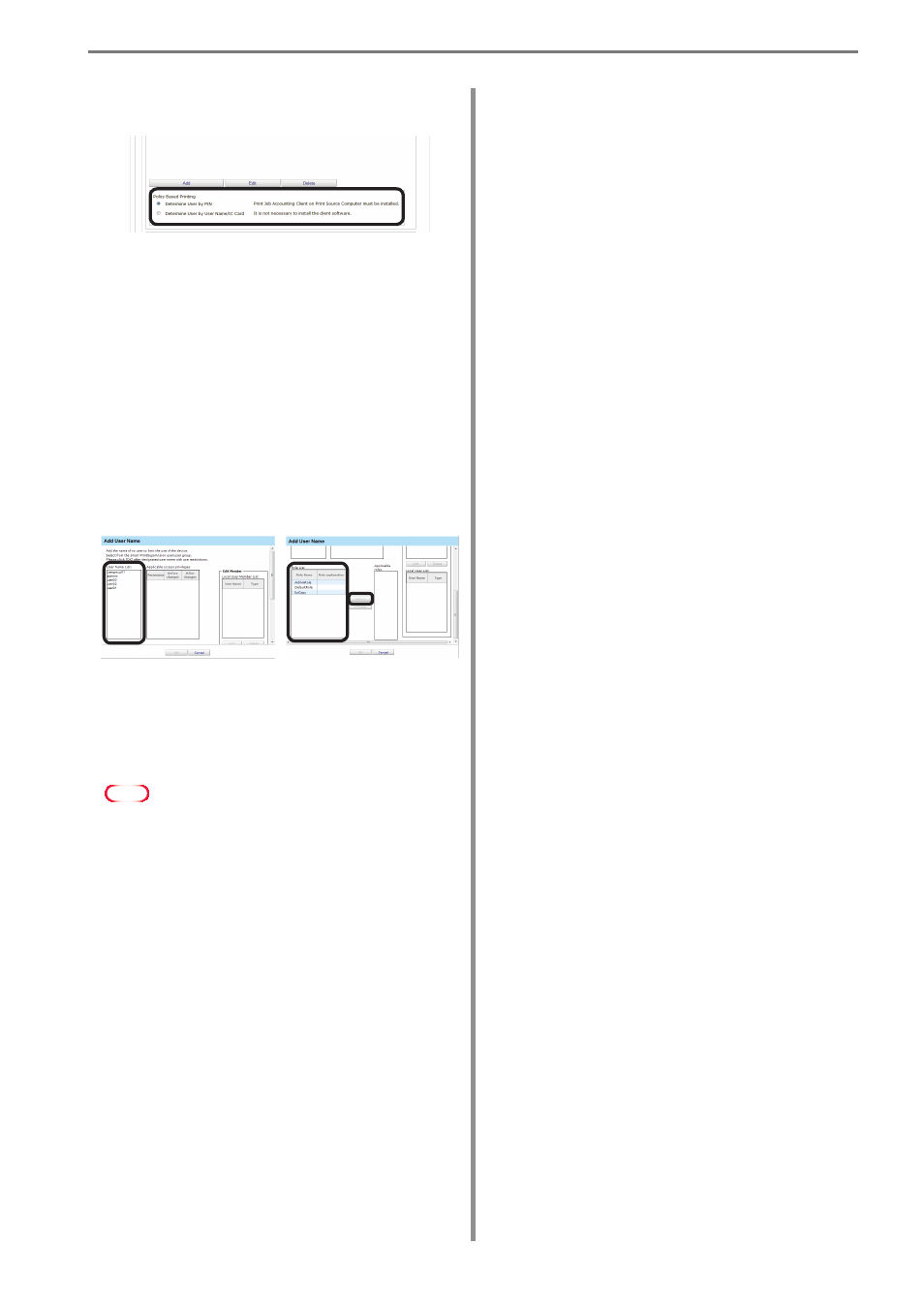
9. Restricting Device Use
- 149 -
10
Specify the [Policy based printing] for
determining the device user.
See
14
.
[Determine User by PIN]
It is necessary to install the print job client
software and configure the user ID on the print
source client computer. ⇒ P. 41, P. 107
[Determine users by user name.]
It is not necessary to install the print job client
software because processing is performed with
the user name.
11
Select the registered user from the [User
Name List].
12
Select the roles to assign to the user from
[Role List] and click [Add>>].
For details on registering roles, see
“Registering Roles” (P. 153).
Note
Users that are not assigned roles perform
the [DefaultRole] operation.
13
Click [OK].
14
Click [Apply].
When the “Enter an administrator
password for the device” window is
displayed, open the [Device Info] input
window, enter the administrator password
for the device and click [Apply].
Note
• Depending on the device, this may not
be displayed.
• For details on the device’s factory set
administrator password, see the User's
Manual of the device.
• User group use restrictions set at a later
date are enabled for use restrictions of
users assigned to multiple groups.
15
Click [OK] in the confirmation window.
Adding Manually
1
Refer to“Adding from the User” (P. 147)
steps
1
to
6
to open the [Add User Name]
window.
2
Select [Direct Input] from [How to Specify
User Name].
3
Enter the user name to set from [User
Name] and configure the settings in the
[Restricted Items List].
For details on restriction items, see “Usage
Limitations” (P. 143).
Memo
When specifying the user name using
direct input, items other than [Prohibit
Printing] and [Prohibit Color Printing]
are gray because the user name is not
registered as an sPSV user.
