Outputting the aggregation results as a csv file – Oki MC363dn User Manual
Page 202
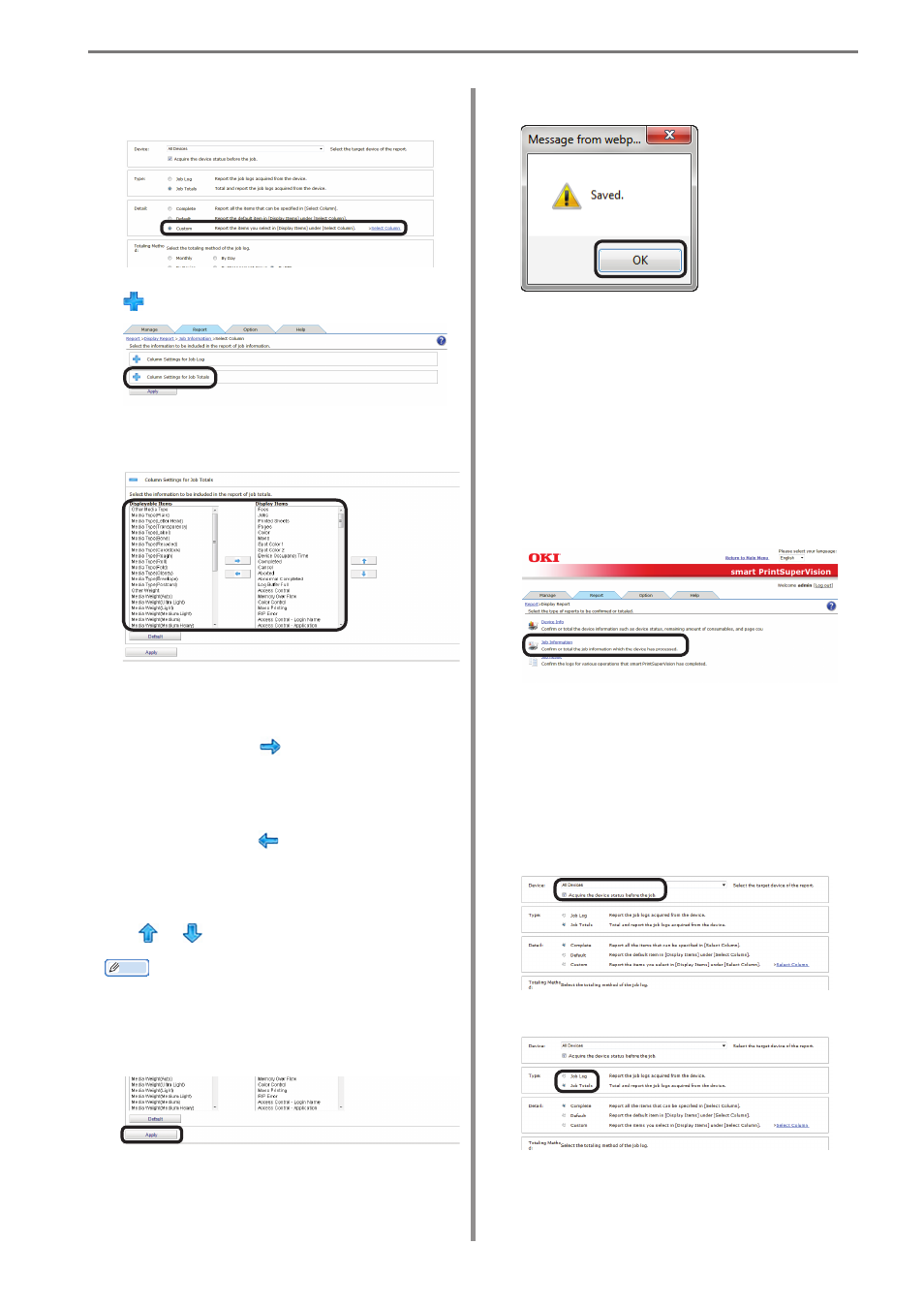
12. Managing Job Logs
- 202 -
2
Select [Custom] from [Detail] and click
[Select Column].
3
In [Column Settings for Job Totals], click
to open the file tree.
4
Change the job log items to be
summarized.
(1) Items to be displayed:
Select the items to display from [Displayable
Items], and click
to switch to [Display
Items].
(2) Items to be hidden:
Select the items to hide from [Display
Items], and click
to switch to [Displayable
Items].
(3) Changing the order of items:
Select the items in [Display Items] and click
or
to change the order.
Memo
Press and hold the Shift key or Ctrl key
when selecting more than one attribute.
5
Click [Apply].
6
Click [OK] in the confirmation window.
Outputting the
Aggregation Results As a
CSV File
The aggregated results can be output as a
CSV format file and used in commercially
available spreadsheet software.
1
Configure the settings from [Details
Screen] > [Report] > [Display Report] >
[Job Information].
2
Select the device for which to output the
aggregation results in [Device].
If acquiring the job log before a job, check
that the power of the device for which to
output the aggregation results is turned
on and check [Acquire the device status
before the job.].
3
Select [Job Totals] from [Type].
4
If changing the job log to be output, see
“Changing Aggregate Items” (P. 201)
(steps
2
to
6
).
