Delete device registered use restrictions, Deleting individual use restrictions, Managing available usage – Oki MC363dn User Manual
Page 166: What can be done with available usage, Setting the available usage
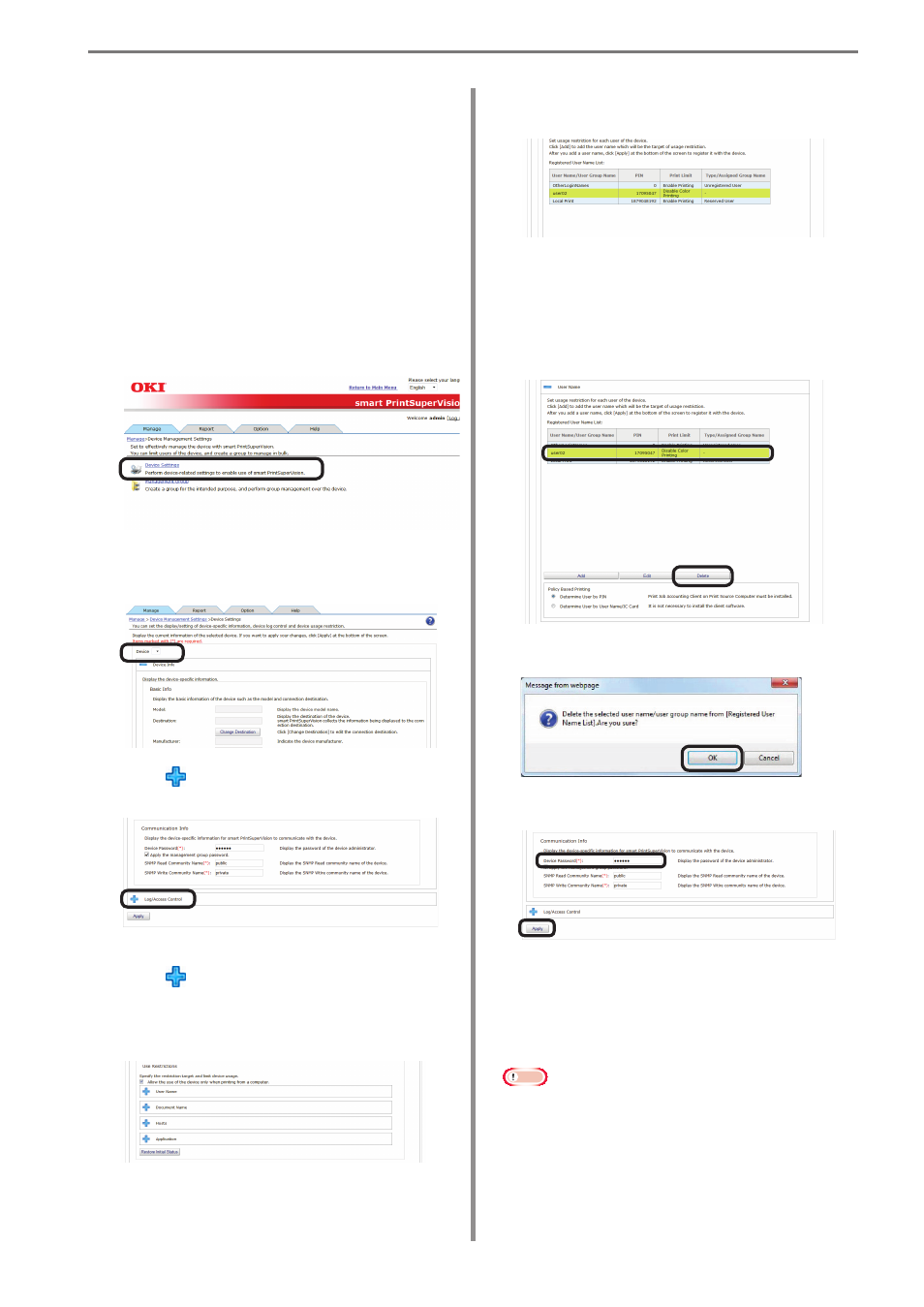
9. Restricting Device Use
- 166 -
Delete Device Registered
Use Restrictions
Deleting Individual Use
Restrictions
Delete device registered use restrictions
individually.
1
Check the use restrictions to be
individually deleted in [Details Screen]
> [Manage] > [Device Management
Settings] > [Device Settings].
2
Select the device from which to delete the
use restrictions from [Device].
3
Click in [Log/Access Control] to open
the settings window.
4
Click of the item ([User Name],
[Document Name], [Hosts], and
[Application]) to delete to open the use
restrictions window.
5
The registered use restrictions are
displayed in the list display of the item.
6
Select the item to delete ([User Name],
[Document Name], [Hosts], and
[Application]) from the list display and
click “Delete”. The selected item is deleted
from the list display.
7
Click [OK] in the confirmation window.
8
Click [Apply].
When the “Enter an administrator
password for the device” window is
displayed, open the [Device Info] input
window, enter the administrator password
for the device and click [Apply].
Note
• Depending on the device, this may not
be displayed.
• For details on the device’s factory set
administrator password, see the User's
Manual of the device.
