Changing user information, Changing attributes displayed in the user list – Oki MC363dn User Manual
Page 139
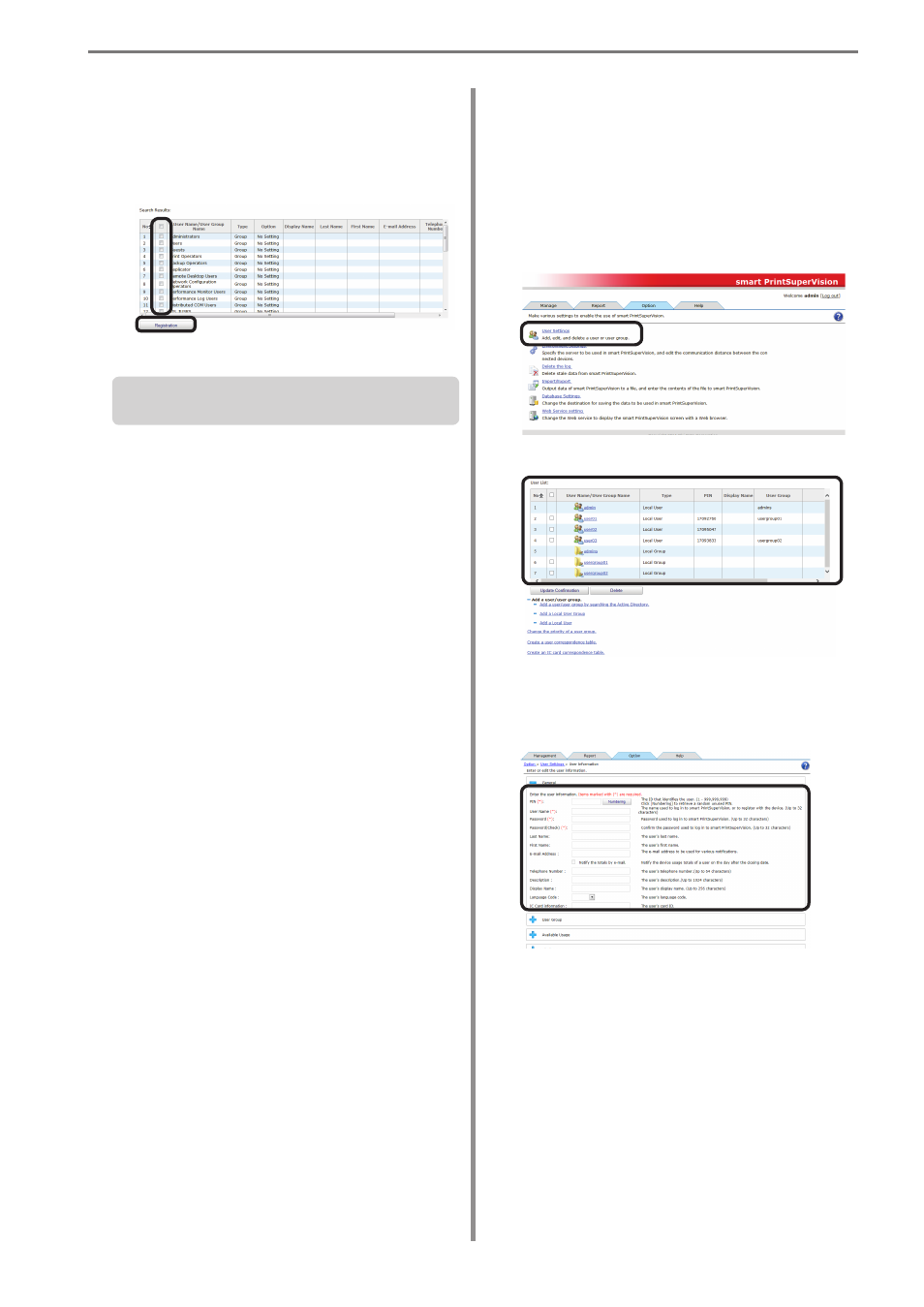
8. Registering and Managing Users
- 139 -
4
The user group or user is displayed in
[Search Results].
Check the user group or user to be
registered and click [Registration].
Next, proceed to “Changing User Information”
(P. 139).
Changing User Information
The PIN is automatically assigned when a
user is registered from Active Directory.
Change the assigned PIN and user
information.
1
Change the information from [Details
Screen] > [Option] > [User Settings].
2
Click the user or user group in [User List].
3
Change the user information in the entry
field of each item. (*) indicates items that
can be changed.
[PIN]
(*)
ID that identifies the user. A PIN is
automatically assigned when users and
user groups are added by searching Active
Directory.
(Usable values: 1 to 999999999)
Click [Numbering] to extract a random unused
PIN and display it in the [PIN] text box.
