Adding unregistered user settings, Registering roles, Adding manually – Oki MC363dn User Manual
Page 153: Adding unregistered item setting, P. 153, Registering roles” (p. 153)
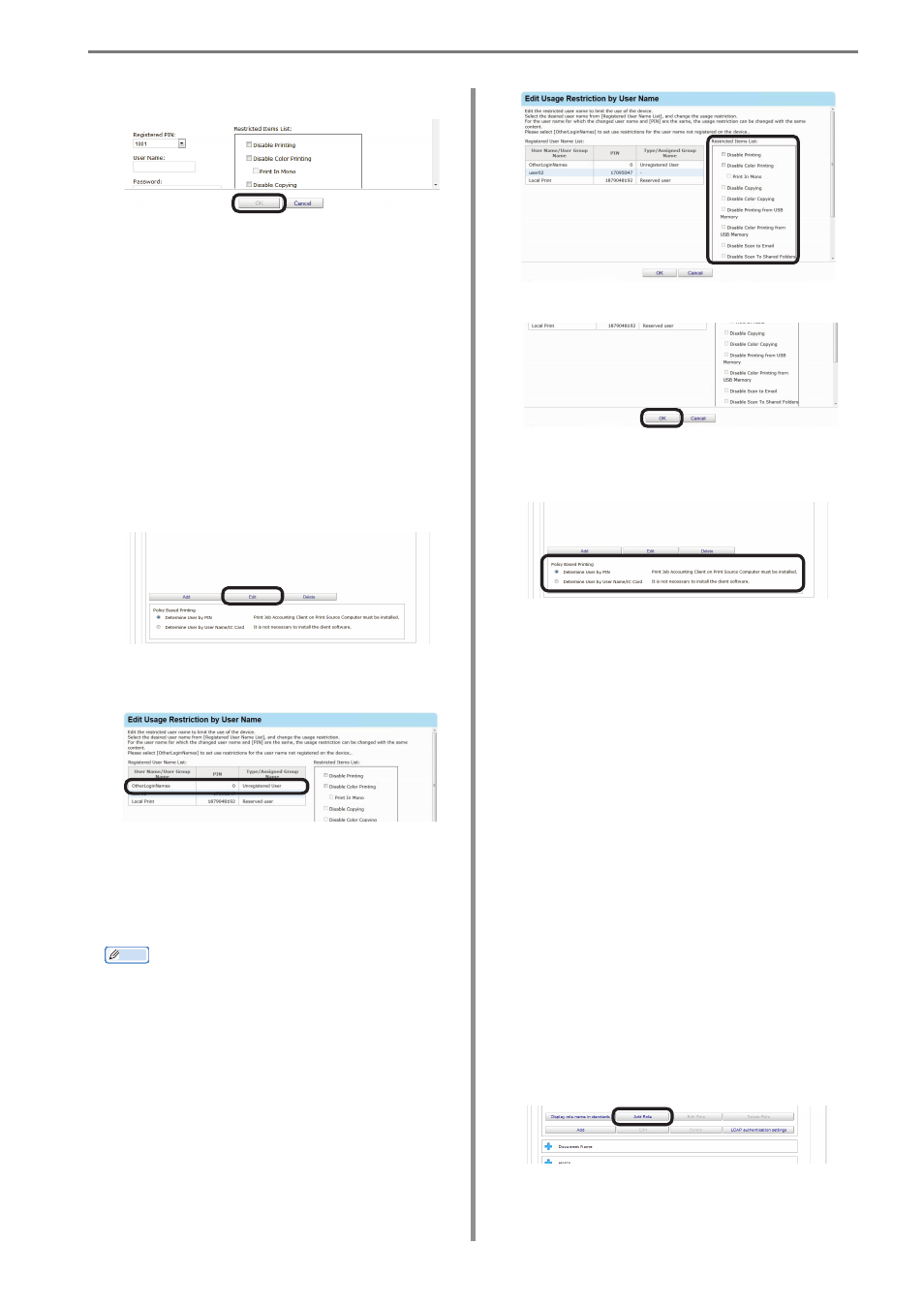
9. Restricting Device Use
- 153 -
5
Click [OK].
6
Refer to “Adding from the User” (P. 147)
steps
14
and
15
to register the device.
Adding Unregistered User
Settings
Use restrictions can be set for user names
that are not registered on the device.
1
Refer to “Adding from the User” (P. 147)
steps
1
to
5
to open the [User Name]
window.
2
Click [Edit].
3
Select [OtherLoginNames] from
[Registered User Name List].
4
Configure the settings in [Restricted Items
List].
For details on restriction items, see “Usage
Limitations” (P. 143).
Memo
• Displayed items differ depending on the
specifications of the device.
• When a user name that does not have an
associated PIN is selected, items other
than [Prohibit Printing] and [Prohibit
Color Printing] cannot be configured.
5
Click [OK].
6
Specify the [Policy based printing] for
determining the device user.
[Determine User by PIN]
It is necessary to install the print job client
software and configure the user ID on the print
source client computer. ⇒ P. 41, P. 107
[Determine users by user name.]
It is not necessary to install the print job client
software because processing is performed with
the user name.
7
Refer to “Adding from the User” (P. 147)
steps
14
and
15
to register the device.
Registering Roles
Use restrictions can be set for users by
assigning roles to users.
1
Refer to steps
1
to
5
in “Adding from
the User” (P. 147) to display the [User
Name].
2
Click [Add Role].
