Basic procedures in windows – Oki MC363dn User Manual
Page 253
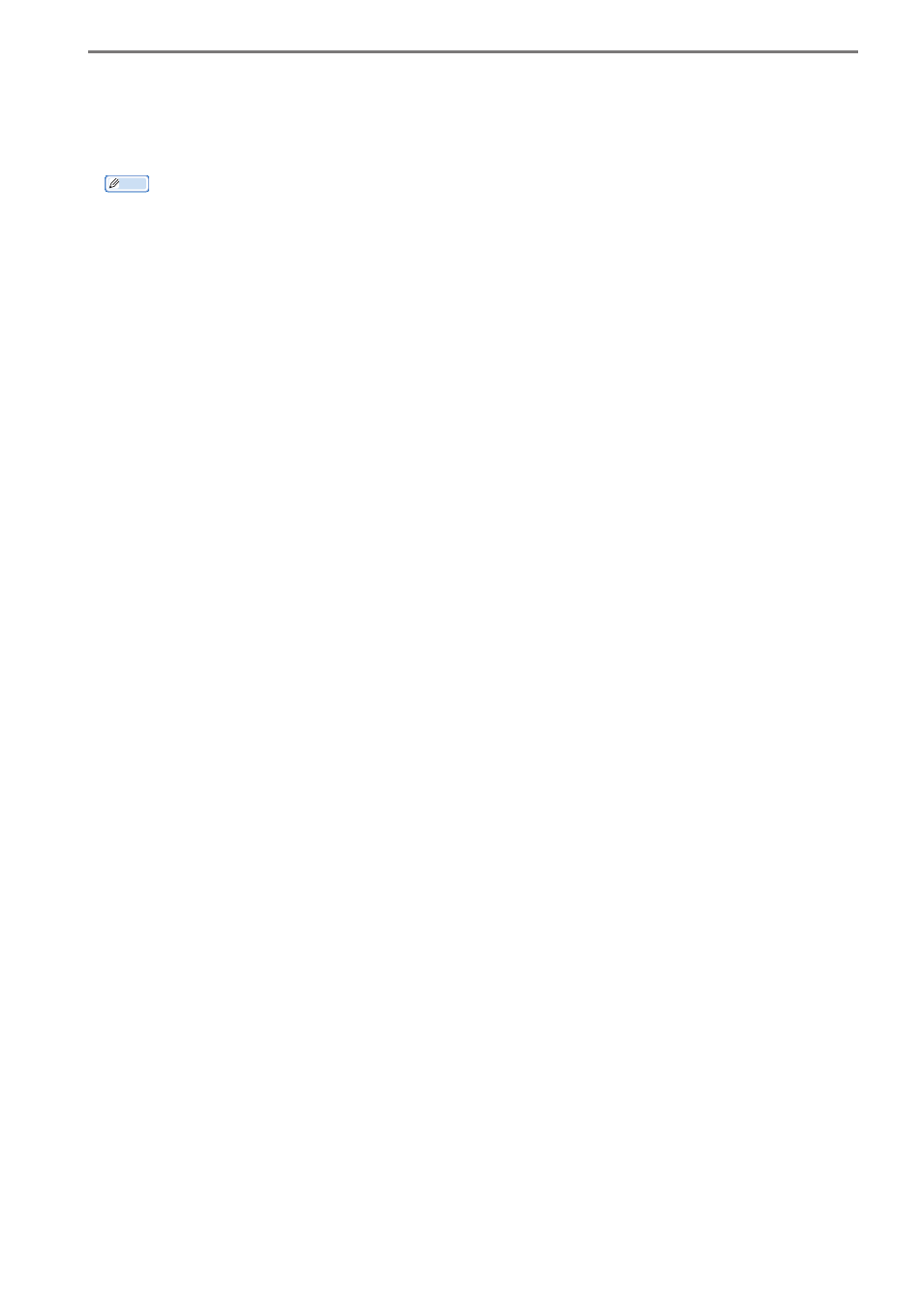
- 253 -
19. Resources
Basic Procedures in Windows
This section explains procedures for displaying the Printer Properties window for OS other
than Windows 7, the OS that was used as an example in this manual.
Memo
The procedures for Windows Server 2008 R2 are the same as for Windows 7.
Windows 10
1
Right-click [Start], then click [Control Panel] > [View devices and printers].
2
Right-click the printer driver icon and select [Printer Properties].
Windows 8/Windows Server 2012
1
If the [Start] screen is displayed, click [Desktop] on the screen.
2
Move the cursor to the top right of the screen to display the charm bar and then click [Settings]
> [Control Panel] from the displayed items. (If using a computer that supports touch
operations, the charm bar can be displayed by flicking the right side of the screen.)
3
Select [Devices and Printers].
4
Right-click the printer driver icon and select [Printer Properties].
Windows Vista/Windows Server 2008
1
Click [Start] and select [Control Panel] > [Printers].
2
Right-click the printer driver icon and select [Properties].
