When using windows, Setting the job account mode, P. 108 – Oki MC363dn User Manual
Page 108
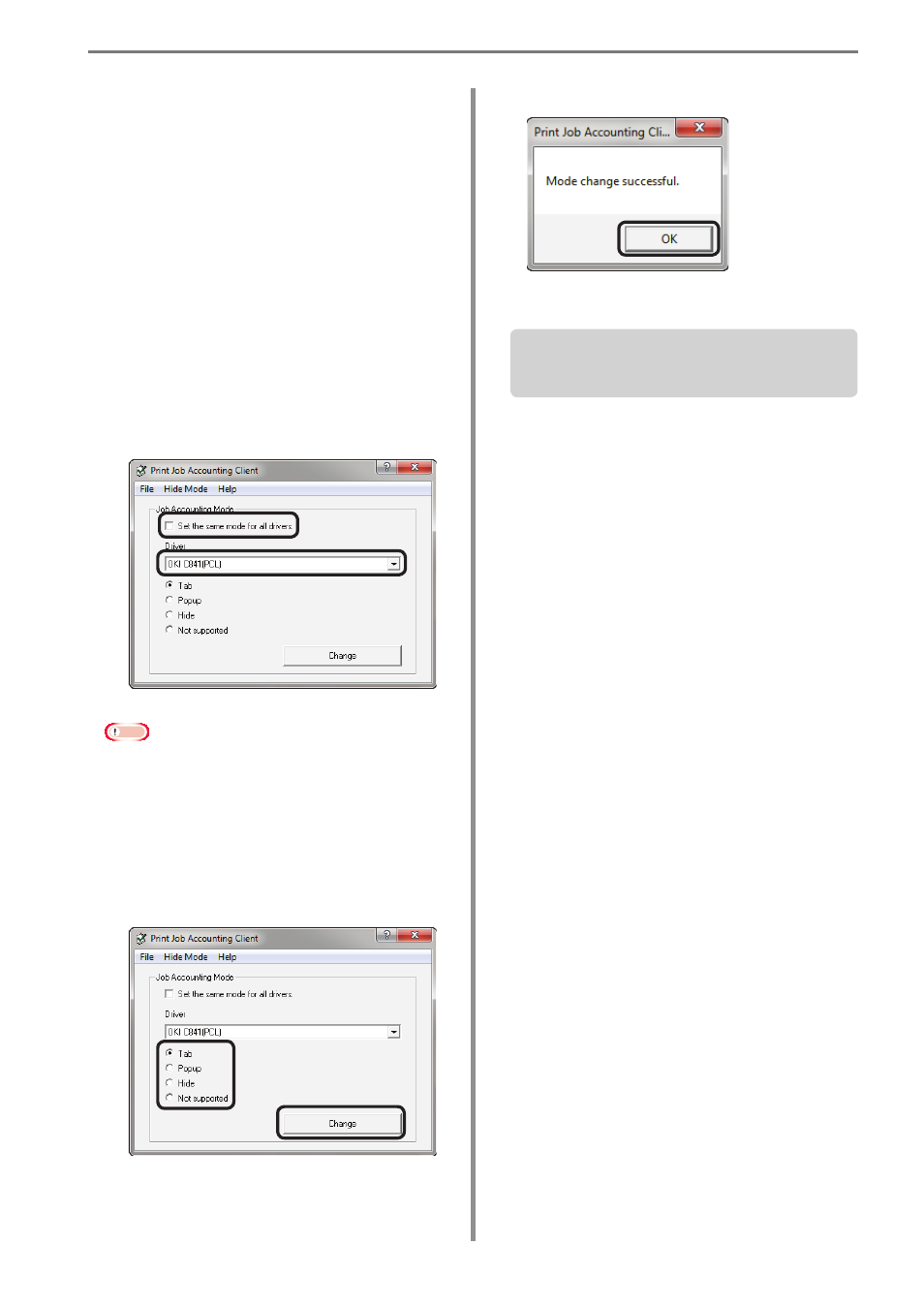
6. Print Job Accounting Client Software
- 108 -
When Using Windows
Setting the Job Account Mode
1
Select [Start] > [All Programs] > [Oki
Data] > [Print Job Accounting Client] >
[Change Job Account Mode].
When the [User account management]
window is displayed, click [Continue] or
[Yes].
2
Select the device driver on which to set
user names and user IDs from the [Driver]
list. To set all of the drivers to the same
mode, check [Set all drivers to the same
mode].
Note
If a shared printer is used, do not use the
[Set all drivers to the same mode] function.
When using a shared printer on the client
side to print, the account information is not
output.
3
Select the mode you want to set, and click
[Change].
4
Click [OK] in the confirmation window.
5
Select [File] menu > [Close].
If tab mode is set as the job account mode,
proceed to “Using Tab Mode” (P. 109) to set
the user names and user IDs.
