Casio ClassPad II fx-CP400 User Manual
Page 90
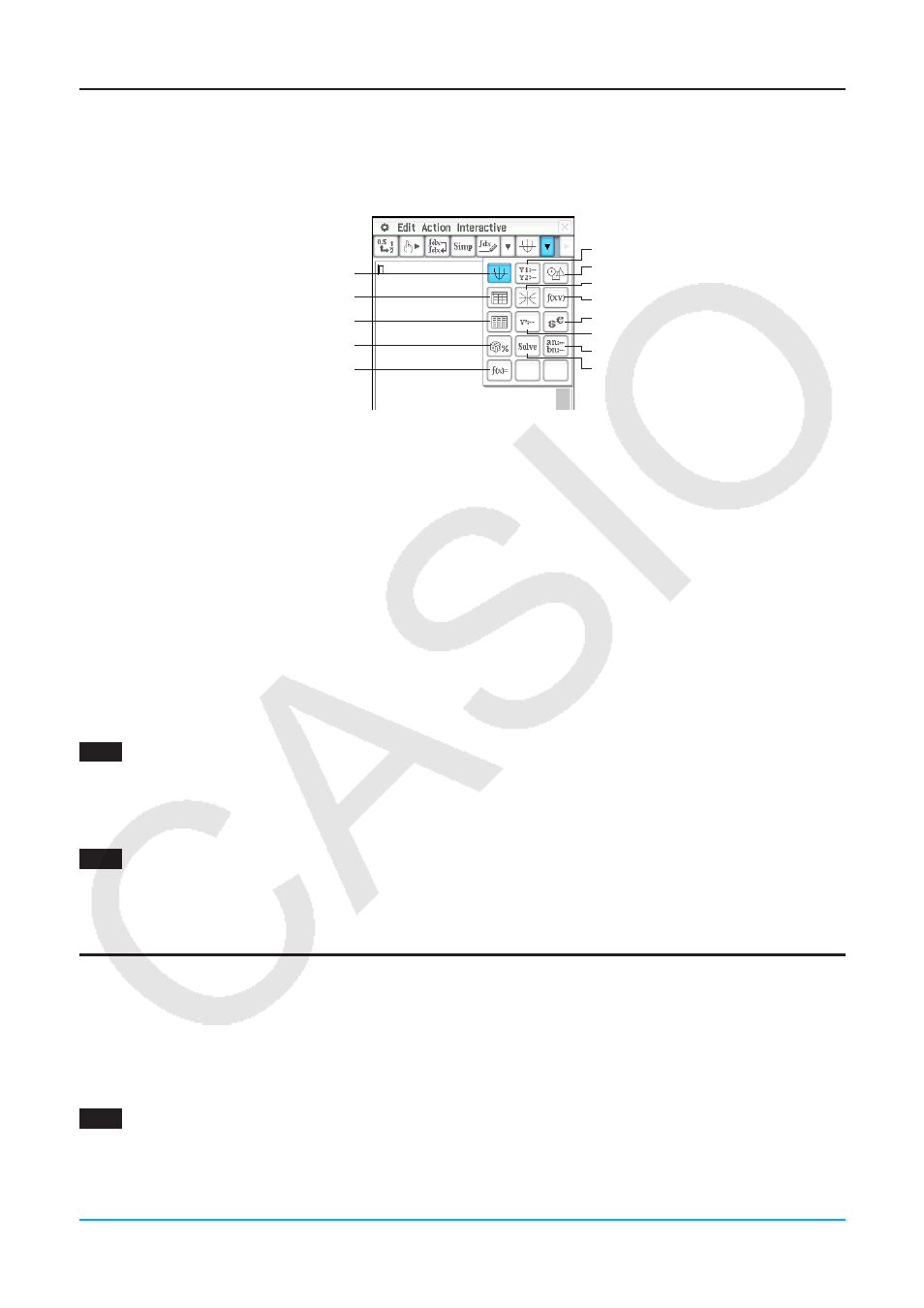
Chapter 2: Main Application
90
Using Another Application’s Window
u To open another application’s window
1. Tap the right most toolbar down arrow button.
• This displays a palette of application icons.
Graph
Spreadsheet
Stat Editor
Probability
Verify
Graph Editor
Geometry
Conics Graph
Conics Editor
Financial
Differential Equation Editor
Sequence Editor
Numeric Solver
2. Tap the button that corresponds to the window you want to display.
• This causes the window that corresponds to the button you tap to appear in the lower window.
u To close another application’s window
1. Tap anywhere inside of the window you would like to close.
2. Tap the C button in the upper right corner, or tap O and then [Close].
• The Main application work area expands to fill the entire display.
Tip
• Even if you used the icon panel r icon to expand the lower window to fill the entire display, tapping O and then [Close]
closes it and returns to the work area window.
• Nothing happens if you tap O and then [Close] while the work area window is active.
u To copy an expression in the work area and paste it into the Graph Editor window
0237
To copy “
x
2
– 1” in the work area and paste it into the Graph Editor window
• For more information about the Graph Editor window, see Chapter 3.
u To graph a function by dragging it from the work area to the Graph window
0238
To graph the expression “
x
2
– 1”, which has already been input into the work area
• As can be seen in this example, a graph can be drawn by dropping an expression in the form of
f
(
x
) into the
Graph window.
Using the Stat Editor Window
You can use the Stat Editor window to create new LIST variables and edit existing LIST variables. You can also
use the Stat Editor window to specify a LIST variable’s name and display its contents.
u To use a LIST variable with data input using Stat Editor to perform a calculation in the work
area
0239
To input data into “list1” and “list2” using Stat Editor, and then perform the calculation list1+list2 in the
work area
• list1 through list6 are LIST type system variables. For more information, see “Main Memory Data Types”
(page 26).
