Casio ClassPad II fx-CP400 User Manual
Page 156
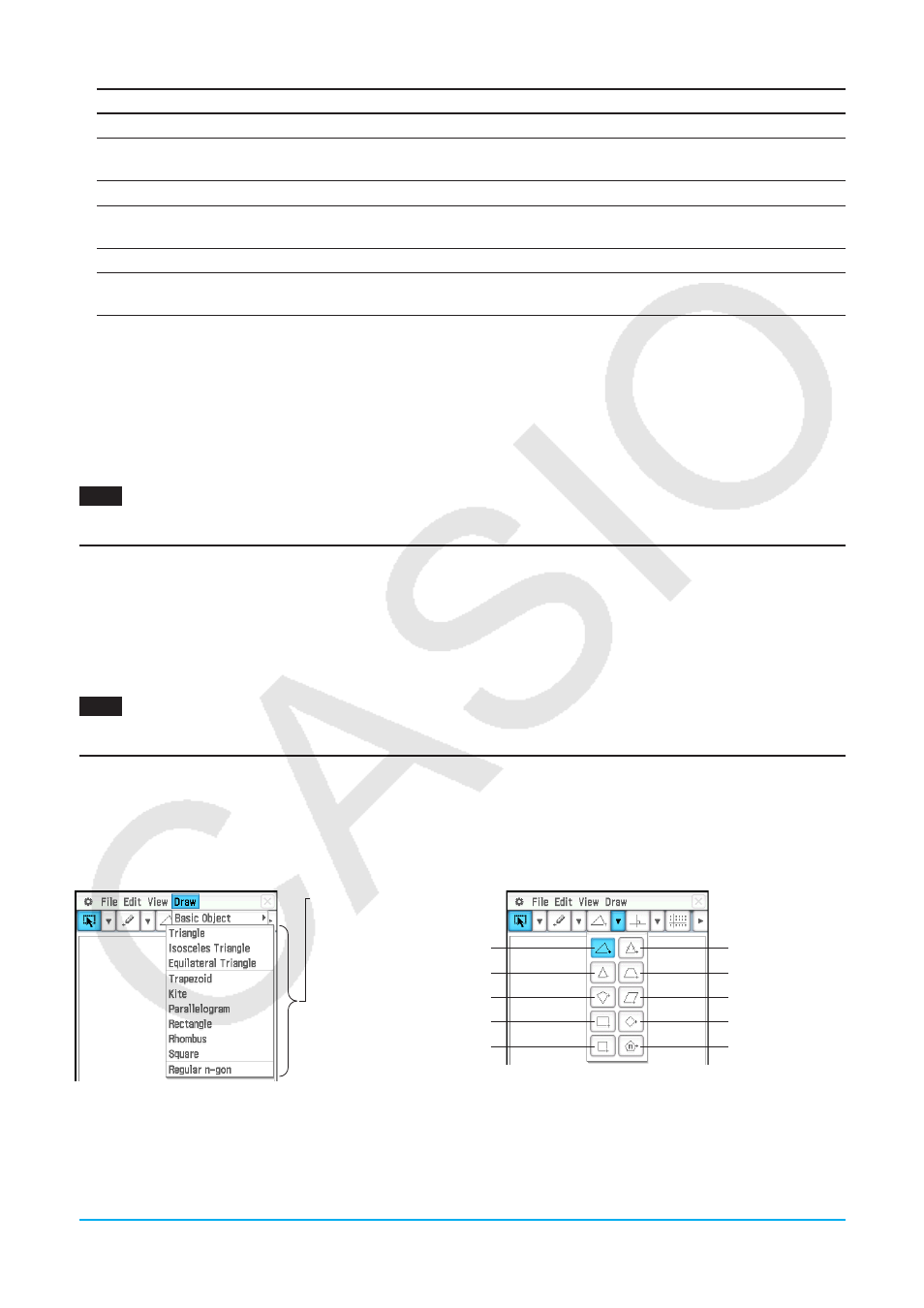
Chapter 8: Geometry Application
156
To display this type of measurement:
Select this:
Coordinates of selected point
Any single point (including the apex of a polygon)
Direction of line or vector
A single line (line segment, infinite line, ray, vector,
or any side of a polygon)
Equation of selected curve
Any line or curve
Distance between two points, or length of line
Any two points, a line segment, or any side of a
polygon
Radius of circle or arc
The radius of the circle or arc
Slope of line or vector
A single line (line segment, infinite line, ray, vector,
or any side of a polygon)
2. Perform any one of the following operations.
- Tap [Draw] - [Measurement]. On the submenu that appears, select the measurement type you want to
display on the screen.
- Select the value in the measurement box and drop it directly into the Geometry application window.
- Tap the measurement icon button to the left of the measurement box.
Tip:
For information about the measurement box, see “8-3 Using the Measurement Box”.
0801
To display the interior angle formed by two sides of a triangle
Displaying the Result of a Calculation that Uses On-screen Measurement Values
You can use the [Expression] command and the commands on the [Measurement] submenu to perform
calculations using the angle value, line length, surface area, and other measurement values attached to a
figure, and display the result on the Geometry window.
u To display the result of a calculation that uses on-screen measurement values
0802
To display the sum of the interior angles of triangle ABC (
ЄA+ЄB+ЄC)
Using the Special Polygon Submenu
The [Special Polygon] submenu allows you to draw specially shaped figures automatically. Simply select the
type of figure you want from the menu, and then touch the screen with the stylus to draw it. Or, touch the
screen with your stylus and drag to create a box indicating the size of the figure you would like to draw.
Each of the [Special Polygon] submenu figures is also available on the toolbar.
[Special Polygon] submenu
Triangle
Equilateral Triangle
Kite
Rectangle
Square
Isosceles Triangle
Trapezoid
Parallelogram
Rhombus
Regular n-gon
