3 user-defined functions, User-defined functions, Creating a new user-defined function – Casio ClassPad II fx-CP400 User Manual
Page 196
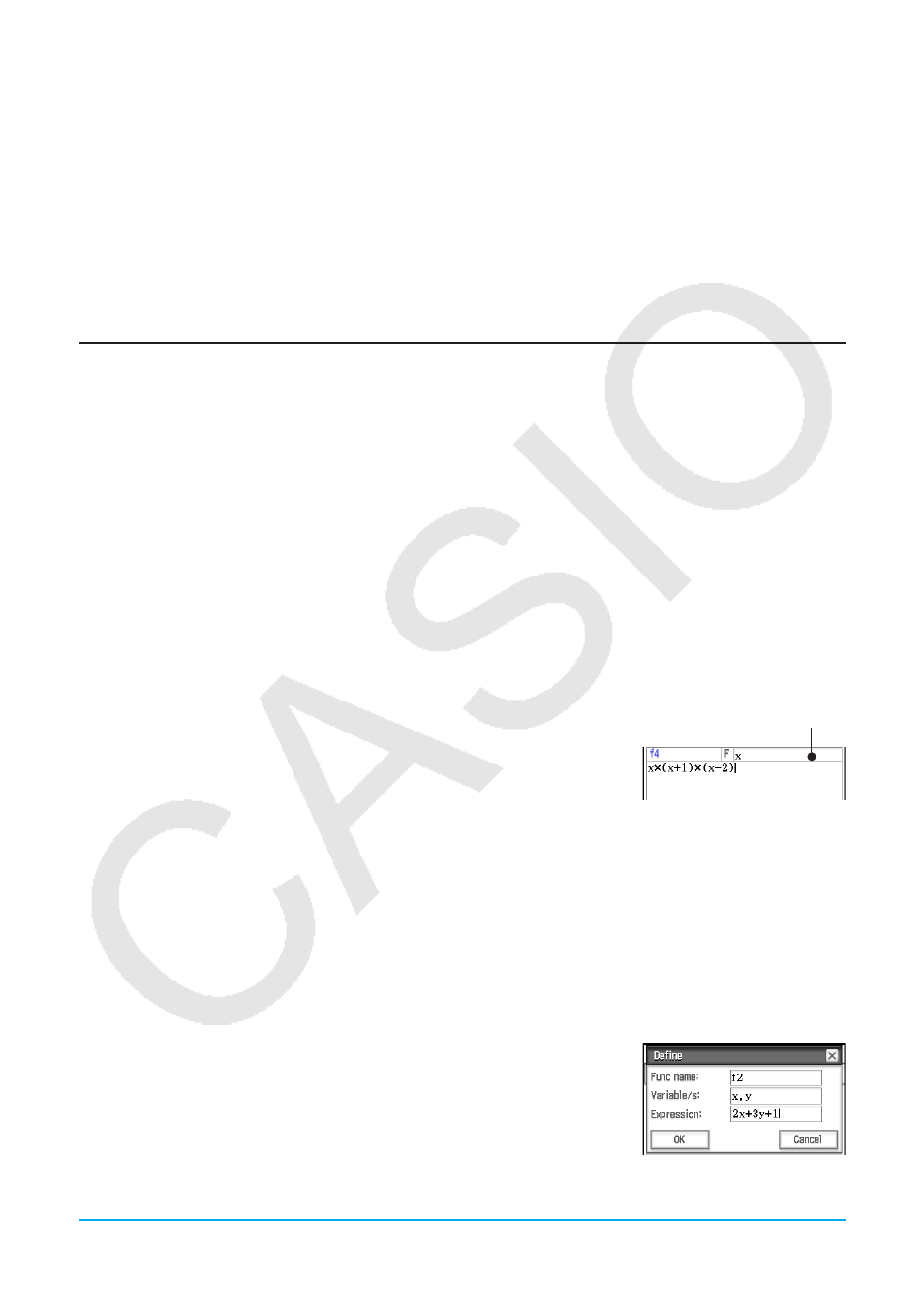
Chapter 12: Program Application
196
12-3
User-defined Functions
ClassPad lets you configure calculation operations as user-defined functions, which can then be used inside
of numeric expressions just like its built-in functions. User-defined functions can also be called up in other
applications.
Note
• User-defined functions are stored in ClassPad memory as “FUNC” (Function) type variables. Naming,
storage, and folder rules are identical to those for user variables.
• A user-defined function can contain only a single mathematical expression.
• A user-defined function cannot contain any command.
Creating a New User-defined Function
You can use either of the methods below to create user-defined functions.
• Using the Program application’s Program Editor window.
• Using the Main application’s Define command.
u To create and save a new user-defined function using the Program Editor window
Example: To create a user-defined function named “f4” that calculates the following:
x
× (
x
+ 1)
× (
x
– 2)
1. On the Program Loader or Program Editor window, tap O.
2. On the dialog box that appears, configure the settings for the new file as described below.
• Tap the [Type] down arrow button and then select “Function”.
• Tap the [Folder] down arrow button and then select the folder where you want to save the user-defined
function.
• In the [Name] box, input up to eight bytes for the user-defined function name. Here, we will input “f4”.
3. Tap [OK]. This displays a blank Program Editor window.
4. Input user-defined function arguments into the parameter variable box. Here,
we will input “
x
”.
5. Input the expression you want. Here, we will input “
x
× (
x
+ 1)
× (
x
– 2)”.
6. After the function is the way you want, tap {, or tap [Edit], [Save File] and
then [Save] to save it.
u To create a user-defined function using the Define command
Example: To create a user-defined function named “f2” that calculates the following:
2
x
+ 3
y
+ 1
1. On the Program Loader window, tap ~, or tap O, [Window] and then [Main] to display the Main application
window.
• You could also tap M on the icon panel to start up the Main application.
2. Tap [Interactive] and then [Define].
3. On the dialog box that appears, input the following.
• [Func name]: “f2”
• [Variable/s]: “
x
,
y
”
• [Expression]: 2
x
+ 3
y
+ 1
Parameter variable box
