2 editing figures, Editing figures, Selecting and deselecting figures – Casio ClassPad II fx-CP400 User Manual
Page 161
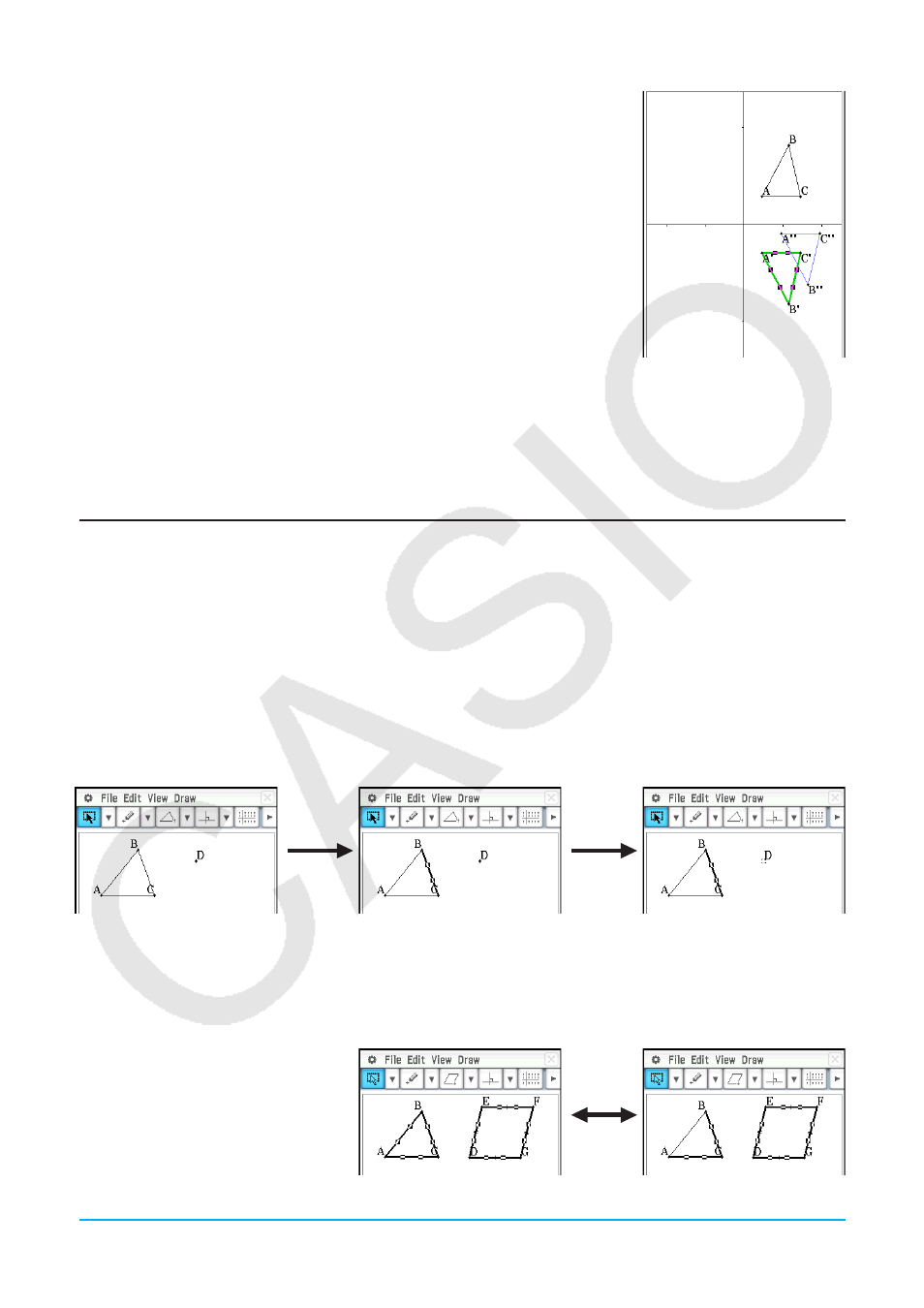
Chapter 8: Geometry Application
161
9. Tap [OK]. This performs the parallel displacement and draws triangle
A’’B’’C’’.
Tip:
In the above example, we performed the transformation and the parallel
displacement operations separately. You could also perform both operations at
the same time, if you want. To do so, input both the matrix [[1, 0], [0, −1]] and the
vector [1, 1] in step 4, and then tap [OK]. This will produce the result shown in
step 9.
8-2
Editing Figures
This section explains how to move, copy, change the color of, and perform other editing operations on
Geometry application figures.
Selecting and Deselecting Figures
Before you can execute certain editing commands, you must first select the figure you want to edit. There are
two figure selection modes: Select and Toggle Select, each of which is described below.
u Using Select
Tap
G on the toolbar. This causes the button to become highlighted, indicating that Select is enabled.
Select allows you to select as many figures as you would like, and then move, copy, paste, or perform other
operations on the selection as a single entity.
• Tap
G on the toolbar.
• To select side BC of the
triangle, tap it.
• Tapping point D selects
it, leaving side BC of the
triangle selected, too.
• To deselect all of the figures, tap anywhere on the screen where there are no figures.
u Using Toggle Select
Tap i on the toolbar. This causes the button to become highlighted, indicating that Toggle Select is enabled.
Toggle Select allows you to select and deselect figures.
For example, if you have multiple
figures selected, Toggle Select will
allow you to deselect a single part of
the selection. Tapping the part again
will turn the selection back on.
