1 creating and running program, Creating and running program, Creating a program – Casio ClassPad II fx-CP400 User Manual
Page 190
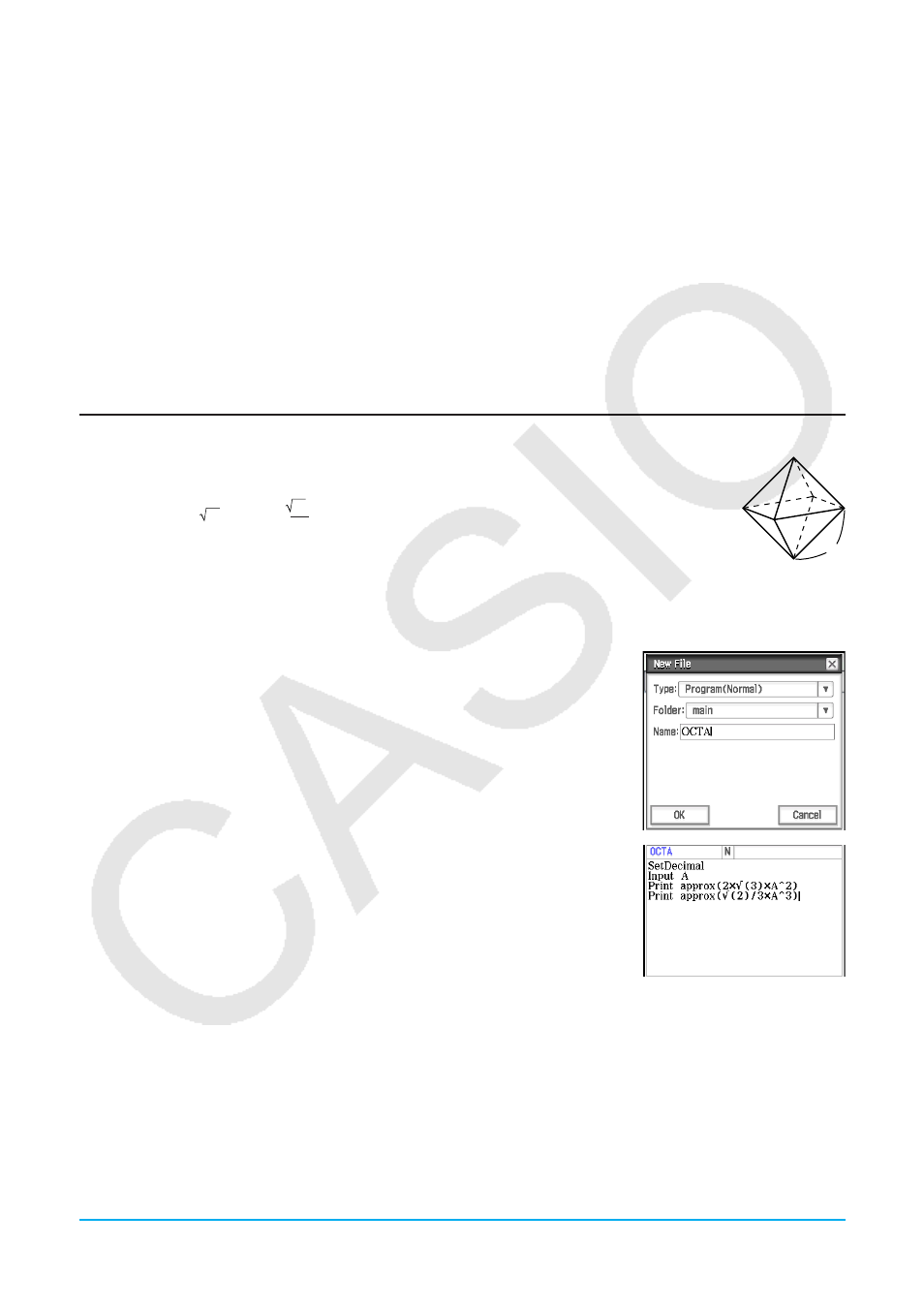
Chapter 12: Program Application
190
• Input a command (see “12-4 Program Command Reference”) ................................................. Ctrl, I/O, Misc
Program Loader window and Program Editor window common commands
• Display the Program Output window .....................................................O - Window - Program Output or _
• Display the Text File Contents window ....................................................... O - Window - Text File Contents
• Display the Main application work area window .................................................... O - Window - Main or ~
• Create a new file ............................................................................................................ Edit - New File or O
• Open an existing file .....................................................................................................Edit - Open File or ~
12-1
Creating and Running Program
This section explains the steps you need to perform in order to create and run a program.
Creating a Program
Example: To create a program named “OCTA” that uses the formulas below determines the
surface area (S) and volume (V) of a regular octahedron
S = 2 3 A
2
, V
=
2
3
A
3
u To create and save a new program
1. On the Program Loader or Program Editor window, tap O.
2. On the dialog box that appears, configure the settings for the new file as described below.
• Leave the [Type] setting as “Program(Normal)”.
• Tap the [Folder] down arrow button and then select the folder where you
want to save the program file.
• In the [Name] box, input up to eight bytes for the program file name. Here,
we will input “OCTA”.
3. Tap [OK]. This displays a blank Program Editor window.
4. Input the necessary expressions and commands. Here, we will input the
program shown in the nearby screenshot.
• Each mathematical expression and command must be followed either by a
carriage return or colon (:).
• Use the menus shown below to input the “SetDecimal”, “Input”, and “Print”
commands.
[Misc] - [Setup(1)] - [SetDecimal]
[I/O] - [Input] - [Input]
[I/O] - [Output] - [Print]
For information about the menus, syntax, operation, and other details about commands, see “12-4 Program
Command Reference”.
• Calculation results of arguments that are input using the “approx(” function are displayed using rounded
decimal parts. Use the soft keyboard for input.
A
