Casio ClassPad II fx-CP400 User Manual
Page 111
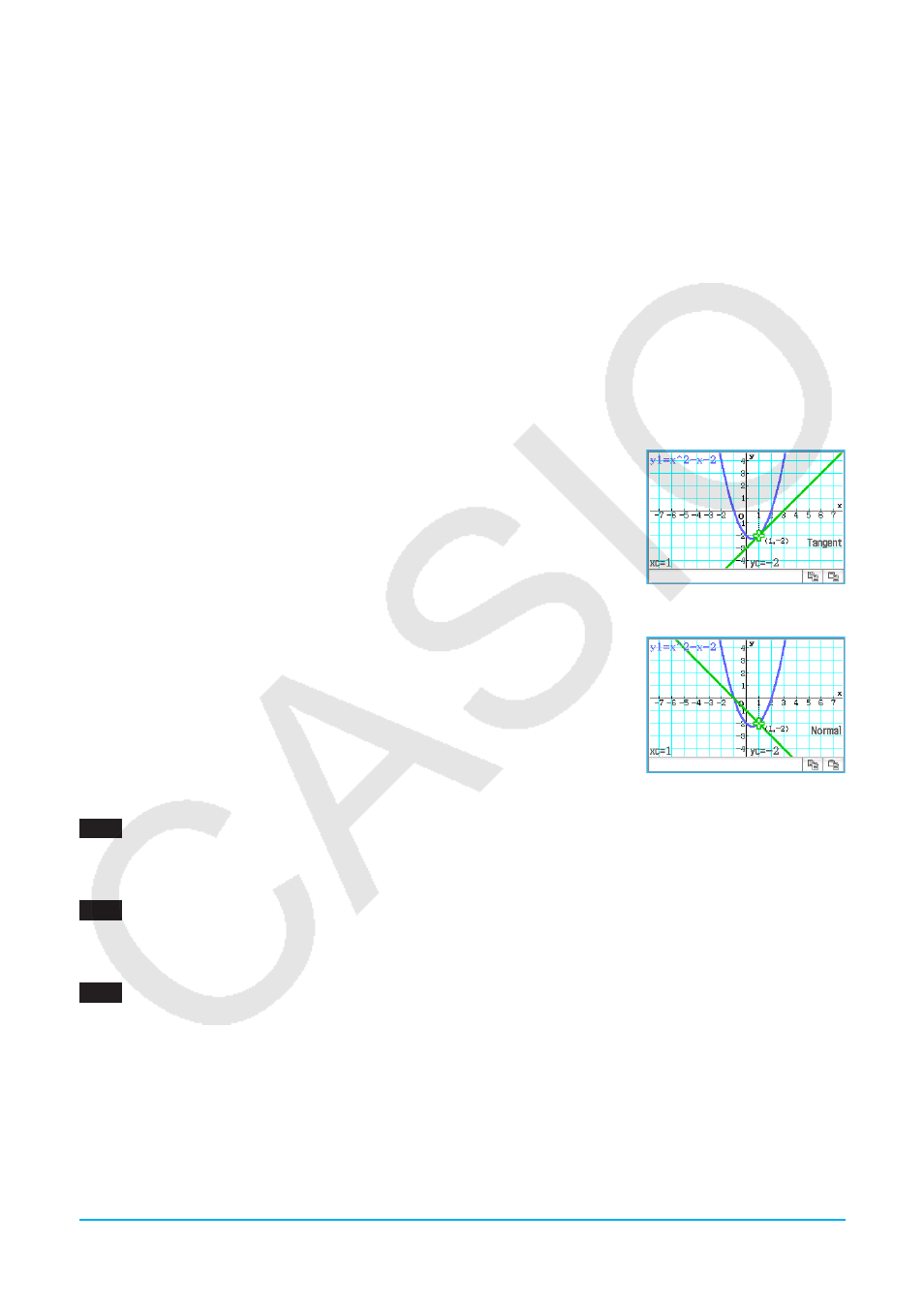
Chapter 3: Graph & Table Application
111
u To write text on the Graph window
1. While the Graph window is active, tap [Analysis], [Sketch], and then [Text].
2. On the dialog box that appears, enter the text you want and then tap [OK].
• This displays the word “Text” in the lower right corner of the Graph window.
3. Place the stylus on the screen and hold it there.
• This causes the text you input in step 2 to appear at the location where you are pointing with the stylus.
4. Drag the text to the location you want, and then lift the stylus from the screen.
Tip:
You cannot edit text after inputting it into the Graph window.
u To draw a line tangent to a graph
1. On the Graph Editor window, register the function you want to graph.
• By way of example, here we will register the following function:
y
=
x
2
–
x
– 2.
2. Tap $ to draw the graph. Next, tap [Analysis], [Sketch], and then [Tangent].
• This displays the crosshair pointer along with its corresponding coordinate values.
3. Press 1.
4. The
x
-value specification dialog box will have
x
= 1 input, so tap [OK].
• This draws the tangent to
y
=
x
2
–
x
– 2 at
x
= 1.
Tip:
Instead of inputting coordinate values in steps 3 and 4, you can use the cursor
key or the graph controller arrows to move the pointer to the point of tangency on
the Graph window.
u To draw a line that is normal to a graph
The procedure for drawing a line that is normal to a graph is virtually identical
to the procedure “To draw a line tangent to a graph”, above. The only
difference is in step 2, where you need to tap [Analysis], [Sketch], and then
[Normal] instead of [Tangent].
u To graph the inverse of a function
0304
To graph
y
=
x
2
–
x
– 2 and then overlay it with
x
=
y
2
–
y
– 2
u To draw a circle
0305
To draw a circle
u To draw a vertical or horizontal line
0306
To draw a vertical line at
x
= 2
