Various soft keyboard operations – Casio ClassPad II fx-CP400 User Manual
Page 20
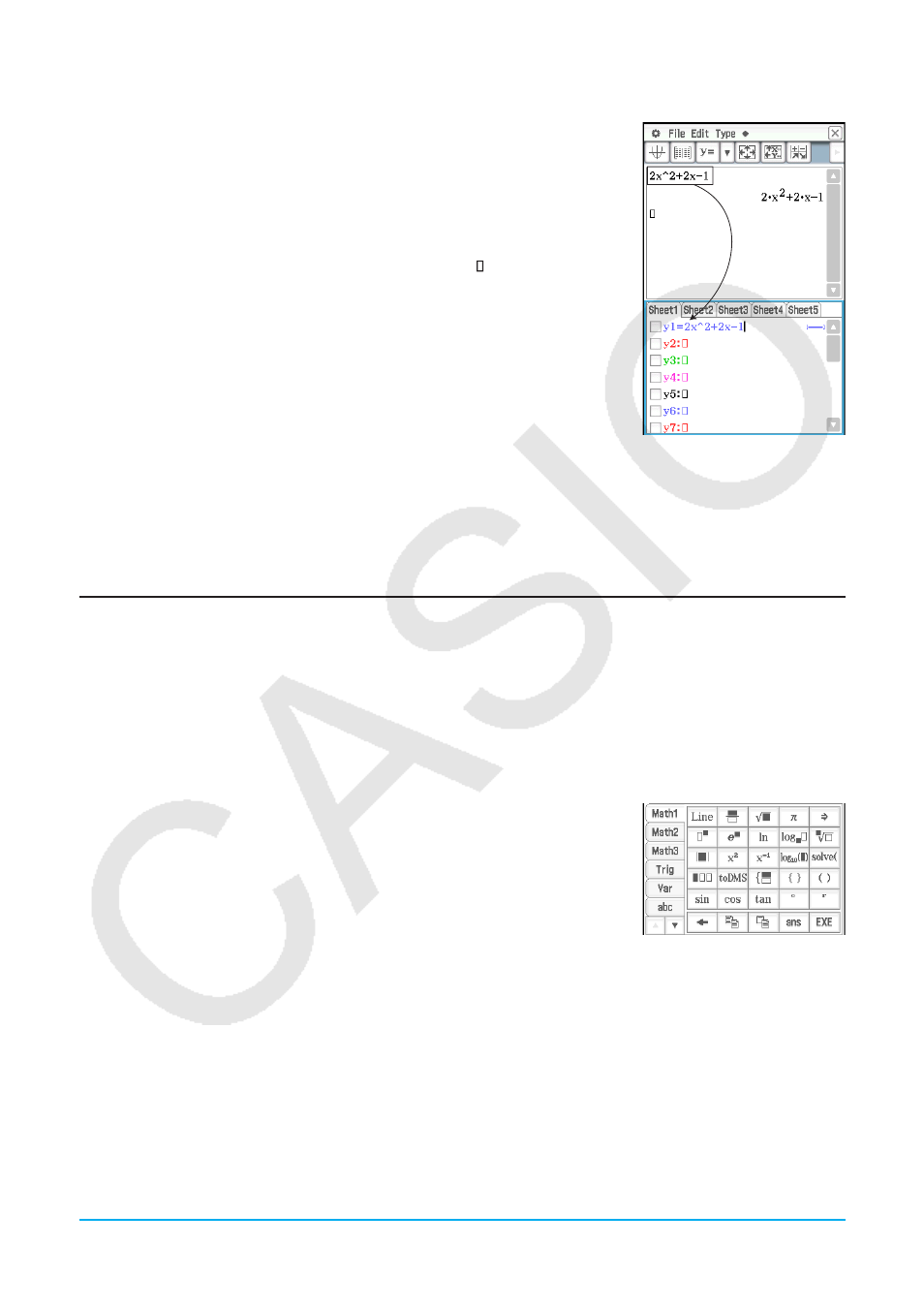
Chapter 1: Basics
20
Example 2: To copy an expression you input with the Main application to the Graph Editor window
1. In the Main application work area, input: 2
x
^2 + 2
x
− 1.
c2x{2+2x-1E
2. On the right end of the toolbar, tap the down arrow button. On the button
palette that appears, tap !.
• This will display the Graph Editor window in the bottom half of the screen.
3. Select the 2
x
^2 + 2
x
− 1 expression you input with the Main application by
dragging across it, and then drag the expression to the located to the right
of
y
1: on the Graph Editor window.
• This will copy 2
x
^2 + 2
x
− 1 to the location where you dropped it.
Tip
• An expression you copy using the operation above is registered to the Graph Editor
window of the Graph & Table application. For information about Graph Editor window
operations, see Chapter 3.
• Depending on the destination to which you drag a character string or an expression,
the drop operation may cause it to be converted automatically to a graph or a
figure. For example, dropping the expression in Example 2 into the Graph window will graph the expression. Refer to the
locations provided below to see examples using drag and drop.
- “2-9 Using the Main Application in Combination with Other Applications” (Chapter 2, page 89)
- “5-4 Graphing an Expression or Value by Dropping It into the Differential Equation Graph Window” (Chapter 5, page 124)
- “8-5 Using the Geometry Application with Other Applications” (Chapter 8, page 170)
- “13-1 Inputting and Editing Cell Contents” (Chapter 13, page 221), “13-2 Graphing” (Chapter 13, page 229)
Various Soft Keyboard Operations
This section explains how to use each of the soft keyboard key sets. For information about key set types and a
general overview of key sets, see “Soft Keyboard Key Sets” (page 16). All of the examples in this section assume
the following conditions.
• The Main application is running. See “Built-in Applications” (page 12).
• The soft keyboard is displayed. See “Using the Soft Keyboard” (page 15).
k Using Math, Trig, and Advance Key Sets
The [Math1], [Math2], [Math3], [Trig] (trigonometric), and [Advance] key sets
contain keys for inputting numeric expressions.
The
L key in the upper left corner and all of the keys in the bottom row are
common to all key sets. Their functions are described below.
L Switches between template input and line input. See “Template Input
and Line Input” (page 22).
h Performs the same operation as the keypad’s K key. Deletes the
character to the left of the current cursor position.
pq See “Using the Clipboard for Copy and Paste” (page 19).
D Inputs “ans”. See “Using the Answer Variable (ans)” (page 43).
w Performs the same operation as the keypad’s E key, which executes calculations.
