Chapter 9: numeric solver application – Casio ClassPad II fx-CP400 User Manual
Page 171
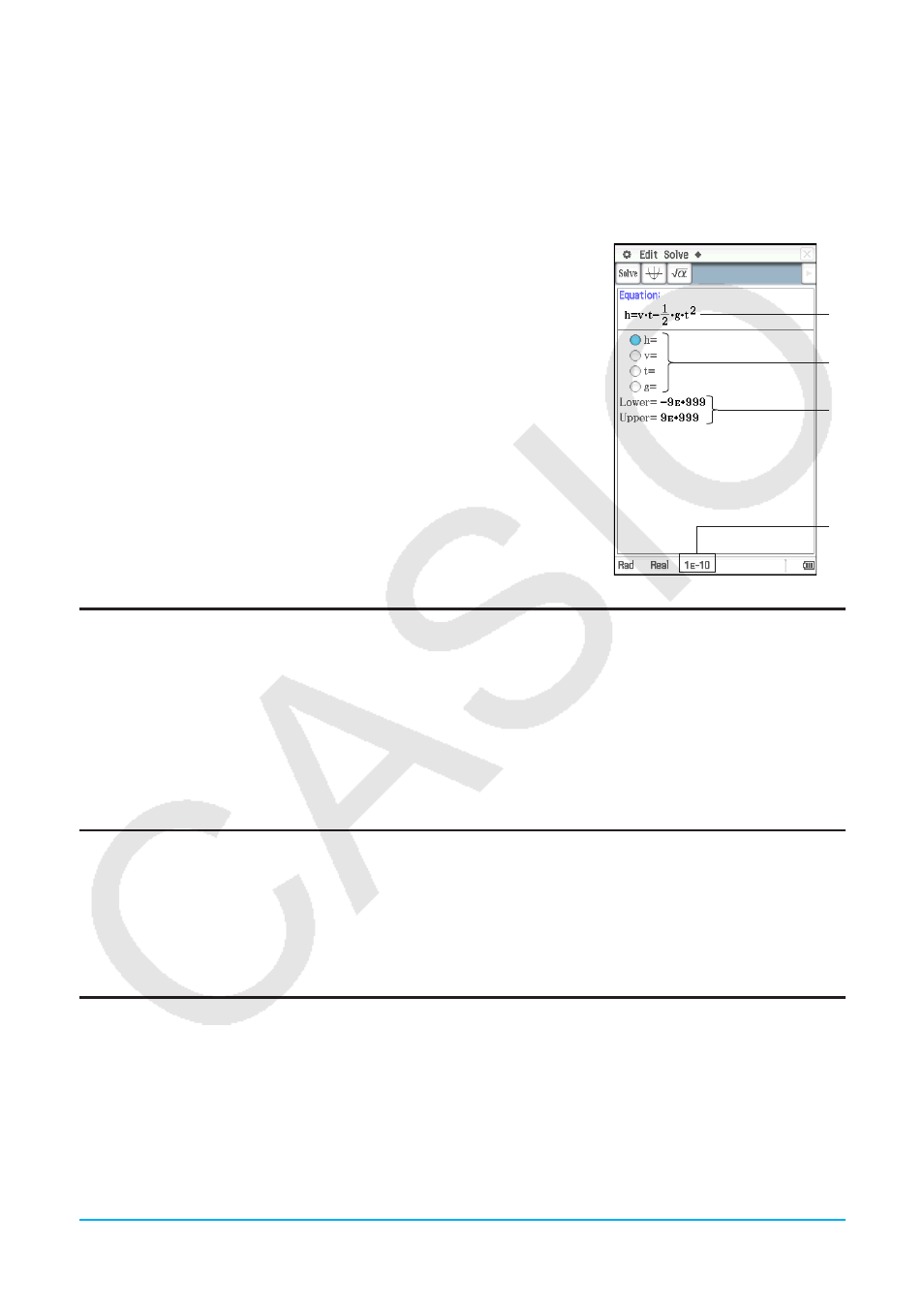
Chapter 9: Numeric Solver Application
171
Chapter 9:
Numeric Solver Application
Numeric Solver application lets you obtain the value of any variable in an equation without transforming or
simplifying the equation.
Starting up the Numeric Solver displays the Numeric Solver window. The
screen to the right shows an example of the window with a sample
equation input.
1 Equation input area. Inputting an equation that includes variables and
then pressing E will cause
2 and 3 to appear.
2 Equation variables. Input the initial value of each variable to the right
of the equals sign (=). Specify the variable you want to solve for by
selecting the option button to the left of it.
3 Solution lower limit and upper limit input area*
4 Current convergence range setting*
* Values shown in the sample screen are initial defaults.
Numeric Solver Application-Specific Menus and Buttons
• Solve the input equation for the specified variable ...................................................... Solve - Execute or 1
• Clear all single-character variables (a through z)* .................................................................... a - Clear a–z
• Initialize the upper boundary and lower boundary ........................................................... a - Initialize Bound
• Change the convergence range .......................................................................................... a - Convergence
* Performing the “Clear a–z” operation clears all single-character variables, regardless of variable data type.
Programs and functions with file names from “a” through “z” are also cleared.
Inputting an Equation
On the Numeric Solver window, input a single equation into the area under “Equation”.
• Use the soft keyboard to input an equation that contains at least one variable.
• If you do not input an equals sign, the ClassPad assumes that the expression is to the left of the equals sign,
and there is a zero to the right.
Solving an Equation
Numeric Solver solves equations by calculating approximations based on Newton’s method. Because of this,
you should keep the following points in mind about its solutions.
• Even if an equation has multiple solutions, only one solution is obtained for a particular Numeric Solver
operation. For example,
x
2
−1 = 0 has the two solutions 1 and −1. Numeric Solver will display either of the
solutions first, depending on the value specified by “Lower” and “Upper”.
• Solutions may include errors that are not actual solutions. The accuracy of solutions can be determined by
viewing the [Left–Right] value in the Result dialog box. The closer the [Left–Right] value is to zero, the more
accurate the results.
1
3
4
2
