Using view window memory – Casio ClassPad II fx-CP400 User Manual
Page 102
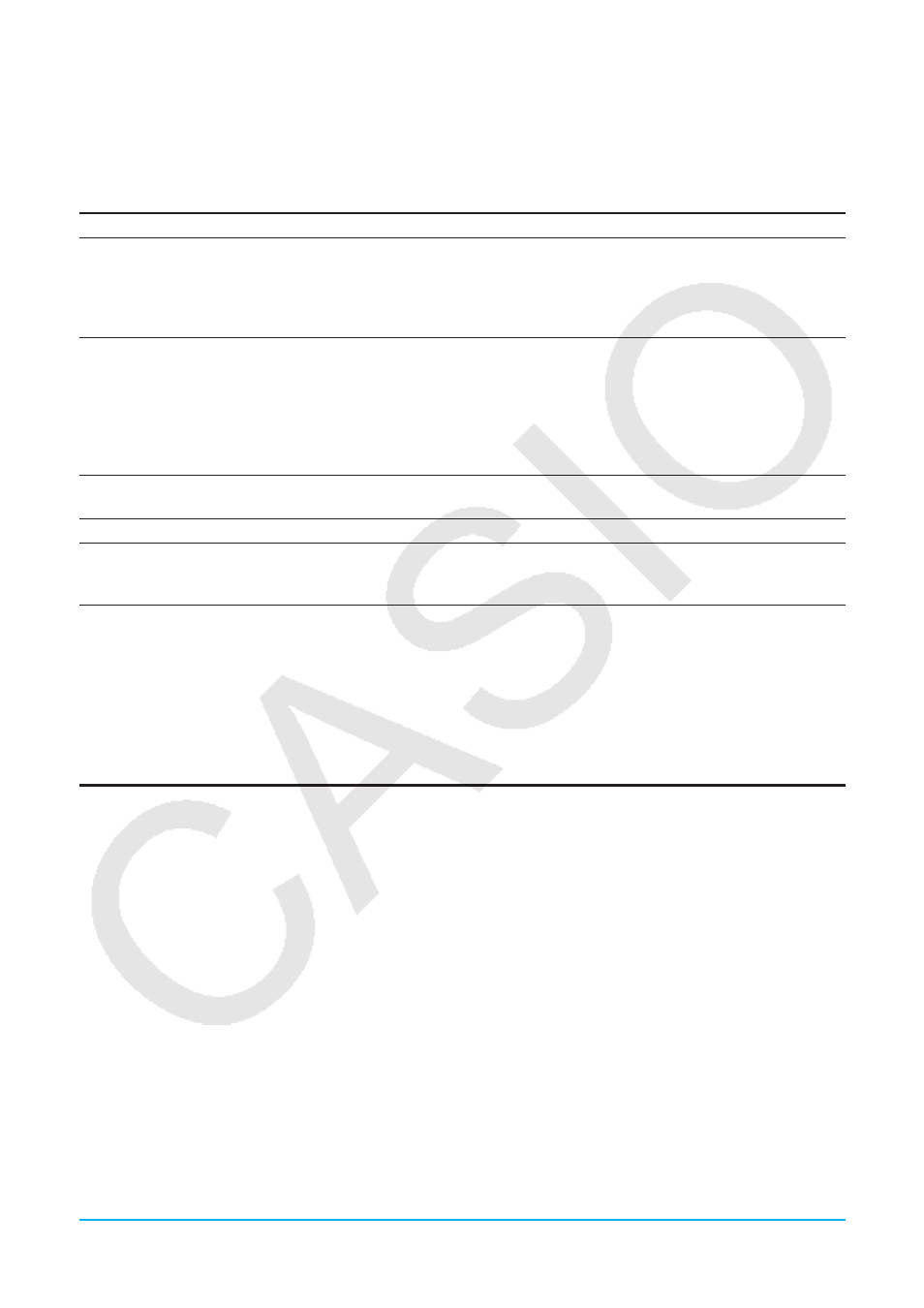
Chapter 3: Graph & Table Application
102
View Window Preset Parameters
Selecting preset View Window parameters configures the settings shown in the table below.
Note: The values in the explanations below apply during the half-size view of the Graph window (which is the
initial default setting of the Graph & Table application). Tapping r on the icon panel will switch to the
full-screen view and change the View Window settings.
Parameter Name
Description
Initial (Default)
• Both
x
scale and
y
scale are set to 1. The
x
-axis direction is displayed from –7.7
(
x
min) to 7.7 (
x
max), while the
y
-axis direction is from –4.6 (
y
min) to 4.6 (
y
max).
• The following settings are configured:
t
Ƨ
min = 0,
t
Ƨ
max = 2
π* radian = 360
degree = 400 grad,
t
Ƨ
step = (
t
Ƨ
max –
t
Ƨ
min)/120*. The values depend on the
Basic Format Angle setting.
Trigonometric
•
x
scale is set to
π/2* radian = 90 degree = 100 grad. The values depend on the
Basic Format Angle setting. This
x
scale is used as the basis to display an
x
-axis
direction in the range of
x
scale
× –7.7 (
x
min) to
x
scale
× 7.7 (
x
max). For example,
when the Angle setting is Degree,
x
min = –693,
x
max = 693.
•
y
-axis settings are fixed as follows, regardless of the Angle setting:
y
scale = 1,
y
min = –2.1,
y
max = 2.1.
•
t
Ƨ
min,
t
Ƨ
max,
t
Ƨ
step settings are the same as Initial Default.
Standard
Both
x
scale and
y
scale are set to 1. Both the
x
-axis and
y
-axis directions are
displayed in the range of –10 (
x
min,
y
min) to 10 (
x
max,
y
max).
Picture
View Window settings that maintain the current background image are applied.
Auto
View Window settings are automatically optimized for the expression (the last
expression selected in the case of multiple expressions) selected for graphing on
the Graph Editor window.
* These values are displayed as decimal format values.
View Window parameter precautions
• When the View Window setting produces an axis that does not fit on the display, the scale of the axis is
indicated on the edge of the display closest to the origin.
• Changing the
x
min (
y
min) or
x
max (
y
max) value automatically changes the
x
dot (
y
dot) value, while changing
the
x
dot (
y
dot) value automatically changes the
x
max (
y
max) value.
Using View Window Memory
You can save your View Window setup for later use.
u To save the current View Window setup
1. Tap 6, or tap O and then [View Window] to display the View Window dialog box.
2. Change parameters as required (see “To configure View Window parameters” on page 100).
3. Tap [File] and then [Save File]. This displays a dialog box for inputting a name for the View Window setup.
4. Enter the name and then tap [OK].
u To recall a setup from View Window memory
1. Tap 6, or tap O and then [View Window] to display the View Window dialog box.
2. Tap [File] and then [Open File]. This displays a list of names of View Window setups stored in ClassPad
memory.
3. Select the name of the setup you want, and then tap [OK].
• This causes the current View Window parameters to be replaced by the parameters of the recalled setup.
