Input basics – Casio ClassPad II fx-CP400 User Manual
Page 17
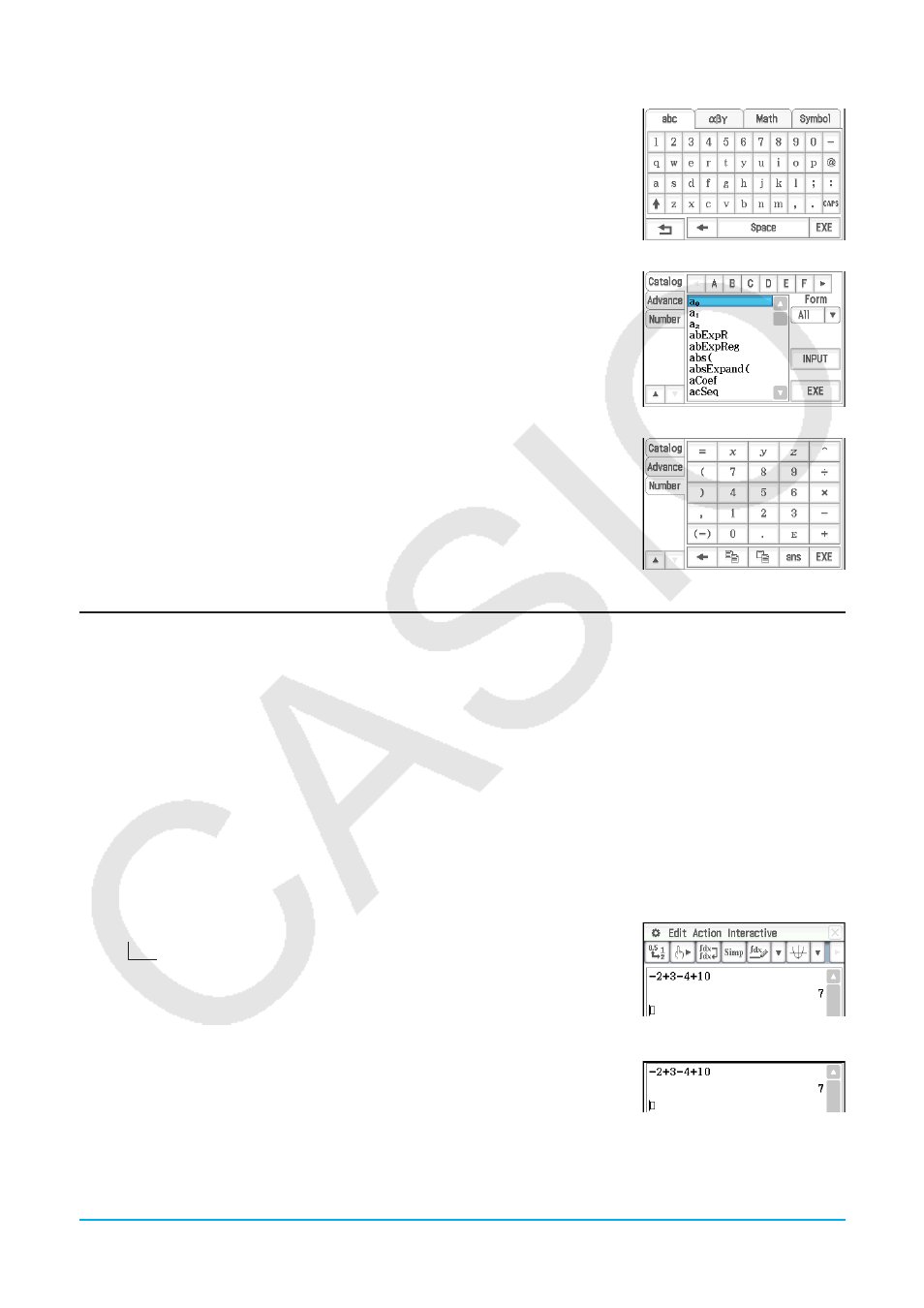
Chapter 1: Basics
17
[abc] key set
Use this key set to input alphabetic characters. Tap one of the tabs along the
top of the keyboard (along the right when using horizontal display orientation)
to see additional characters, for example, tap [Math]. For more information, see
“Using the Alphabet Keyboard” (page 24).
[Catalog] key set
This key set provides a scrollable list that can be used to input built-in
functions, built-in commands, system variables, and user-defined functions.
Tap a command to select it and then tap it again to insert it. Selecting an item
from the Form list changes the available commands. For more information, see
“Using the Catalog Keyboard” (page 24).
[Number] key set
This key set provides the same keys as those on the keypad. Use this key set
when you want to use only the touch screen for input or in place of the keypad
while using horizontal (landscape) display orientation.
Input Basics
This section includes a number of examples that illustrate how to perform basic input procedures. All of the
procedures assume the following.
• The Main application is running. See “Built-in Applications” (page 12).
• The soft keyboard is displayed. See “Using the Soft Keyboard” (page 15).
kInputting a Calculation Expression
You can input a calculation expression just as it is written, and press the E key to execute it. The
ClassPad automatically determines the priority sequence of addition, subtraction, multiplication, division, and
parenthetical expressions.
Example: To simplify −2 + 3 − 4 + 10
u Using the keypad keys
cz2+3-4+10E
If the line where you want to input the calculation expression already
contains input, be sure to press
c
to clear it.
u Using the soft keyboard
Tap the keys of the [Number] keyboard to input the calculation expression.
c4-c+d-e+baw
