Casio ClassPad II fx-CP400 User Manual
Page 255
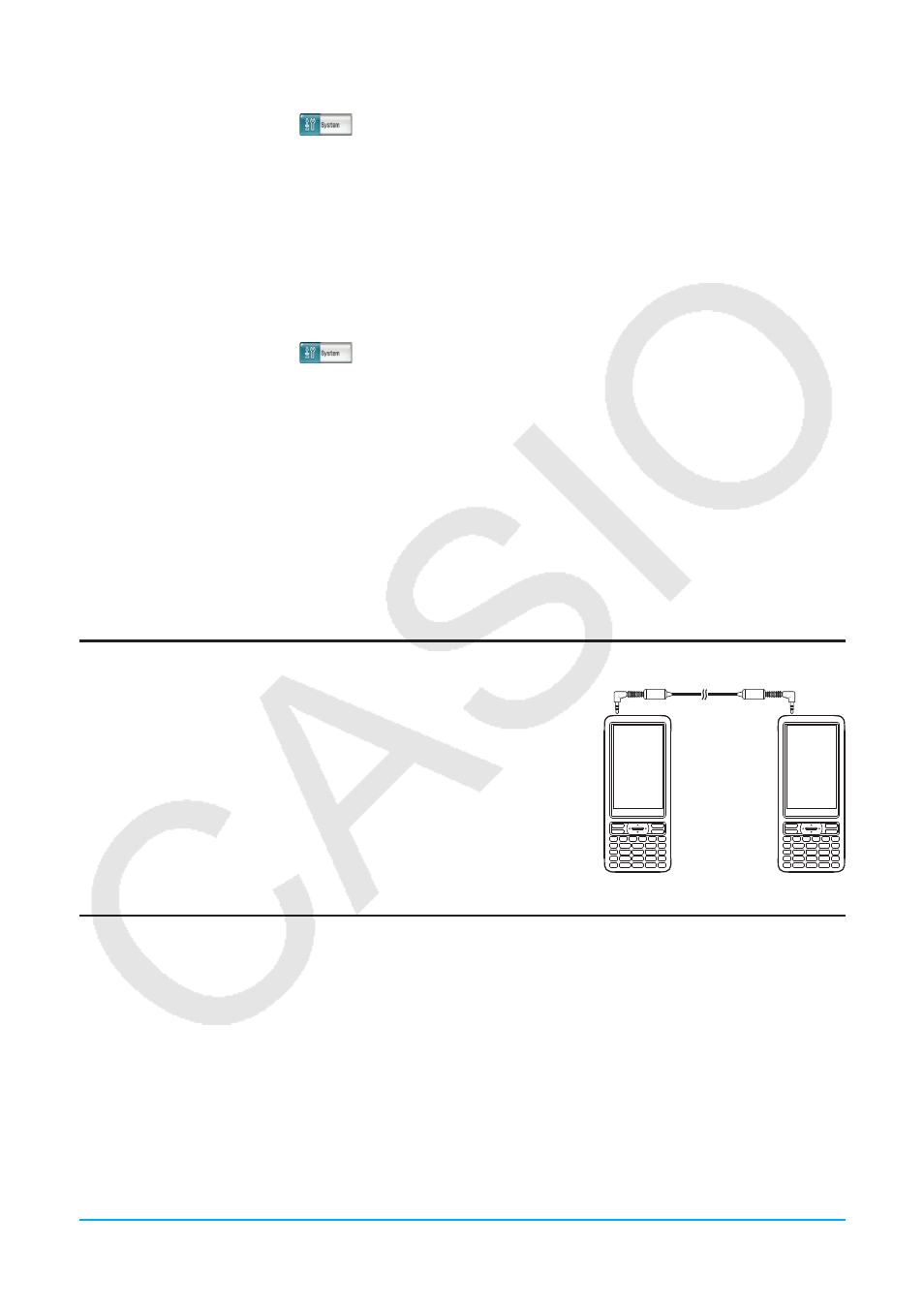
Chapter 15: Performing Data Communication
255
u To export eActivity data to XCP files
1. On the application menu, tap
to start up the System application.
2. On the [Storage] sheet that appears, select “Export eActivities” and then tap [Select].
• This displays the eActivity data selection dialog box.
3. Select the eActivity you want to export.
4. Tap [Export].
• This displays a dialog box for selecting the export destination folder.
5. Select the export destination folder you want and then tap [OK].
u To import an XCP file
1. On the application menu, tap
to start up the System application.
2. On the [Storage] sheet that appears, select “View Storage & Import” and then tap [Select].
• This displays the Storage dialog box. It shows the folders and files in the storage area.
3. Select the XCP files you want to import and then tap [Import].
4. On the dialog box that appears, select the import destination folder you want, and then tap [OK].
15-3
Performing Data Communication between Two
ClassPads
This section explains the operations required for transferring data from one ClassPad to another.
Connecting to Another ClassPad Unit
1. Turn both units off.
2. Connect the data communication cable as shown in the nearby
illustration. Insert both of the plugs securely, as far as they will go.
Transferring Data between Two ClassPads
You can transfer variable data and eActivity data between two ClassPad units. You can use either of the two
following methods to transfer data between two ClassPad units.
• Use the Communication application. The procedure below shows how to use this method.
• Use the “SendVar38k” and “GetVar38k” program commands. See “12-4 Program Command Reference”.
