Using the main memory sheet and eactivity sheet – Casio ClassPad II fx-CP400 User Manual
Page 244
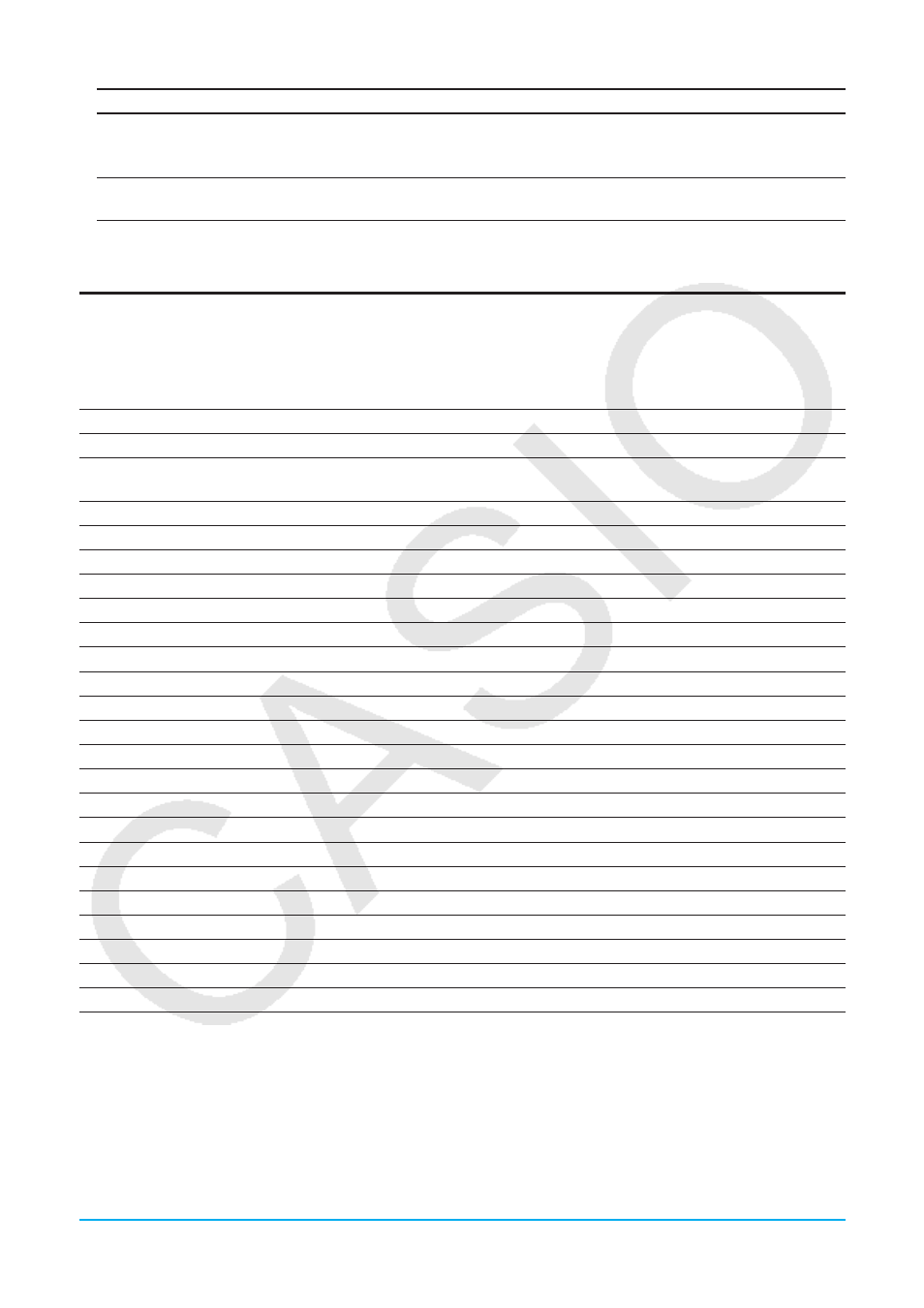
Chapter 14: System Application
244
To do this:
Do this:
Search for a file or folder
Tap [Search] or e. On the dialog box that appears, enter the character string
you want to search for and then tap [Search]. To search again using the same
character string, tap r.
Change the file list view
To display both the file name and file size, tap [View] - [Detail View] (long file
names may be cut off). To display the file name only, tap [View] - [List View].
4. Tap [Cancel] to close the Storage dialog box.
Using the Main Memory Sheet and eActivity Sheet
Main Memory Sheet
Tapping the [Main Memory] tab displays the Main Memory sheet.
This item:
Shows how much memory is used by this type of data:
Setup
Setup data
Graph Sheet
Graph & Table application function data (including sheet name data and function
selection data)
Graph Summary
Summary table data
View Window
View Window parameter values
Factor
Zoom factor values
Table
Range values and table result values
Conics Eqn
Conics expressions
Sequence
Sequence application data
DiffEqGraph
Differential Equation Graph application function data
Stat List
list1 through list6
Stat Result
Statistical calculation results
Numeric Solve
Solve expression and solve range
Ans Memory
Main application Ans data
Random Value
Random command setting data
Main History
Main application history data
User Defined
User-defined variables and user-created folders
Library
“library” folder data
eActivity
eActivity application temporary data*
Geometry
Geometry application temporary data*
Spreadsheet
Spreadsheet application temporary data*
Financial
Financial application data
System
Other system data
Clipboard
Clipboard data
* “temporary data” is data that is created by an application but not saved as a file.
