Casio ClassPad II fx-CP400 User Manual
Page 38
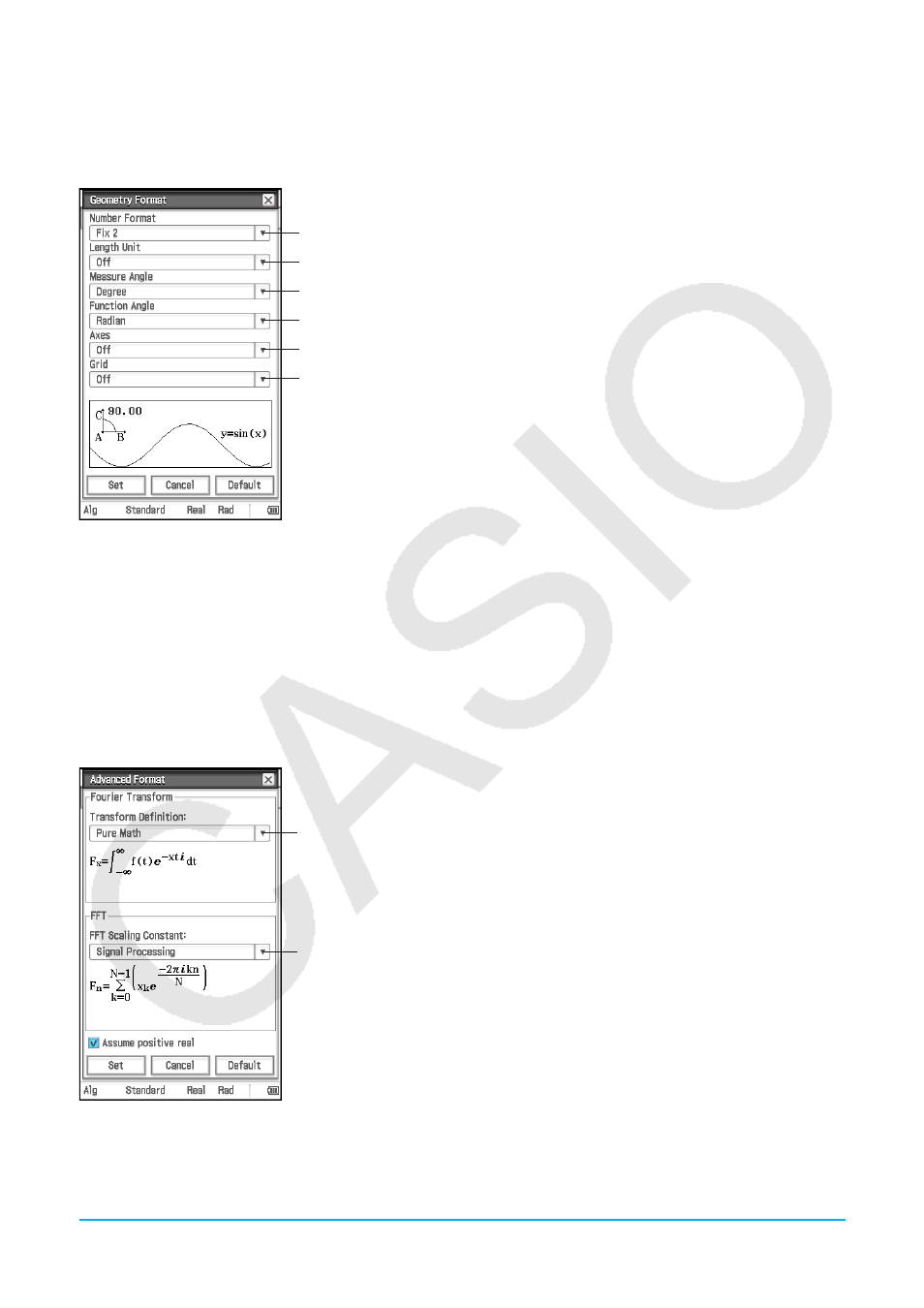
Chapter 1: Basics
38
k Geometry Format Dialog Box
Use the Geometry Format dialog box to configure settings for the Geometry application.
Tip:
The information that appears in the preview area at the bottom of the dialog box shows a preview of the Geometry
application window, based on the settings configured in upper part of the dialog box.
1
2
3
4
5
6
To specify the Geometry window numeric value display format
Tap
1 and then select the format you want. The initial default Number
Format setting is Fix2. For more information, see “To specify the numeric
value display format” (page 34).
To specify the unit of the displayed length value
Tap
2 and then tap one of the settings described below.
Off*: Length value unit not displayed.
mm, cm, m, km, in, ft, yd, mi: Displays the length value in the selected
unit.
To specify the angle unit for the measurement box
Tap
3, and then tap “Radian”, “Degree*”, or “Grad”.
To specify the angle unit for graphing
Tap
4, and then tap “Radian*”, “Degree”, or “Grad”.
To specify the initial status of Graph window axes when the Geometry application is started up
Tap
5 and then tap one of the settings described below.
On: Show the axes
Off*: Hide the axes
Number: Show the axes along with the maximum and minimum value of each
To specify the initial status of the grid when the Geometry application is started up
Tap
6 and then tap one of the settings described below.
On: Show the grid as dots
Off*: Hide the grid
Line: Show the grid as lines
k Advanced Format Dialog Box
Use the Advanced Format dialog box to configure settings for Fourier transform and FFT settings.
1
2
To specify the Fourier transform formula
Tap
1 and then tap “Modern Physics”, “Pure Math*”, “Probability”,
“Classical Physics”, or “Signal Processing”.
To specify the FFT scaling constant
Tap
2 and then tap “Pure Math”, “Signal Processing*”, or “Data Analysis”.
To specify how Fourier calculation variables are treated
Select the “Assume positive real” check box* to specify that Fourier
calculation variables should be treated as positive reals only. Clear
the check box to specify that complex numbers are allowed for Fourier
calculation variables.
