4 input, Input, Using the soft keyboard – Casio ClassPad II fx-CP400 User Manual
Page 15
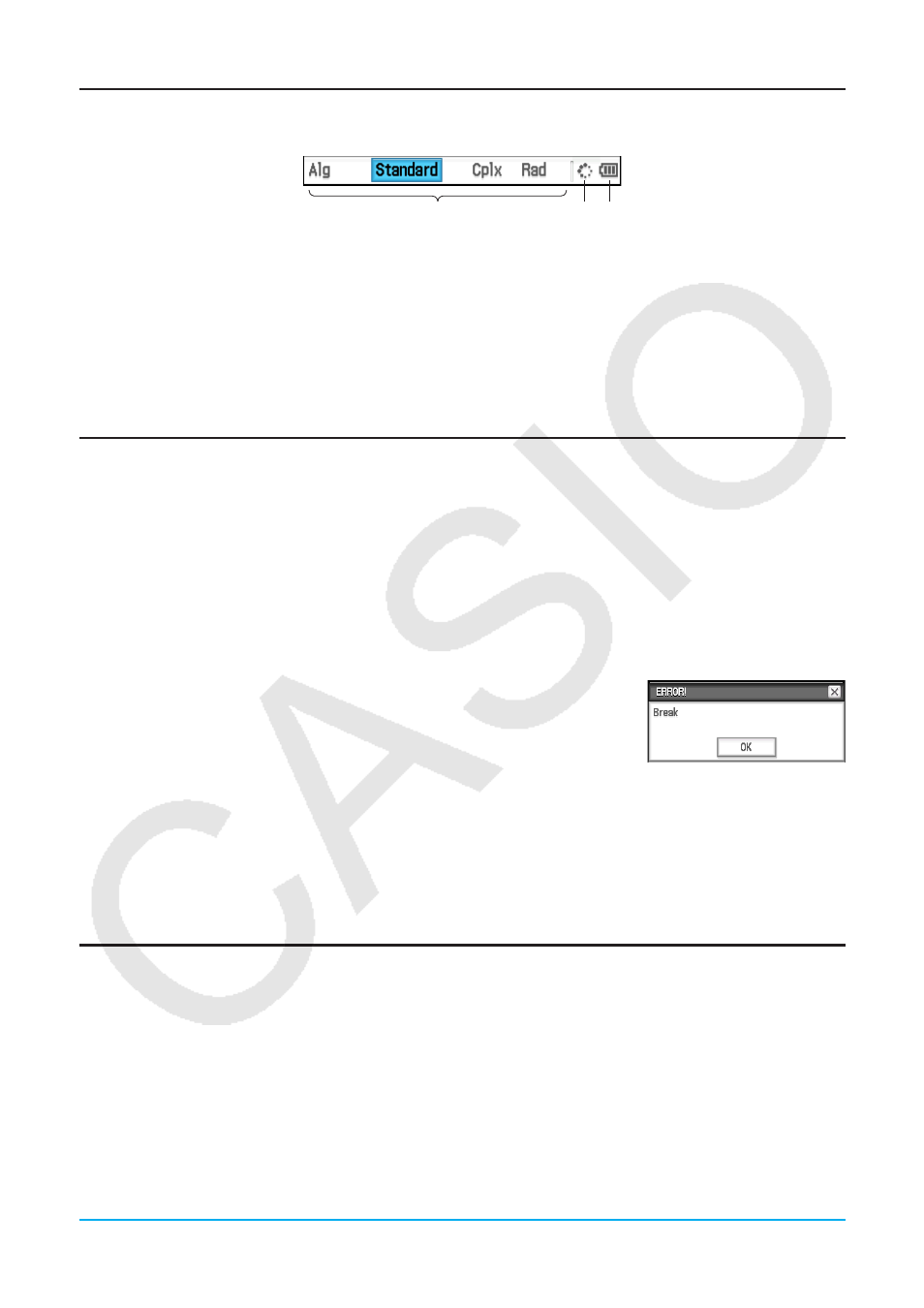
Chapter 1: Basics
15
Interpreting Status Bar Information
The status bar appears along the bottom of the window of each application.
1
2 3
1 Information about the currently running application
You can change the configuration of a setting indicated in the status bar by tapping it. Tapping “Cplx”
(indicating complex number calculations) while the Main application is running will toggle the setting to “Real”
(indicating real number calculations). Tapping again will toggle back to “Cplx”. For more details about the
current application information, see “1-7 Configuring Application Format Settings”.
2 This indicator rotates while processing in progress.
X appears here to indicate when an operation is paused.
3 Battery level indicator (See “1-2 Power Supply”.)
Pausing and Terminating an Operation
Many of the built-in applications provide operations to pause and terminate (break) expression processing,
graphing, and other operations.
u To pause an operation
Pressing the K key while an expression processing, graphing, or other operation is being performed
pauses the operation. X appears on the right side of the status bar to indicate when an operation is paused.
Pressing K again resumes the operation.
u To terminate an operation
Pressing the c key while an expression processing, graphing, or other
operation is being performed terminates the operation and displays a “Break”
dialog box like the one shown nearby.
Tap the [OK] button on the dialog box to exit the Break state.
1-4
Input
You can input data on the ClassPad using its keypad or by using the on-screen soft keyboard.
Virtually all data input required by your ClassPad can be performed using the soft keyboard. The keypad keys
are used for input of frequently used data like numbers, arithmetic operators, etc.
Using the Soft Keyboard
The soft keyboard is displayed in the lower part of the touch screen.
