Using variable manager – Casio ClassPad II fx-CP400 User Manual
Page 27
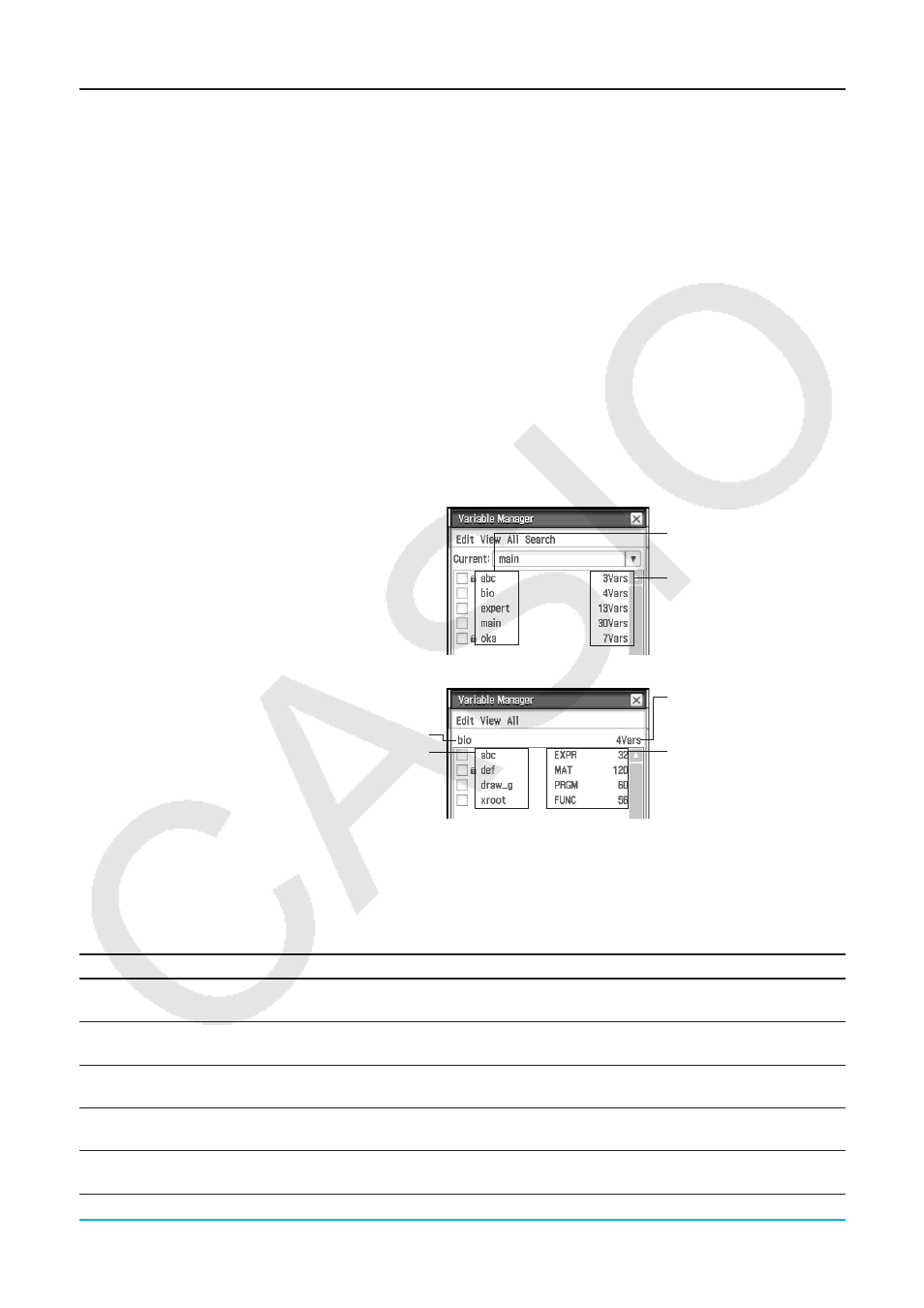
Chapter 1: Basics
27
Using Variable Manager
Variable Manager is a tool for managing user variables, programs, user functions, and other types of data.
Though this section uses only the term “variables”, the explanations provided here also refer to the other types
of data that can be managed by Variable Manager.
With Variable Manager you can:
• Create, delete, rename, lock, and unlock folders, and configure current folder settings.
• Delete, copy, rename, move, lock, unlock, search for variables, and view the contents of variables.
About Variable Types
A variable with a letter name like
x
and
y
can be a user-created user variable, a system variable, or a local
variable.
• System variables are pre-defined reserved variables, and cannot be renamed. For the names of and detailed
information about system variables, see the “System Variable Table” on page 263.
• A local variable is a variable that is temporarily created by a defining function, program, or other operation for
a particular purpose. For more information about local variables, see the “Local” command under the “12-4
Program Command Reference”.
u To start up Variable Manager
1. While any application (except for the System
application) is running, tap O and then tap
[Variable Manager].
• This displays the folder list. The folder list
always appears first whenever you start up
Variable Manager.
Folder list
Folder name
Number of variables
contained in the folder
2. Tap a folder name twice to open the folder
contents; a variable list.
Folder name
Variable name
• To close the variable list and return to the
folder list, tap [Close].
Variable list
Number of variables
contained in the folder
Data types (page 26) and
sizes (bytes)
3. To exit Variable Manager, tap [Close] on the folder list.
u Variable Manager operations
The operations described in the table below can be performed while Variable Manager is displayed.
To do this:
Do this:
Specify the current folder
On the folder list, tap the [Current] down arrow button. On the list that appears,
select the folder that you want to specify as the current folder.
Create a folder
On the folder list, tap [Edit] - [Create Folder]. On the dialog box that appears,
enter the name you want to assign to the folder and then tap [OK].
Open a folder
On the folder list, tap the name of the folder you want to open so it is
highlighted, and then tap it again.
Open the “library” folder
Tap [View] and then [“library” Folder]. This opens the “library” folder and
displays a variable list showing its contents.
Select a folder or variable
Select the check box next to the folder or variable name. To select all the
folders or variables in the list, tap [All] and then [Select All].
