2 changing plant names, creating / deleting plants, Changing plant names, creating / deleting plants – SMA Sunny Data Control V.4.2 User Manual
Page 42
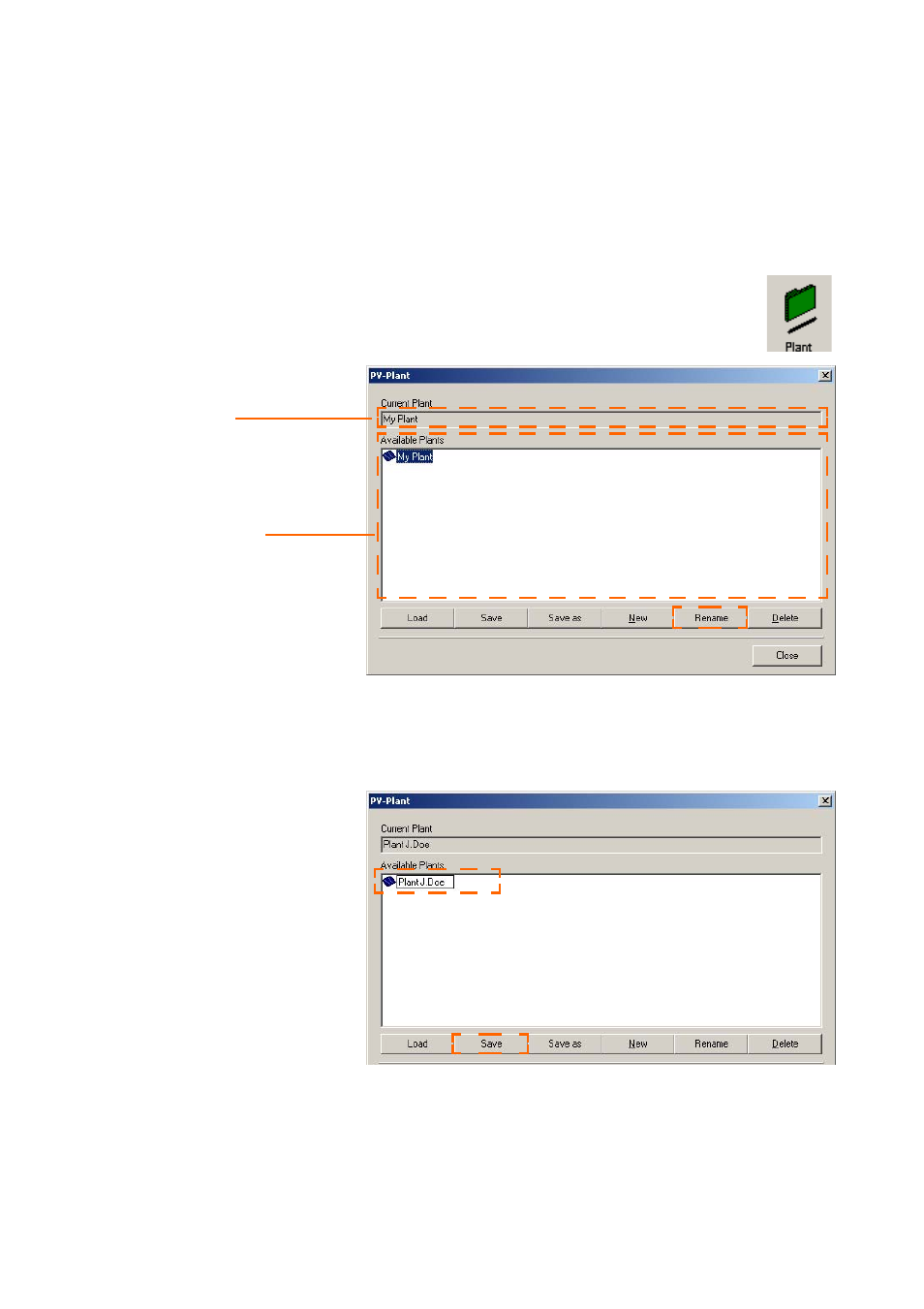
Initial Settings
SMA
Technologie AG
Page 42
SDC-TEN080642
User Manual
8.1. 2 Changing Plant Names, Creating / Deleting Plants
Changing the Plant Name
By default, a plant with the name "My Plant" is always created automatically by Sunny
Data Control during installation. You can change the plant name which is displayed in
Sunny Data Control, create additional plants, or delete plants.
1.
Select "Options / Choose Plant", or click on the "Plant" icon (see figure
to the right).The "PV-Plant" window opens.
2.
In the "Available Plants" field, click on "My Plant", so that it is highlighted.
3.
Click on
4.
Type in the desired name for the plant.
5.
Click on
window.
Current plant
All plants already
created
- SUNNY PORTAL (75 pages)
- SB 2.5-1VL-40 (60 pages)
- SB 2.5-1VL-40 Service Manual (36 pages)
- SB 240 (78 pages)
- FLX Pro 17 (12 pages)
- FLX Series GSM Option Kit (48 pages)
- FLX Series Sensor Interface Option (51 pages)
- FLX Series PLA Option (62 pages)
- FLX Series (248 pages)
- 25000TL (52 pages)
- 25000TL Installation (40 pages)
- 25000TL Service Manual (46 pages)
- CBL-DC-CMB8-10 (24 pages)
- 25000TL Quick Installation Guide (36 pages)
- STP 60-10 Replacing a Defective Fan (12 pages)
- STP 60-10 Replacing Defective Surge Arresters (12 pages)
- Webconnect Systems in SUNNY PORTAL (69 pages)
- STP 12000TL (68 pages)
- STP 60-US-10 Installation (232 pages)
- 485 Data Module Type B (24 pages)
- STP 12000TL Quick Installation Guide (28 pages)
- 1000-US (52 pages)
- STP 24000TL-US (78 pages)
- STP 20000TL (2 pages)
- STP 17000TL (60 pages)
- SB 6000TL Service Manual (46 pages)
- MULTIFUNCTION RELAY (32 pages)
- SB 5000TL (60 pages)
- SB 5000TL Quick Installation Guide (32 pages)
- FANKIT01-10 (24 pages)
- SB 7700TL-US (28 pages)
- FANKIT02-10 (24 pages)
- SB 7700TL-US Installation (96 pages)
- SUNNY MINI CENTRAL (48 pages)
- DC Disconnect Switch For SB 3800-U (32 pages)
- SB 4000-US (100 pages)
- DB-DC-DISCON (4 pages)
- SB 3800-U (86 pages)
- POWER BALANCER (28 pages)
- SB 8000-US (104 pages)
- SB 11000TL‑US (40 pages)
- SMC 11000TL (24 pages)
- SBCBTL6 (36 pages)
- SB 11000TL‑US Installation (92 pages)
- SMC 11000TL Installation (96 pages)
