3 removing devices, 4 adding a device, 3 removing devices 13. 4 adding a device – SMA Sunny Data Control V.4.2 User Manual
Page 176
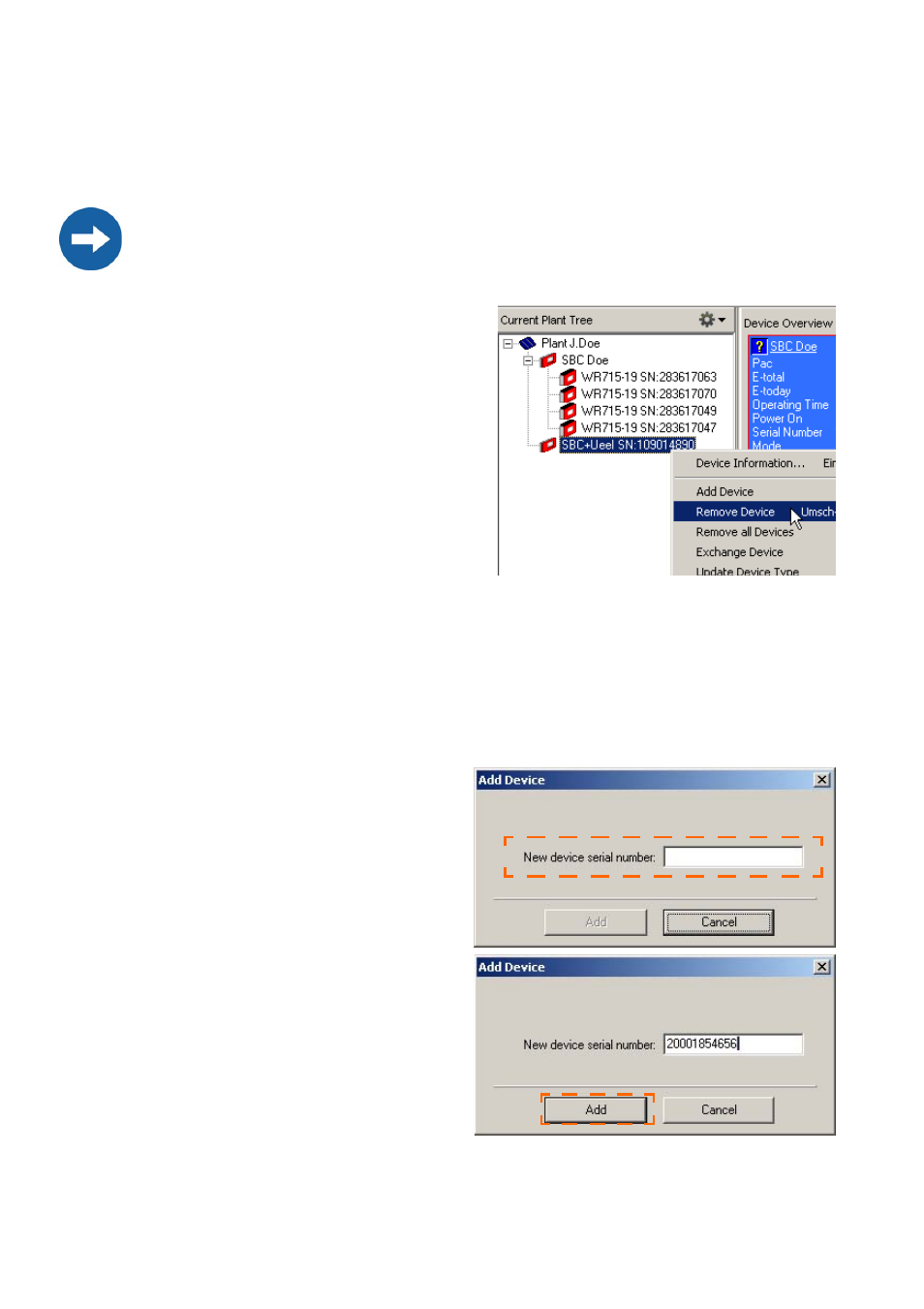
Additional Functions
SMA
Technologie AG
Page 176
SDC-TEN080642
User Manual
13. 3 Removing Devices
You can remove individual devices, or all devices in the plant tree.
1.
In the plant tree, click with the right
mouse button on the device which you
wish to remove.
2.
Select "Remove Device" or "Remove all
Devices", depending on what you wish
to delete.
A confirmation prompt is displayed, ask-
ing whether the deletion is to be per-
formed.
3.
If you wish to delete the device (or all de-
vices), click on
to delete, click on No>.
13. 4 Adding a Device
You can add further sub-devices to a communication device by means of the device
serial numbers.
1.
Click on a communication device in the plant tree with the right mouse button.
2.
Select "Add Device".
The "Add Device" window opens.
3.
In the "New device serial number"
field, type in the serial number.
4.
Click
Device detection starts for this serial
number. The device is being searched
for.
Wait for the detection to end.
If you remove an inverter from the plant tree in Sunny Data Control, this inverter
is also deleted in the Sunny Boy Control!
Example
