2 saving and viewing data – SMA Sunny Data Control V.4.2 User Manual
Page 106
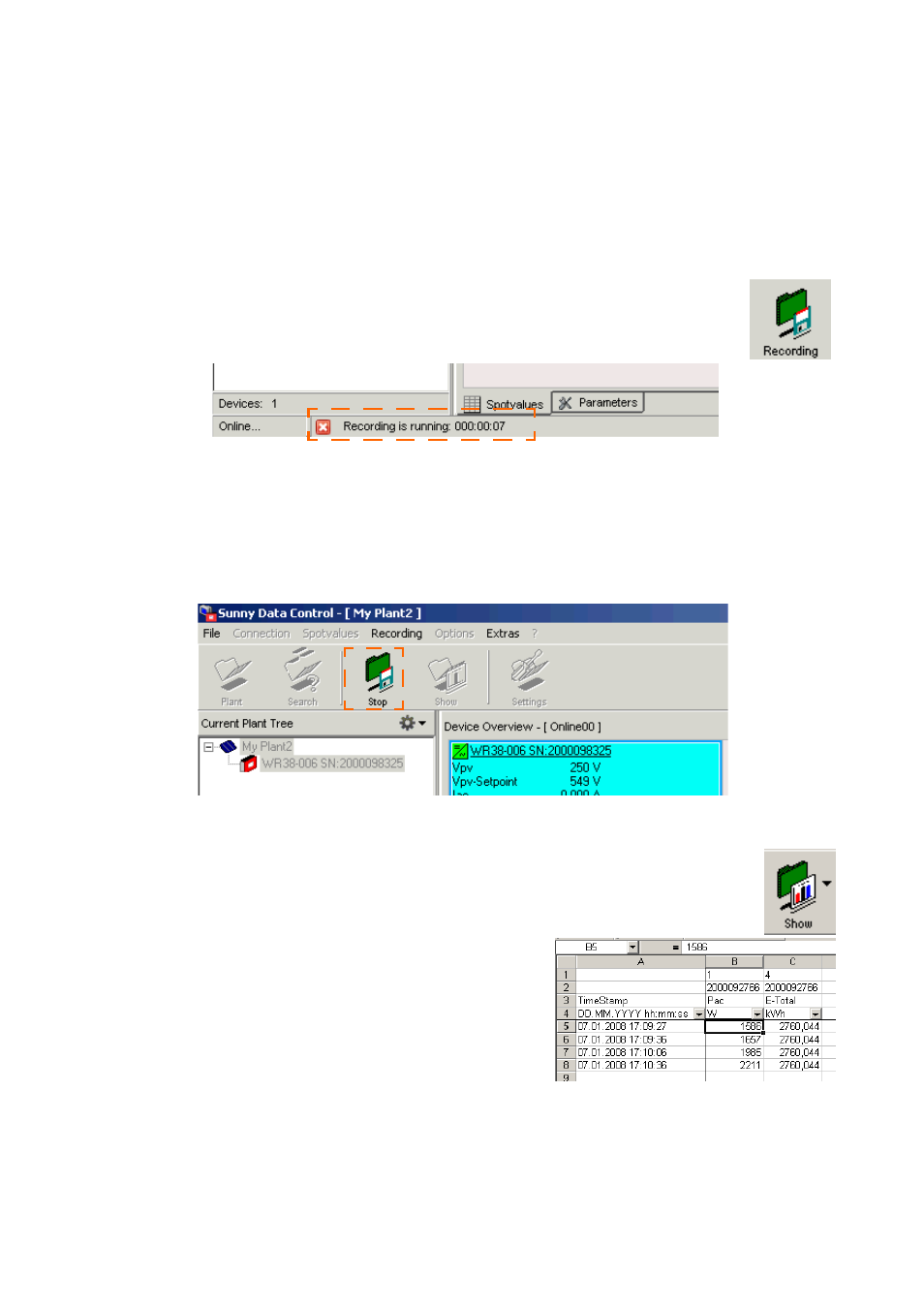
Managing Data and Saving Data Locally
SMA
Technologie AG
Page 106
SDC-TEN080642
User Manual
11.4. 2 Saving and Viewing Data
This chapter describes how to save onto the PC the data from an inverter which is
directly connected to the PC. The data can only be saved if you have already set the
data storage structure, as described in chapter 11.4. 1.
Begin Continuous Data Recording
1.
Select "Data Recording/Start" or click on the icon "Data Recording".
On the lower edge of the screen you can see how long the data re-
cording runs.
While the data recording takes place, all menu items are deactivated, with the ex-
ception of "Data" and "Data Recording." The icon "Data Recording" becomes a
"Stop" symbol (see illustration below).
2.
If you want the data recording to stop, click on the "Stop" symbol, or choose "Data
Recording/Stop".
Viewing Data
3.
Click on the "Show" icon.
4.
Select the chosen data and click on "Open".
5.
Excel starts. Click on
The data are listed on an Excel table.
6.
You can read how to create a diagram based
on the data in chapter 11. 8 „Creating a Chart
in Excel” (page 121).
