Buttons, Icons and windows, Buttons icons and windows – Grass Valley Machine Control Interfaces V.12.0 User Manual
Page 96
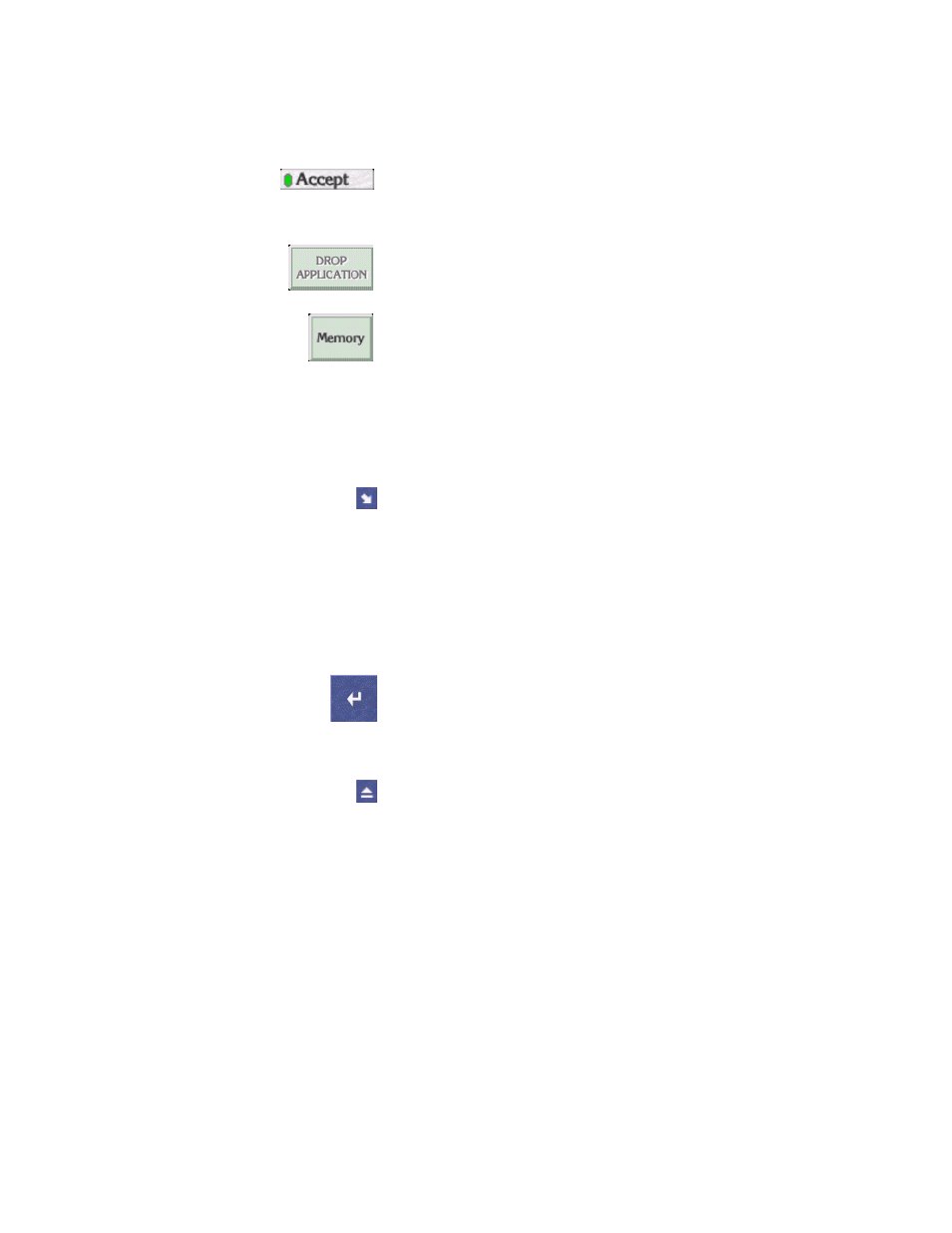
96
Kalypso Machine Control Interfaces Installation Instructions
Section 4 — Using the Encore Operational User Interface (OUI)
Buttons
Icons and Windows
Indicator Button
— An indicator button has an indicator
which changes color when you click the button. The indi-
cator may be a small rectangle or the whole button.
Greyed-out Button
— You cannot select greyed-out buttons.
Active Button
— You can select a button that is not greyed out.
Re-Size Icon
— Use the Re-size icon to alter the size of a
window. The icon is in the bottom right corner of the
window.
To re-size a window, click the icon and drag the mouse
while holding the mouse button down.
To move a window without affecting the size, click-hold on
the window edge and drag the mouse.
Enter/Return Icon
— Click this icon to confirm information
you enter. You can also use the
Enter/Return
key on your key-
board for this purpose.
Eject Icon
— Click this icon to close a window. This icon is
located in the top right corner of windows. You can also
use your keyboard
Esc
key for the same purpose.
