Connect serial engine to network, Connect serial, Engine to network – Grass Valley Machine Control Interfaces V.12.0 User Manual
Page 68
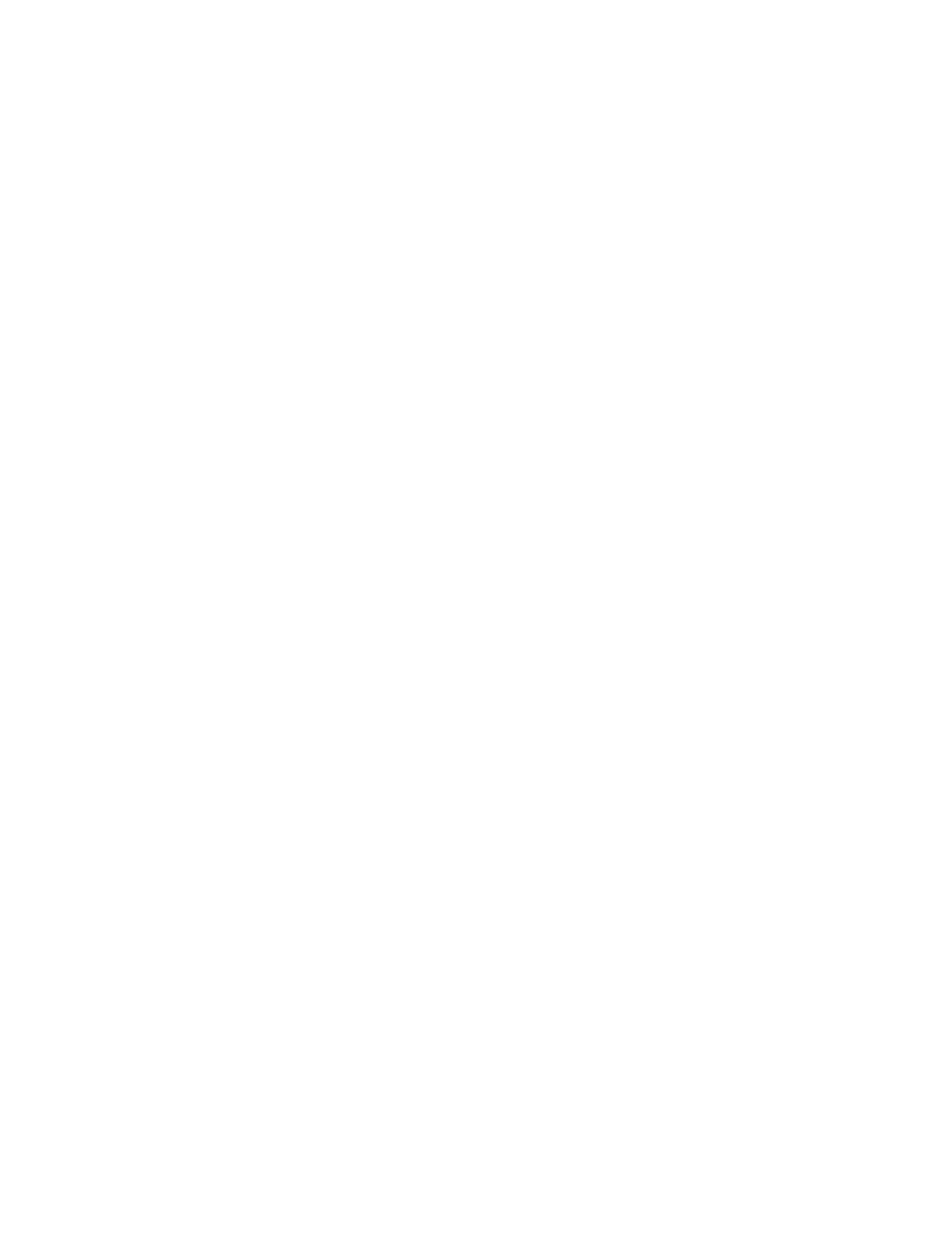
68
Kalypso Machine Control Interfaces Installation Instructions
Section 3 — VTR Interface
You can change this if you wish, using the rules below.
•
If you have a UK keyboard, you should be able to enter the text
directly.
•
If you have a US keyboard, you need to type the @ character to enter
the “ character. (On US keyboards these characters are swapped,
and the Delete key behaves the same as the backspace key.)
•
Typing does not replace highlighted text. Use the backspace key to
delete existing text.
9.
Scroll to
Set Inet$EtherIPAdd
and enter an IP address. The default line
should read:
set Inet$EtherIPAddr "192.168.0.15"
You can change this to a value compatible with your system using the
“ or @ key as necessary for your keyboard.
10.
Scroll to
Set Inet$EtherIPMask
and enter a subnet mask. The default line
should read:
Set Inet$EtherIPMask "255.255.255.0"
You can change this to a value compatible with your system using the
“ or @ key as necessary for your keyboard.
11.
Press
F3
to open a Save As dialog box, then click
OK
to save the
configuration. Then close only the two configuration windows by
clicking on the x boxes in the top left corner of each. Leave the
HardDisk4
window open.
12.
Check that the configuration is correct by pressing
Ctrl
Break
to reboot
the Serial Engine. Error messages will appear because the Serial Engine
is not connected to a network with the Encore sharer application
running. This the expected behavior and these messages can be safely
ignored. Press
Esc
to return to the Acorn desktop. Confirm that the new
name and/or new IP address
appear on the front control panel.
13.
Power off the Serial Engine.
14.
Disconnect the monitor, keyboard, and mouse.
15.
Reattach the front panel.
Connect Serial Engine to Network
1.
Power off the Serial Engine.
2.
Connect the Ethernet cable to the rear of the Serial Engine.
3.
Power up the Serial Engine.
